|
|
http://www.codeproject.com/KB/macros/Lexware_AssemblyReference.aspx
Download setup - 487.69 KB
Download source - 74.2 KB
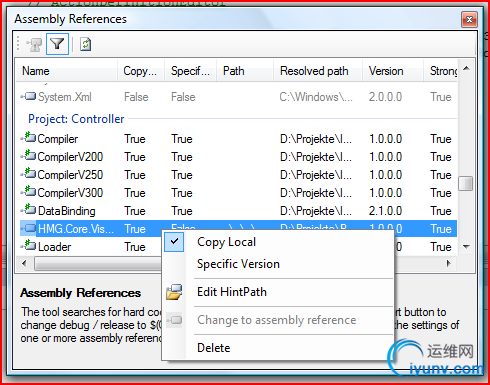
Introduction
Visual Studio 2005 / 2008 both lack a good way to define assembly references per solution configuration (‘Debug’ or ‘Release’).
Background
There are some ways to define assembly references which change if
the solution configuration changes, but they are not sufficient for
larger projects. The following features of Visual Studio 2005 / 2008
are fine for small projects:
- Set a Project reference from one project to another. The projects
must be all in one solution. This is not always possible in projects
where a lot of developers are working on multiple projects lying in
different solutions.
- Set a reference to an assembly lying in the output path of the
project. Visual Studio 2005 searches for assembly references first in
the output path of the project. A way to define assembly references per
solution configuration is to put all assemblies in a common output
directory (MSDN Article
). This is inflexible.
The Lexware Assembly Reference Tool fills this gap, by providing a
new tool window in Visual Studio 2005 / 2008, which allows you to
change ‘hard-coded’ assembly reference paths to flexible reference
paths which change depending on the solution configuration. The tool
detects ‘Debug’ or ‘Release’ in the assembly reference path and marks
the assembly in red to show you the potential problem you have, when
you build the project in another configuration. You only need to press
a button and all these paths will be converted to paths which depend on
the configuration of the project.
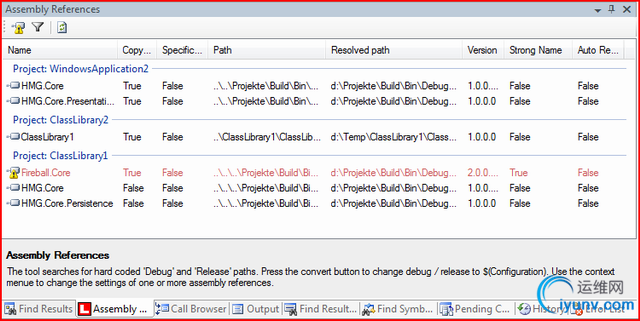
Additionally the tool provides the following features:
- Change the ‘Copy Local’ property
- Manipulate the ‘Special Version’ property
- Edit the assembly reference path (‘HintPath’)
- Convert a project reference into an assembly references
- Delete an assembly reference
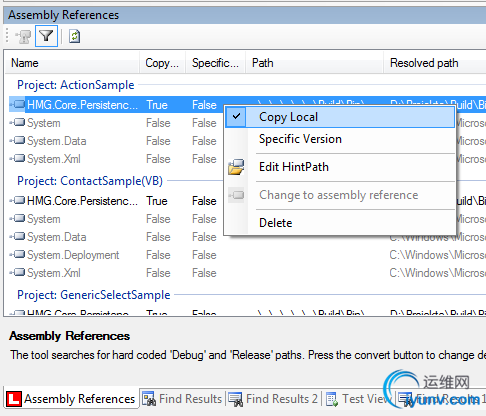
After installing and starting the Add-In you can open the assembly reference tool via the Visual Studio 2005 / 2008 tools menu.
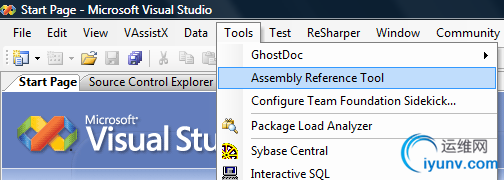
How it works
The general idea behind it
The tool allows flexible assembly reference paths by replacing
“\Debug\” or “\Release\” in the reference path against
“\$Configuration\”, which is a placeholder for the solution
configuration in Visual Studio 2005 / 2008. Visual Basic and CSharp
projects are able to replace the placeholder back to “\Debug\” or
“\Relase\” when trying to resolve an assembly path.
Since the
Visual Studio 2005 / 2008 object model doesn’t allow any change to a
reference path, the tool changes the path in the underlying project
file. It manipulates the tag , the path to the assembly, which is referenced.

When the tool saves the project file, Visual Studio notices that change and asks you to reload the project.
For
some features the tool holds a reference to the internal Visual Studio
representation of an assembly reference (VSLangProj80.Reference3),
which allows a manipulation of properties like ‘CopyLocal’,
‘SpecificVersion’ or deleting a reference. Changes to these properties
are directly reflected by the original property window of the assembly
reference in Visual Studio.
The Tool solution itself
The solution contains a CSharp and a setup project. The setup
project was created with the Setup Project template. The CSharp project
is originally created with a Visual Studio Add-In project template of
Visual Studio 2005.
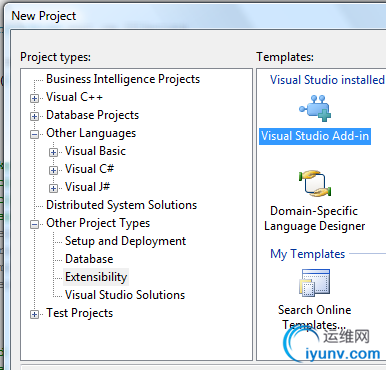
Visual Studio automatically creates a ‘Tool’ menu item for the
add-in, if you choose so in the project wizard. If you select ‘I would
like my Add-In to load, …’ Visual Studio loads your Add-In directly
when it starts.
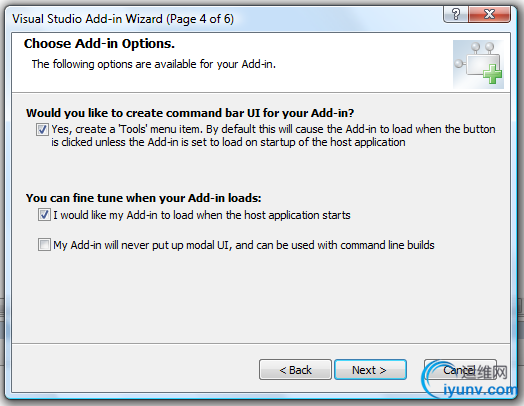
In the new project Visual Studio creates two files with the
extension ‘AddIn’. One is lying in the project folder (e.g.
‘Lexware.Tools.AssemblyReferences.AddIn’) and this is used when the
Add-In is deployed. The other one (e.g.
‘Lexware.Tools.AssemblyReferences - For Testing.AddIn’) is placed in
the Visual Studio Add-In folder. This is the one which is used while
debugging the Add-In. The Visual Studio Add-In folder is contained in
your documents folder. For Windows Vista it should be found here:
C:\Users\’Your User Name’\Documents\Visual Studio 2005\Addins. An
Add-In file contains a full description of the Add-In. It provides a
friendly name, the load behavior and other information, necessary for
Visual Studio to display the Add-In in the ‘Add-in Manager’.
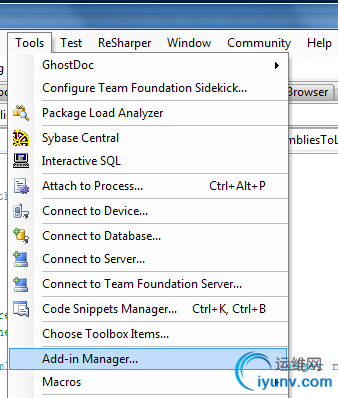
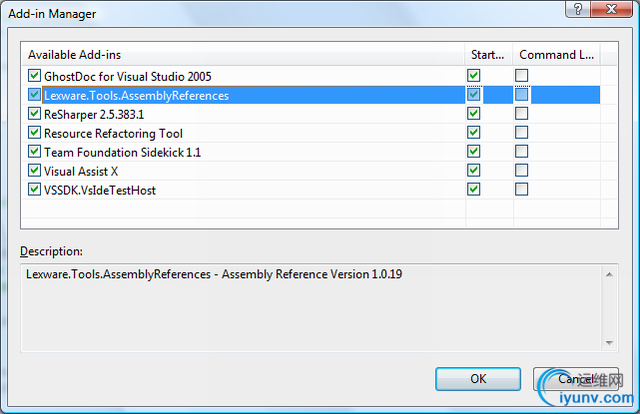
The Add-In
The Add-In project contains the file ‘connect.cs’, which contains
the code connecting to Visual Studio. The class ‘Connect’ is called,
when the Add-In starts. In fact it is defined in the ‘FullClassName’
tag of the ‘.Addin’ file described below.
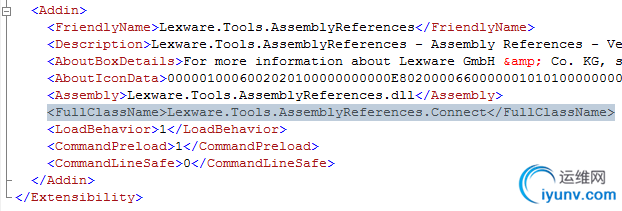
The class Connect
The class Connect
implements the Visual Studio interface IDTExtensibility2
, which defines the Method OnConnection
.
This method is called, when Visual Studio loads the Add-In into its
memory. This is the place where you can add menu items and in this case
create a tool window.
 Collapse
Collapse
public
void
OnConnection(object
application, ext_ConnectMode connectMode,
object
addInInst, ref
Array custom)
{
_applicationObject = (DTE2)application;
_addInInstance = (AddIn)addInInst;
CreateToolWindow();
if
(connectMode == ext_ConnectMode.ext_cm_UISetup)
{
object
[] contextGUIDS = new
object
[] {};
Commands2 commands = (Commands2)_applicationObject.Commands;
string
toolsMenuName;
try
{
//
If you would like to move the command to a different menu, change the
//
word "Tools" to the English version of the menu. This code will take
//
the culture, append on the name of the menu then add the command to
//
that menu. You can find a list of all the top-level menus in the file
//
CommandBar.resx.
ResourceManager resourceManager = new
ResourceManager(
"
Lexware.Tools.AssemblyReferences.CommandBar"
,
Assembly.GetExecutingAssembly());
CultureInfo cultureInfo = new
CultureInfo(_applicationObject.LocaleID);
string
resourceName = String
.Concat(cultureInfo.TwoLetterISOLanguageName,
LocalResources.ToolbarName);
toolsMenuName = resourceManager.GetString(resourceName);
}
catch
{
//
We tried to find a localized version of the word Tools, but one was
//
not found.
//
Default to the en-US word, which may work for the current culture.
toolsMenuName = LocalResources.ToolbarName;
}
//
Place the command on the tools menu.
//
Find the MenuBar command bar, which is the top-level command bar holding
//
all the main menu items:
Microsoft.VisualStudio.CommandBars.CommandBar menuBarCommandBar = (
(CommandBars)_applicationObject.CommandBars)["
MenuBar"
];
//
Find the Tools command bar on the MenuBar command bar:
CommandBarControl toolsControl = menuBarCommandBar.Controls[toolsMenuName];
CommandBarPopup toolsPopup = (CommandBarPopup)toolsControl;
//
This try/catch block can be duplicated if you wish to add multiple commands
//
to be handled by your Add-in,
//
just make sure you also update the QueryStatus/Exec method to include
//
the new command names.
try
{
//
Add a command to the Commands collection:
Command command = commands.AddNamedCommand2(_addInInstance,
"
AssemblyReferences"
, "
Assembly Reference Tool"
,
"
Checks and fixes assembly references. Uses placeholder for debug and release directory."
,
true
, 0
, ref
contextGUIDS,
(int
)vsCommandStatus.vsCommandStatusSupported +
(int
)vsCommandStatus.vsCommandStatusEnabled,
(int
)vsCommandStyle.vsCommandStyleText,
vsCommandControlType.vsCommandControlTypeButton);
//
Add a control for the command to the tools menu:
if
((command != null
) && (toolsPopup != null
))
{
command.AddControl(toolsPopup.CommandBar, 1
);
}
}
catch
(ArgumentException)
{
//
If we are here, then the exception is probably because a
//
command with that name
//
already exists. If so there is no need to recreate the command and we can
//
safely ignore the exception.
}
}
}
When the user clicks your menu item, the method Exec
in the same class will be called. You can filter the commandName
, to know whether the called menu item was yours.
Collapse
public
void
Exec(string
commandName, vsCommandExecOption executeOption,
ref
object
varIn, ref
object
varOut, ref
bool
handled)
{
handled = false
;
if
(executeOption == vsCommandExecOption.vsCommandExecOptionDoDefault)
{
if
(commandName == "
Lexware.Tools.AssemblyReferences.Connect.AssemblyReferences"
)
{
//
Open Toolwindow
CreateToolWindow();
handled = true
;
return
;
}
}
}
The tool window, which contains all the important code in this Add-In, is a UserControl. To create it, you can call CreateToolWindow2
. This method creates a new Visual Studio tool window and hosts a user control in it.
Collapse
private
void
CreateToolWindow()
{
if
(_toolWindow != null
)
{
_toolWindow.Activate();
}
else
{
//
This guid must be unique for each different tool window,
//
but you may use the same guid for the same tool window.
//
This guid can be used for indexing the windows collection,
//
for example: applicationObject.Windows.Item(guidstr)
Windows2 windows2 = (Windows2)_applicationObject.Windows;
Assembly asm = Assembly.GetExecutingAssembly();
object
customControl = null
;
string
className = "
Lexware.Tools.AssemblyReferences.ToolWindowControl"
;
string
caption = "
Assembly References"
;
_toolWindow = windows2.CreateToolWindow2(_addInInstance, asm.Location, className,
caption, _toolWindowGuid,
ref
customControl);
//
Set the picture displayed when the window is tab docked (this causes
//
problems in Visual Studio 2008)
try
{
_toolWindow.SetTabPicture(LocalResources.LexwareBmp.GetHbitmap());
}
catch
{
}
//
When using the hosting control, you must set visible to true before calling
//
HostUserControl, otherwise the UserControl cannot be hosted properly.
_toolWindow.Visible = true
;
if
(customControl != null
)
{
_toolWindowControl = (ToolWindowControl)customControl;
_toolWindowControl.ApplicationObject = _applicationObject;
_toolWindowControl.ParentToolWindow = _toolWindow;
}
}
}
The ToolWindow
The tool window registers some events of the Visual Studio solution,
document and the command object, so that changes in the solution will
be noticed by the Add-In.
Collapse
private
void
RegisterEvents()
{
if
(_solutionEvents != null
)
{
UnregisterEvents();
}
_solutionEvents = _applicationObject.Events.SolutionEvents;
//
register new events
_solutionEvents.Opened += new
_dispSolutionEvents_OpenedEventHandler(
_solutionEvents_Opened);
_solutionEvents.ProjectAdded += new
_dispSolutionEvents_ProjectAddedEventHandler(
_solutionEvents_ProjectAdded);
_solutionEvents.ProjectRemoved += new
_dispSolutionEvents_ProjectRemovedEventHandler(
_solutionEvents_ProjectRemoved);
_solutionEvents.ProjectRenamed += new
_dispSolutionEvents_ProjectRenamedEventHandler(
_solutionEvents_ProjectRenamed);
_solutionEvents.AfterClosing += new
_dispSolutionEvents_AfterClosingEventHandler(
_solutionEvents_AfterClosing);
_documentEvents.DocumentSaved += new
_dispDocumentEvents_DocumentSavedEventHandler(
_documentEvents_DocumentSaved);
_commandEvents.AfterExecute += new
_dispCommandEvents_AfterExecuteEventHandler(
_commandEvents_AfterExecute);
}
private
void
_commandEvents_AfterExecute(string
Guid, int
ID, object
CustomIn,
object
CustomOut)
{
//
Command name: File.SaveSelectedItems
//
Command GUID/ID: {5EFC7975-14BC-11CF-9B2B-00AA00573819}, 331
//
Command name: File.SaveAll
//
Command GUID/ID: {5EFC7975-14BC-11CF-9B2B-00AA00573819}, 224
//
Command name: File.SaveSelectedItemsAs
//
Command GUID/ID: {5EFC7975-14BC-11CF-9B2B-00AA00573819}, 226
//
Command name: Build.SolutionConfigurations
//
Command GUID/ID: {5EFC7975-14BC-11CF-9B2B-00AA00573819}, 684
//
Command name: Project.Addreference
//
Command GUID/ID: {1496A755-94DE-11D0-8C3F-00C04FC2AAE2}, 1113
if
(((Guid == "
{5EFC7975-14BC-11CF-9B2B-00AA00573819}"
) && (ID == 331
)) ||
((Guid == "
{5EFC7975-14BC-11CF-9B2B-00AA00573819}"
) && (ID == 224
)) ||
((Guid == "
{5EFC7975-14BC-11CF-9B2B-00AA00573819}"
) && (ID == 226
)))
{
ReadAllReferences();
}
else
if
((Guid == "
{1496A755-94DE-11D0-8C3F-00C04FC2AAE2}"
) && (ID == 1113
))
{
ParentToolWindow.Activate();
}
}
When the solution changes, the Add-In iterates the projects
contained in the solution and reads in the references of each project.
It adds each reference to the list view and puts an instance of the
class AssemblyReferenceInformation
at the tag of the ListViewItem
. This instance contains information about the project file (.csproj or .vbproj) and the assembly reference (VSLangProj80.Reference3
), which will be used when manipulating the reference.
Collapse
private
void
ReadAllReferences()
{
ClearHintLists();
if
((_applicationObject != null
) && (_applicationObject.Solution != null
))
{
//
Walk through the projects of the solution and search for assembly references
foreach
(Project currentProject in
_applicationObject.Solution.Projects)
{
ReadProjectReferences(currentProject);
}
}
}
private
void
ReadProjectReferences(Project currentProject)
{
try
{
if
(currentProject != null
)
{
VSProject2 visualStudioProject = currentProject.Object
as
VSProject2;
//
The current project can be a 'real' project, but it can also be a
//
folder (see else if)
if
(visualStudioProject != null
)
{
string
projectFullName = currentProject.FullName;
if
(!string.IsNullOrEmpty(projectFullName))
{
FileInfo projectFileInfo = new
FileInfo(projectFullName);
//
If it is a csproj or a vbproj, add it the the list view
if
(projectFileInfo.Exists &&
((projectFileInfo.Extension == _csProjectFileExtension) ||
(projectFileInfo.Extension == _vbProjectFileExtension)))
{
//
Add a group for this project
ListViewGroup projectGroup = GetProjectGroup(currentProject);
AddAssemblyHintsToListView(currentProject, projectFullName,
projectGroup, visualStudioProject);
}
}
}
else
if
((currentProject.ProjectItems != null
) && (
currentProject.ProjectItems.Count > 0
))
{
//
Project Item Type GUID
//
Physical File {6BB5F8EE-4483-11D3-8BCF-00C04F8EC28C}
//
Physical Folder {6BB5F8EF-4483-11D3-8BCF-00C04F8EC28C}
//
Virtual Folder {6BB5F8F0-4483-11D3-8BCF-00C04F8EC28C}
//
Subproject {EA6618E8-6E24-4528-94BE-6889FE16485C}
//
The projects contains a sub folder -> search for projects in
//
these folders
foreach
(ProjectItem currentProjectItem in
currentProject.ProjectItems)
{
if
(currentProjectItem.SubProject != null
)
{
ReadProjectReferences(currentProjectItem.SubProject);
}
}
}
}
//
Enable fixit button, if there is something to fix
toolStripButtonFixIt.Enabled = (_needsToBeSaved.Count > 0
);
}
catch
(Exception ex)
{
ShowMessage(ex);
}
}
When the user hits the 'FixIt' button, the tool changes the
underlying project file. It save all projects which needs to be saved,
due to an incorrect assembly path.
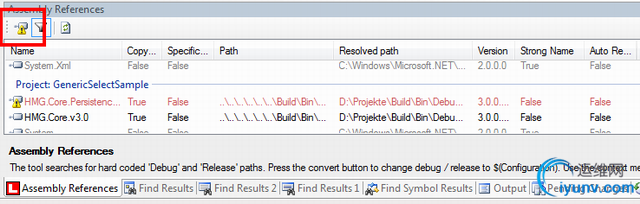
Collapse
private
void
SaveDirtyProjects()
{
try
{
foreach
(KeyValuePair project in
_needsToBeSaved)
{
XmlDocumentHolder documentHolder = project.Value;
SaveProject(documentHolder);
}
}
catch
(Exception ex)
{
ShowMessage(ex);
}
}
private
void
SaveProject(XmlDocumentHolder documentHolder)
{
string
projectName = documentHolder.Project.FullName;
if
(!documentHolder.Project.Saved)
{
MessageBox.Show("
Please save all projects before you fix the problems."
);
return
;
}
//
Check out the project
if
((_sourceControl != null
) && (_sourceControl.IsItemUnderSCC(projectName)) &&
(!_sourceControl.IsItemCheckedOut(projectName)))
{
_sourceControl.CheckOutItem(projectName);
}
using
(XmlTextWriter writer = new
XmlTextWriter(documentHolder.ProjectFileName,
Encoding.UTF8))
{
writer.Formatting = Formatting.Indented;
documentHolder.XmlDocument.Save(writer);
}
}
Visual Studio notices that the tool changed the project file and asks you to reload the project.

The setup project
The setup project deploys the Add-In to the AddIns folders of Visual Studio 2005 and Visual Studio 2008.
It
automatically detects newer and older version, older versions will be
removed before installing a new version. To create a new setup version
for the Add-In, only change the version of the setup. Visual Studio
will generate a new ProductCode for you, but it will not touch the
UpgradeCode. With the combination of codes, Windows Installer is able
to detect and update older or newer versions of the Add-In.
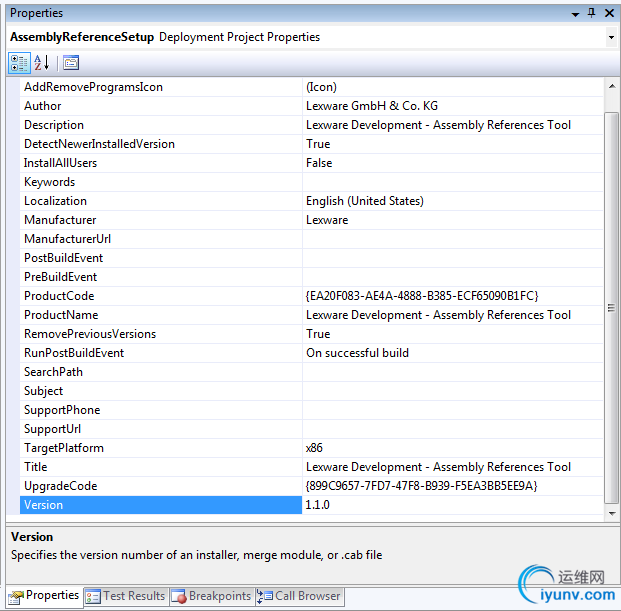
Requirements to build the solution
To build the solution, you need Visual Studio 2008. The Add-In is
tested on Visual Studio 2005 and 2008 Team Developer and Team Suite.
History
no changes
<!-- Main Page Contents End -->
License
This article, along with any associated source code and files, is licensed under The Code Project Open License (CPOL)
About the Author
Thomas Dörr
Member
| Thomas has been programming in C, C++, VB and C# since many years.
He works as a Senior Software Architect for Lexware GmbH & Co.KG in
Freiburg, Germany.
| Occupation: |
Software Developer (Senior)
| | Company: |
Lexware GmbH & Co.KG
| | Location: |

Germany
|
|
Other popular Macros and Add-ins articles:
Undocumented Visual C++
Spelunking in the Badlands of MSDEV
CodePlotter 1.6 - Add and edit diagrams in your code with this 'Visio-like' tool
A Visual Studio addin for creating and editing ASCII diagrams in source files
Versioning Controlled Build
A Visual Studio add-in and command-line utility that automates versioning of .NET and VC++ projects
Useful enhancements for Visual Studio .NET
Several tools packed into one addin for Visual Studio .NET
WTL Helper
Add-in for Microsoft VC++.NET 2003 that helps to insert message handlers for WTL.
|
|