t :PXE:
预启动执行环境,是由Intel开发的最新技术,工作于Client/Server的网络模式,支持终端通过网络从远端服务器下载映像,并由此支持通过网络启动操作系统,在启动过程中,终端要求服务器分配IP地址,再用TFTP(trivial file transfer protocol)协议下载一个启动软件包到本机内存中执行,由这个启动软件包完成终端基本软件设置,从而引导预先安装在服务器中的终端操作系统。
一、安装DHCP服务,实现动态地址分配
1
2
3
4
5
6
7
8
9
10
11
12
13
14
15
16
17
| ~]# yum -y install dhcp
~]# vim /etc/dhcp/dhcpd.conf
option domain-name-servers 172.18.0.1; //指明分配的DNS
#
default-lease-time 3600;
max-lease-time 7200;
#
# Use this to send dhcp log messages to a different log file (you also
# have to hack syslog.conf to complete the redirection).
log-facility local7;
#
subnet 192.168.100.0 netmask 255.255.255.0 { //地址分配池
range 192.168.100.20 192.168.100.99; //地址分配范围
filename "pxelinux.0"; //引导文件名称
next-server 192.168.100.10; //引导文件所在的IP地址
}
|
测试有无语法错误,并启动dhcp服务:
1
2
3
4
5
| ]# service dhcpd configtest
Syntax: OK
~]# service dhcpd start
Starting dhcpd: [ OK ]
//注意:启动dhcp服务时,会去读取网卡的配置,如果网卡没能配置192.168.100.10,会报错
|
查看监听端口:
1
2
3
| ~]# ss -uan
State Recv-Q Send-Q Local Address:Port Peer Address:Port
UNCONN 0 0 *:67 *:*
|
二、安装tftp服务,实现文件传输
1
2
3
4
5
6
7
8
9
10
11
12
13
14
15
| ]# yum -y install tftp-server
]# vim /etc/xinetd.d/tftp
service tftp
{
socket_type = dgram
protocol = udp
wait = yes
user = root
server = /usr/sbin/in.tftpd
server_args = -s /var/lib/tftpboot
disable = no //改为no就行
per_source = 11
cps = 100 2
flags = IPv4
}
|
启动tftp,并查看监听端口:
1
2
3
4
5
6
| ]# service xinetd restart
Stopping xinetd: [ OK ]
Starting xinetd: [ OK ]
]# ss -uan
State Recv-Q Send-Q Local Address:Port Peer Address:Port
UNCONN 0 0 *:69 *:*
|
三、安装httpd,提供远程下载仓库
1
2
| ]# yum -y install httpd
]# service httpd start
|
四、挂载虚拟光盘到虚拟机上
1
2
3
4
5
| ]# mkdir /media/cdrom
]# mount /dev/cdrom /media/cdrom
mount: block device /dev/sr0 is write-protected, mounting read-only
]# mkdir /var/www/html/centos
]# mount --bind /media/cdrom/ /var/www/html/centos/
|
五、下载pxe引导文件
1
| ]# yum -y install syslinux
|
复制引导安装文件到tftp服务的目录下:
1
2
3
4
5
6
7
8
| ]# cp /usr/share/syslinux/pxelinux.0 /var/lib/tftpboot/ //引导文件
]# cp /media/cdrom/images/pxeboot/{vmlinuz,initrd.img} /var/lib/tftpboot/
//内核和ramdisk
]# cp /media/cdrom/isolinux/{boot.msg,vesamenu.c32,splash.jpg} /var/lib/tftpboot
//背景图片
]# mkdir /var/lib/tftpboot/pxelinux.cfg/
]# cp /media/cdrom/isolinux/isolinux.cfg /var/lib/tftpboot/pxelinux.cfg/default
//菜单
|
修改default文件,符合自己的要求:
1
2
3
4
5
6
7
| ]# vim /var/lib/tftpboot/pxelinux.cfg/default
timeout 100 //修改为10秒
label autoinst
menu label CentOS 6.5 INSTALL
menu default
kernel vmlinuz
append initrd=initrd.img ks=http://192.168.100.10/centos6.5_x86_64.cfg //自动装机文件
|
五:配置自动装机文件kickstart
1
2
3
4
5
6
7
8
9
10
11
12
13
14
15
16
17
18
19
20
21
22
23
24
25
26
27
28
29
30
31
32
33
34
35
36
37
38
39
40
41
42
43
| ]# vim /var/www/html/centos6.5_x86_64.cfg
#platform=x86, AMD64, or Intel EM64T
#version=DEVEL
# Firewall configuration
firewall --enable
# Install OS instead of upgrade
install
# Use network installation
url --url="http://192.168.100.10/centos"
# Root password
rootpw 123456
# System authorization information
auth --useshadow --passalgo=sha512
# Use text mode install
text
firstboot --disable
# System keyboard
keyboard us
# System language
lang en_US
# SELinux configuration
selinux --disabled
# Installation logging level
logging --level=info --host=192.168.100.10
# Reboot after installation
reboot
# System timezone
timezone Asia/Shanghai
# System bootloader configuration
bootloader --append="rhgb crashkernel=auto quiet" --location=mbr --driveorder="sda"
# Clear the Master Boot Record
zerombr
# Partition clearing information
clearpart --all
# Disk partitioning information
part / --bytes-per-inode=4096 --fstype="ext4" --grow --size=1
part /boot --bytes-per-inode=4096 --fstype="ext4" --size=200
part swap --bytes-per-inode=4096 --fstype="swap" --size=8192
%packages --nobase //最小化安装
@core
%end
|
测试能否远程读取CentOS仓库及装机文件:

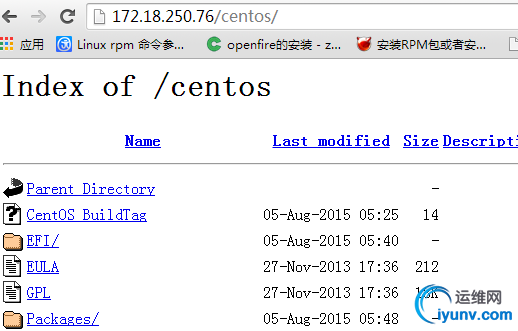
六:开启虚拟机测试能否自动装机



Cobbler:
Red Hat根据PXE二次封装的网络工具,使用更为简单:
1
| ]# yum -y install cobbler dhcp tftp-server syslinux httpd
|
启动cobbler并检测运行环境:
1
2
3
4
5
6
7
8
9
10
11
12
13
| ]# service cobblerd start
]# cobbler check
]# cobbler check
Traceback (most recent call last):
File "/usr/bin/cobbler", line 36, in <module>
sys.exit(app.main())
#报错,修改配置文件:
]# vim /etc/cobbler/settings
server: 192.168.100.10 //把这两项修改为虚拟机的IP地址
next_server: 192.168.100.10
]# service cobblerd restart
]# service httpd start //启动httpd
]# service xinetd start //启动tftp
|
再一次cobbler check:
 1、如果当前节点可以访问互联网,执行“cobbler get-loaders”命令即可;否则,需要安装syslinux程序包,而后复制/usr/share/syslinux/目录下所有文件至/var/lib/cobbler/loaders/目录中;
1、如果当前节点可以访问互联网,执行“cobbler get-loaders”命令即可;否则,需要安装syslinux程序包,而后复制/usr/share/syslinux/目录下所有文件至/var/lib/cobbler/loaders/目录中;
2、执行 chkconfig rsync on 命令
3、执行 yum -y install debmirror 命令
4、执行 yum -y install pykickstart 命令
5、执行“openssl passwd -1 -salt $(openssl rand -hex 4)”生成密码,并用其替换/etc/cobbler/settings文件中default_password_crypted参数的值;
6、执行 yum -y install cman fence-agents 命令
修改完后执行重启cobblerb并cobbler sync,在次执行cobbler check

1、可以不用管,只要复制了syslinux目录下的文件过去就行;
2、注释/etc/debmirror.conf文件中的“@dists="sid";”一行;
3、注释/etc/debmirror.conf文件中的“@arches="i386";”一行;
1
2
3
4
| ]# service cobblerd restart
Stopping cobbler daemon: [ OK ]
Starting cobbler daemon: [ OK ]
]# cobbler sync //在次同步配置文件
|
导入光盘到虚拟机里,生成cobbler的distro和profile文件:
1
2
3
4
5
6
7
| ]# mount /dev/cdrom /media/cdrom
]# cobbler import --name="Centos6.5-x86_64" --path=/media/cdrom //定义distro
]# cobbler distro list
Centos6.5-x86_64
]# cobbler profile list
Centos6.5-x86_64
]# cobbler profile remove --name Centos6.5-x86_64 //定义distro时会自动生成一个profile文件,不符合我们的要求,删除
|
编辑kickstart文件:
1
2
3
4
5
6
7
8
9
10
11
12
13
14
15
16
17
18
19
20
21
22
23
24
25
26
27
28
29
30
31
32
33
34
35
36
37
38
39
40
41
42
43
44
| vim /var/lib/cobbler/kickstarts/centos6.cfg
#platform=x86, AMD64, or Intel EM64T
#version=DEVEL
# Firewall configuration
firewall --enable
# Install OS instead of upgrade
install
# Use network installation
url --url="http://172.18.250.76/cobbler/ks_mirror/Centos6.5-x86_64/"
# Root password
rootpw 123456
# System authorization information
auth --useshadow --passalgo=sha512
# Use text mode install
text
firstboot --disable
# System keyboard
keyboard us
# System language
lang en_US
# SELinux configuration
selinux --disabled
# Installation logging level
logging --level=info --host=192.168.100.10
# Reboot after installation
reboot
# System timezone
timezone Asia/Shanghai
# System bootloader configuration
bootloader --append="rhgb crashkernel=auto quiet" --location=mbr --driveorder="sda"
# Clear the Master Boot Record
zerombr
# Partition clearing information
clearpart --all
# Disk partitioning information
part / --bytes-per-inode=4096 --fstype="ext4" --grow --size=1
part /boot --bytes-per-inode=4096 --fstype="ext4" --size=200
part swap --bytes-per-inode=4096 --fstype="swap" --size=8192
%packages --nobase //最小化安装
@core
%end
|
生成符合要求的profile:
1
2
3
4
5
6
7
8
9
10
| ]# cobbler profile add --name=centos6.5-x86 --distro=Centos6.5-x86_64 --kickstart=/var/lib/cobbler/kickstarts/centos6.cfg
]# cobbler profile list
centos6.5-x86
]# vim /var/lib/tftpboot/pxelinux.cfg/default //可以修改默认菜单
DEFAULT menu
#PROMPT 0
MENU TITLE Cobbler | http://cobbler.github.com
TIMEOUT 100
TOTALTIMEOUT 6000
ONTIMEOUT centos6.5-x86
|
执行cobbler sync,一定不要忘了。。。。。
1
2
3
4
| ]# cobbler sync
]# service cobblerd restart
Stopping cobbler daemon: [ OK ]
Starting cobbler daemon: [ OK ]
|
测试能否正常装机:
三、cobbler重装系统之koan koan是cobbler的一个辅助工具,koan是kickstart-over-a-network的缩写安装在客户端的使用,koan配合cobbler实现快速重装linux。 1
2
3
4
5
6
7
8
9
10
| ]# yum -y install koan
]# koan --server=192.168.100.10 --list=profiles //列出cobbler中有哪些profile
- looking for Cobbler at http://192.168.100.10:80/cobbler_api
centos6.5-x86
]# koan --replace-self --server=192.168.100.10 --profile=centos6.5-x86 //重装系统
- looking for Cobbler at http://192.168.100.10:80/cobbler_api
- reading URL:
........ '--title=kick1463906560']
- reboot to apply changes
]# reboot //输入此命令重启后,不能再中止重装,重启后自动进入pxe装机。
|
和--title=kick1463906560一样
|