|
|
windows Redis绑定ip无效,Redis设置密码无效,Windows Redis 配置不生效,
Windows Redis requirepass不生效
>>>>>>>>>>>>>>>>>>>>>>>>>>>>>>>>
©Copyright 蕃薯耀 2017年7月11日
http://www.cnblogs.com/fanshuyao/
一、Redis下载地址:
https://github.com/MicrosoftArchive/redis/releases
1、Redis-x64-3.2.100.msi 为安装版
2、Redis-x64-3.2.100.zip 为压缩包
二、由于我使用的是安装版,本次问题也是安装版的问题
1、安装后的目录
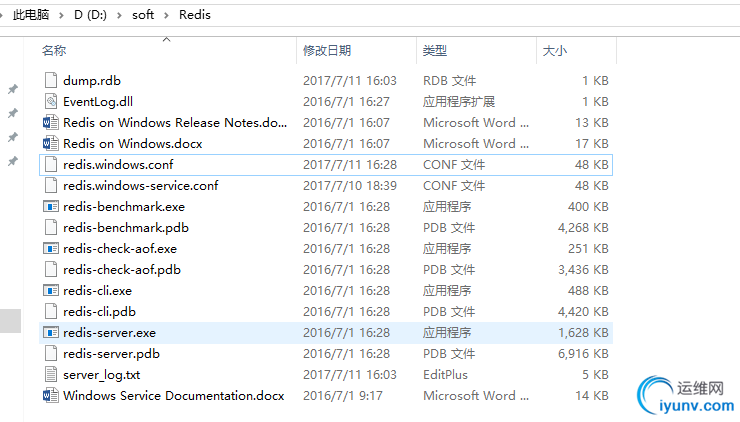
2、安装版的Redis安装后服务会自动启动。
三、问题所在:
由于安装版的Redis服务自启动,是直接通过redis-server.exe启动的,但是,启动时并没有加载Redis的配置文件(redis.windows.conf),导致redis 中bind配置和密码设置不生效。这导致我折腾了很久,后来才意识到这个问题。
四、Redis自启动导致的常见的问题有:
1、在CMD命令加载配置文件(redis.windows.conf)进行启动是不成功的。提示如下:
Java代码

- D:\soft\Redis>redis-server.exe redis.windows.conf
- [13760] 11 Jul 16:39:51.067 # Creating Server TCP listening socket 127.0.0.1:6379: bind: No error
因为Redis服务已经自启动,这里是不会再新启动的,故加载配置文件是失败的。也没有出现Redis启动的小盒子(下面有图片,慢慢往下看)
2、密码失效
虽然在配置文件(redis.windows.conf)设置了密码,密码为123456:
Java代码
- ################################## SECURITY ###################################
- ……省略……
- # requirepass foobared
- requirepass 123456
但启动客户端进行Redis命令操作时,是不需要密码的,也没有提示无权限操作,这是一个严重的安全问题。
Java代码
- D:\soft\Redis>redis-cli.exe
- 127.0.0.1:6379> get name
- "haha"
- 127.0.0.1:6379>
3、Redis访问IP绑定(bind)无效
Redis默认绑定的ip为127.0.0.1,但如果想内网的机器都能访问,则需要设置内网的ip地址,如192.168.100.66,然后redis.host则可以设置为192.168.100.66访问Redis。
Redis ip地址绑定默认说明:
Java代码
- ################################## NETWORK #####################################
- # By default, if no "bind" configuration directive is specified, Redis listens
- # for connections from all the network interfaces available on the server.
- # It is possible to listen to just one or multiple selected interfaces using
- # the "bind" configuration directive, followed by one or more IP addresses.
- #
- # Examples:
- #
- # bind 192.168.1.100 10.0.0.1
- # bind 127.0.0.1 ::1
- #
- # ~~~ WARNING ~~~ If the computer running Redis is directly exposed to the
- # internet, binding to all the interfaces is dangerous and will expose the
- # instance to everybody on the internet. So by default we uncomment the
- # following bind directive, that will force Redis to listen only into
- # the IPv4 lookback interface address (this means Redis will be able to
- # accept connections only from clients running into the same computer it
- # is running).
- #
- # IF YOU ARE SURE YOU WANT YOUR INSTANCE TO LISTEN TO ALL THE INTERFACES
- # JUST COMMENT THE FOLLOWING LINE.
- # ~~~~~~~~~~~~~~~~~~~~~~~~~~~~~~~~~~~~~~~~~~~~~~~~~~~~~~~~~~~~~~~~~~~~~~~~
- bind 127.0.0.1
主要是意思是,如果设置了bind,只能通过绑定的地址访问Redis。
如果不设置bind,则所有地址都可以访问,如果在项目部署外网,所有人都可以访问到,所以这里也是个注意的地址,还是设置bind比较安全。
绑定多个ip地址:
Java代码
- bind 127.0.0.1 192.168.100.66
127.0.0.1和192.168.100.66之间通过空格分隔,不是逗号。
但如果Redis是自启动的,没有加载配置文件(redis.windows.conf)启动,这里的设置也是无效的。
如果不绑定ip地址(192.168.100.66),直接设置redis.host=192.168.100.66是访问不了的,出现以下的错误:
Java代码
- redis.clients.jedis.exceptions.JedisConnectionException: Could not get a resource from the pool
所以说,Redis由Windows自启动的,配置文件的设置都是无效的
五、解决方案:
1、禁用Redis的自启动,设置为手动
2、不要使用Redis安装版,使用压缩版
3、通过命令行CMD加载配置文件(redis.windows.conf)启动
Java代码
- D:\soft\Redis>redis-server.exe redis.windows.conf
通过Cmd启动的界面都是不一样的,如下:
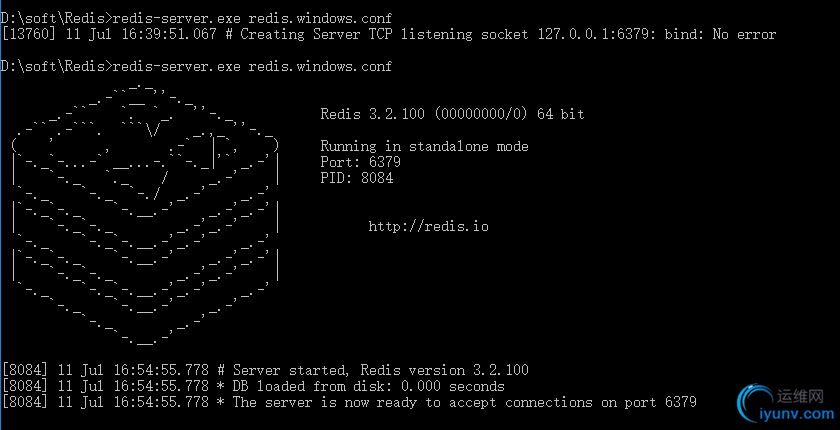
看到了正常启动的盒子。
4、再新打开一个cmd(不要关闭之前打的Cmd窗口),启动Redis客户端:
Java代码
- D:\soft\Redis>redis-cli.exe
5、获取Redis中某个key的值,提示无权限。
Java代码
- 127.0.0.1:6379> get name
- (error) NOAUTH Authentication required.
- 127.0.0.1:6379>
这样才是对的。
6、通过密码进入访问,使用 auth + 密码,如下:
Java代码
- 127.0.0.1:6379> get name
- (error) NOAUTH Authentication required.
- 127.0.0.1:6379> auth 123456
- OK
- 127.0.0.1:6379> get name
- "haha"
- 127.0.0.1:6379>
如果Redis设置了密码,Spring整合Redis也是需要设置密码的,具体的一些配置:
7、Spring整合Redis的一些配置(JedisPool单机版):
Spring.xml文件配置的JedisPool池:
Java代码
- <bean id="jedisPool" class="redis.clients.jedis.JedisPool">
- <constructor-arg name="poolConfig" ref="jedisPoolConfig"></constructor-arg>
- <constructor-arg name="host" value="${redis.host}" />
- <constructor-arg name="port" value="${redis.port}" type="int" />
- <constructor-arg name="timeout" value="${redis.timeout}" type="int" />
- <constructor-arg name="password" value="#{'${redis.password}'!=''?'${redis.password}':null}" />
- <!-- <constructor-arg name="database" value="${redis.db.index}" type="int" /> -->
- </bean>
redis.properties配置文件
Java代码
- #*****************jedis连接参数设置*********************#
- #redis服务器ip#
- redis.host=192.168.100.66
- #redis服务器端口号#
- redis.port=6379
- #超时时间:单位ms#
- redis.timeout=3000
- #授权密码,没有密码则不设置,但属性要保留#
- redis.password=123456
六、如果不是安装版的Redis,又想让Redis自启动的时候,可以向Windows添加自启动服务:
1、进入到Redis的安装目录
Java代码 2、执行命令:
Java代码
- redis-server --service-install redis.windows.conf --loglevel notice --service-name Redis
3、完整示例:
Java代码
- D:\soft\Redis>redis-server --service-install redis.windows.conf --loglevel notice --service-name Redis
--service-install redis.windows.conf 指定redis配置文件
--loglevel notice 指定日志级别
--service-name Redis 指定服务名称
运行结果如下( Redis successfully installed as a service.):
Java代码
- D:\soft\Redis>redis-server --service-install redis.windows.conf --loglevel notice --service-name Redis
- [7176] 12 Jul 09:34:50.730 # Granting read/write access to 'NT AUTHORITY\NetworkService' on: "D:\soft\Redis" "D:\soft\Redis\"
- [7176] 12 Jul 09:34:50.730 # Redis successfully installed as a service.
4、安装服务后,默认不是马上启动的,但启动类型是自启动,如果想马上启动,请执行命令:
Java代码
- redis-server --service-start
Java代码
- 服务成功启动显示如下:
- [9876] 12 Jul 09:57:41.251 # Redis service successfully started.
或者重启电脑。
停止服务:
Java代码
- redis-server --service-stop
5、删除Redis服务:
Java代码
- redis-server --service-uninstall
>>>>>>>>>>>>>>>>>>>>>>>>>>>>>>>>
©Copyright 蕃薯耀 2017年7月11日
http://www.cnblogs.com/fanshuyao/ |
|