|
|
前提
安装
安装依赖包
Needed to compile Ruby and native extensions to Ruby gems
$ sudo apt-get install vim # editor
$ sudo apt-get install -y build-essential zlib1g-dev libyaml-dev libssl-dev libgdbm-dev libreadline-dev libncurses5-dev libffi-dev curl openssh-server redis-server checkinstall libxml2-dev libxslt-dev libcurl4-openssl-dev libicu-dev logrotate python-docutils pkg-config cmake nodejs
安装Git
$ sudo apt-get install -y git git-core gitweb git-review
# Make sure Git is version 1.7.10 or higher, for example 1.7.12 or 2.0.0
$ git --version
安装配置Ruby
Ruby的版本可以通过浏览http://cache.ruby-lang.org/pub/ruby/来查到
下载安装Ruby
# Remove the old Ruby 1.8 if present
$ sudo apt-get remove ruby1.8
$ mkdir /tmp/ruby && cd /tmp/ruby
$ curl -L --progress http://cache.ruby-lang.org/pub/ruby/ruby-2.2.2.tar.gz | tar xz
$ cd ruby-2.2.2
$ ./configure --disable-install-rdoc
$ make
$ sudo make install
配置Ruby
修改Gem源指向taobao
https://rubygems.org/在国内被墙着
$ gem source -r https://rubygems.org/
$ gem source -a http://ruby.taobao.org/
安装 Bundel 命令
$ sudo gem install bundler --no-ri --no-rdoc
为 Gitlab 创建一个 git 用户
接下来Gitlab安装都用这个账户
$ sudo adduser --disabled-login --gecos 'GitLab' git
Gitlab Shell
用来 ssh 访问仓库的管理软件
下载 Gitlab Shell
$ cd /home/git
$ sudo -u git -H git clone https://github.com/gitlabhq/gitlab-shell.git
$ cd gitlab-shell
$ sudo -u git -H cp config.yml.example config.yml
修改 gitlab-shell/config.yml
/etc/hosts里修改gitlab.zjc.com指向本机IP或者配置DNS
$ sudo -u git -H vim /home/git/gitlab-shell/config.ymlgitlab_url: "http://gitlab.zjc.com/"
安装 GitLab Shell
$ cd /home/git/gitlab-shell
$ sudo -u git -H ./bin/install
Mysql
安装 Mysql 包
$ sudo apt-get install -y mysql-server mysql-client libmysqlclient-dev
给 Gitlab 创建 Mysql 数据库并授权用户访问
下面代码中gitlabuser, gitlabpass为gitlabdb分配给的用户的用户名和密码,用户可以自行设置,但是在下面用到的地方要记得修改
$ sudo mysql -uroot -p
$ > create database gitlabdb;
$ > grant all on gitlabdb.* to 'gitlabuser'@'localhost'>
GitLab
下载 GitLab 源代码,并切换到最新的分支上
$ cd /home/git
$ sudo -u git -H git clone https://github.com/gitlabhq/gitlabhq.git gitlab
$ cd gitlab
# 切换到的最新稳定版号可以通过浏览器浏览`https://github.com/gitlabhq/gitlabhq`,点击branch获得
$ sudo -u git -H git checkout 7-13-stable
配置 GitLab,修改 gitlab.yml
其中 host: 项和 gitlab-shell 中 gitlab_url 的主机一致
cd /home/git/gitlab
sudo -u git -H cp config/gitlab.yml.example config/gitlab.yml
sudo -u git -H vim config/gitlab.yml
host: gitlab.zjc.com
email_from: gitlab@zjc.com
email_reply_to: noreply@zjc.com
相关目录-权限
# Make sure GitLab can write to the log/ and tmp/ directories
$ sudo chown -R git log/
$ sudo chown -R git tmp/
$ sudo chmod -R u+rwX,go-w log/
$ sudo chmod -R u+rwX tmp/
# Create directory for satellites
$ sudo -u git -H mkdir /home/git/gitlab-satellites
$ sudo chmod u+rwx,g=rx,o-rwx /home/git/gitlab-satellites
# Make sure GitLab can write to the tmp/pids/ and tmp/sockets/ directories
$ sudo chmod -R u+rwX tmp/pids/
$ sudo chmod -R u+rwX tmp/sockets/
# Make sure GitLab can write to the public/uploads/ directory
$ sudo chmod -R u+rwX public/uploads
修改 unicorn.rb 监听端口为:8081
$ cd /home/git/gitlab/
$ sudo -u git -H cp config/initializers/rack_attack.rb.example config/initializers/rack_attack.rb
$ sudo -u git -H cp config/unicorn.rb.example config/unicorn.rb
$ sudo -u git -H vim config/unicorn.rb
listen "gitlab.zjc.com:8081", :tcp_nopush => true
配置 GitLab 访问 mysql 数据库设置
$ cd /home/git/gitlab/$ sudo -u git cp config/database.yml.mysql config/database.yml$ sudo -u git -H vim config/database.yml 修改 Production 部分,注意这里用到的gitlabdb表的用户名和密码production: adapter: mysql2 encoding: utf8 collation: utf8_general_ci reconnect: false database: gitlabdb pool: 10 username: gitlabuser password: "gitlabpass" host: localhost socket: /var/run/mysqld/mysqld.sock
设置 GitLab 使用指定邮箱发送邮件
$ cd /home/git/gitlab/$ sudo -u git -H vim config/environments/production.rb修改 :sendmail 为 :smtpconfig.action_mailer.delivery_method = :smtp$ sudo -u git -H cp config/initializers/smtp_settings.rb.sample config/initializers/smtp_settings.rb$ sudo -u git -H vim config/initializers/smtp_settings.rb如果邮件服务器配置为[Ubuntu之邮件服务器 ](http://blog.csdn.net/stwstw0123/article/details/47130293),则要求用户名应该为gitlab这样的形式如果邮件服务器配置为[Ubuntu之邮件服务器(Postfix, Dovecot, MySql)](http://blog.csdn.net/stwstw0123/article/details/47373183) ,则要求用户名应该为gitlab@vzjc.com这样的形式如果是其他邮件服务器,请查看服务器说明地址、端口、密码等请根据实际情况配置Gitlab::Application.config.action_mailer.delivery_method = :smtp ActionMailer::Base.smtp_settings = { address: "mail.zjc.com", port: 587, user_name: "gitlab", password: "111111", domain: "zjc.com", authentication: :plain, enable_starttls_auto: true, openssl_verify_mode: 'none' # See ActionMailer documentation for other possible options }
安装 gem
修改 Gemfile 文件中源指向为 taobao
$ cd /home/git/gitlab/$ sudo -u git -H vim Gemfilesource "http://ruby.taobao.org/"
安装必须的依赖项
$ cd /home/git/gitlab/
$ sudo -u git -H bundle install --deployment --without development test postgres aws kerberos
初始化数据库并激活高级功能
$ cd /home/git/gitlab/
$ sudo -u git -H bundle exec rake gitlab:setup RAILS_ENV=production
输入 yes 来初始化数据库、创建相关表,最后会输出 GitLab Web 管理员用来登录的账号和密码
设置 GitLab 启动服务
$ cd /home/git/gitlab/
$ sudo cp lib/support/init.d/gitlab /etc/init.d/gitlab
$ sudo update-rc.d gitlab defaults 21
设置 GitLab 使用 Logrotate 备份 Log
$ cd /home/git/gitlab/
$ sudo cp lib/support/logrotate/gitlab /etc/logrotate.d/gitlab
检查GitLab及其环境的配置是否正确:
$ cd /home/git/gitlab/$ sudo -u git -H bundle exec rake gitlab:env:info RAILS_ENV=productionENV=productionSystem informationSystem: Ubuntu 14.04Current User: gitUsing RVM: noRuby Version: 2.1.6p336Gem Version: 2.2.3Bundler Version:1.10.6Rake Version: 10.4.2Sidekiq Version:3.3.0GitLab informationVersion: 7.12.2Revision: 30bffd5Directory: /home/git/gitlabDB Adapter: mysql2URL: http://gitlab.zjc.comHTTP Clone URL: http://gitlab.zjc.com/some-project.gitSSH Clone URL: git@gitlab.zjc.com:some-project.gitUsing LDAP: noUsing Omniauth: noGitLab ShellVersion: 2.6.3Repositories: /home/git/repositories/Hooks: /home/git/gitlab-shell/hooks/Git: /usr/bin/git
启动 GitLab 服务
$ sudo /etc/init.d/gitlab restart
最后编译一下
sudo -u git -H bundle exec rake assets:precompile RAILS_ENV=production
安装配置Nginx
安装Nginx
安装方法查看本博客 Ubuntu下安装Nginx、PHP
配置Nginx
$ cd /home/git/gitlab$ sudo cp lib/support/nginx/gitlab /etc/nginx/sites-available/gitlab$ sudo ln -s /etc/nginx/sites-available/gitlab /etc/nginx/sites-enabled/gitlab$ sudo vim /etc/nginx/sites-available/gitlabserver { listen 0.0.0.0:80; listen [::]:80; server_name gitlab.zjc.com;[...] location /uploads/ { [...] proxy_pass http://gitlab.zjc.com:8081; }[...] location @gitlab { [...] proxy_pass http://gitlab.zjc.com:8081; }
重启Nginx
$ sudo /etc/init.d/nginx restart
# or
$ sudo service nginx restart
访问
用浏览器访问: `http://gitlab.zjc.com`用户名:root密码:5iveL!fe
Gitlab账户配置
接下来做几件事儿
- Gitlab用root登录
- root用户配置,修改邮箱为admin@zjc.com
admin为主机上的账户,修改邮箱后会向此账户发送邮件,点击邮件里的验证,邮箱就算是彻底修改过来了
--- 以下为具体项目配置,请暂时忽略
# 创建admin账户
$ sudo adduser admin
$ sudo passwd admin
- root添加SSH密钥
用root登录Gitlab,更新密钥为ssh-rsa *** admin@zjc.com形式, 公钥根据下面代码得到,要根据实际配置
$ ssh-keygen -C admin@zjc.com
$ cat ~/.ssh/id_rsa.pub

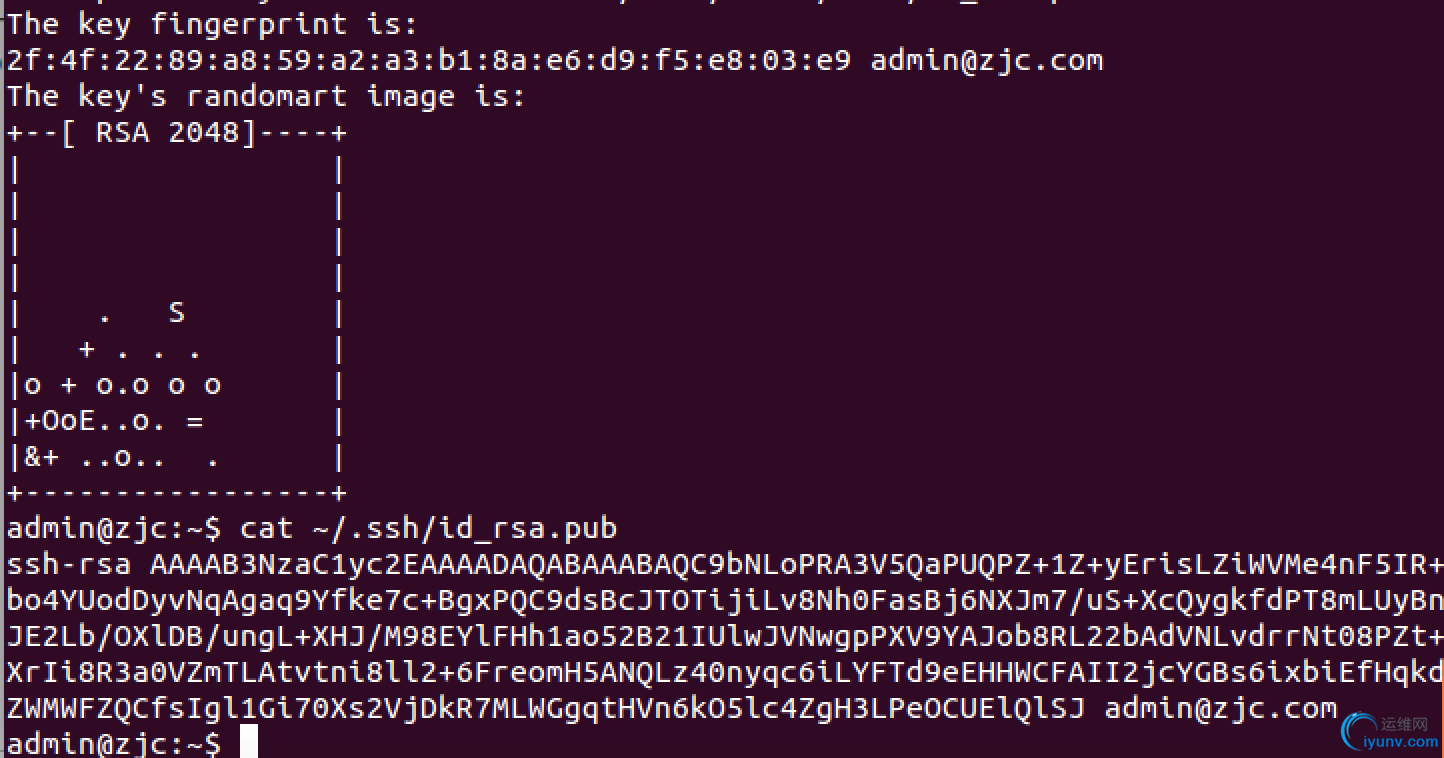
- Gitlab创建用户ur
创建后也需要向ur@zjc.com发送一封邮件,验证邮箱后才能登录
- 为用户ur更新SSH公钥
- 登录root,创建Group名字为DevGroup
- DevGroup下创建项目TestProject
- 让ur加入DevGroup组,角色为Reporter
- ur用户clone Test
git地址可以以ur登录Gitab后在TestProject项目下看到
zjc@zjc:~$ su - ur
Password:
ur@zjc:~$ git clone git@gitlab.zjc.com:DevGroup/TestProject.git
Cloning into 'TestProject'...
The authenticity of host 'gitlab.zjc.com (192.168.31.102)' can't be established.
ECDSA key fingerprint is 46:7e:15:9a:92:44:dd:ef:a5:58:ca:9d:c7:f2:ba:25.
Are you sure you want to continue connecting (yes/no)? yes
Warning: Permanently added 'gitlab.zjc.com,192.168.31.102' (ECDSA) to the list of known hosts.
warning: You appear to have cloned an empty repository.
Checking connectivity... done.
- 配置ur的git信息,如果已经登录ur就不需要执行su - ur这一步
$ su - ur
$ git config --global user.name 'ur'
$ git config --global user.email 'ur@zjc.com'
- 测试ur的reporter权限,如果已经登录ur就不需要执行su - ur这一步
$ su - ur
$ cd TestProject
$ touch testfile
$ git add testfile
$ git commit testfile -m 'ur add testfile'
$ git push
...
Please make sure you have the correct access rights
and the repository exists.
参考:
http://longgeek.com/2013/12/26/ci-system-structures-ii-gitlab-installation/
https://github.com/gitlabhq/gitlabhq/blob/master/doc/install/installation.md
http://my.oschina.net/u/1158620/blog/289191
|
|
|