|
线上环境,centos6.3的系统。
1.安装nginx wget http://www.nginx.com.cn/download/nginx-1.3.9.tar.gz wget ftp://ftp.csx.cam.ac.uk/pub/software/programming/pcre/pcre-8.30.tar.gz[url=]xcache[/url] wget http://zlib.net/zlib-1.2.8.tar.gz wget http://www.openssl.org/source/openssl-1.0.0j.tar.gz wget http://labs.frickle.com/files/ngx_cache_purge-2.1.tar.gz 图片缓存模块
./configure --user=www --group=www --prefix=/usr/local/nginx --with-openssl=../openssl-1.0.0j --with-zlib=../zlib-1.2.8 --with-pcre=../pcre-8.30 --with-http_ssl_module --add-module=../ngx_cache_purge-2.1 --with-http_sub_module --with-http_stub_status_module --with-http_gzip_static_module
make && make install
2.安装完成之后,就可以启动nginx了。 /usr/local/nginx/sbin/nginx
3.查看nginx有没有启动 netstat -napt | grep nginx
4.然后通过ip访问 5.由于本机上已经有mysql了,这里就忽略掉 6.我们直接安装php了 安装php之前,我们得先安装库文件.这里就用yum安装吧 yum -y install libmcrypt* mhash* libxml2* libpng* freetype* libjpeg* bzip* libcurl*
./configure --prefix=/usr/local/php \
--with-mysql=/usr/local/mysql --with-openssl --enable-fpm \
--enable-sockets --enable-sysvshm --with-mysqli=/usr/local/mysql/bin/mysql_config \
--enable-mbstring --with-freetype-dir --with-jpeg-dir --with-png-dir --with-zlib-dir \
--with-libxml-dir=/usr --enable-xml --with-mhash --with-mcrypt --with-config-file-path=/etc \
--with-config-file-scan-dir=/etc/php.d --with-bz2 --with-curl
7.中途编译的时候出现了configure: error: mcrypt.h not found. Please reinstall libmcrypt.的错误信息
如果yum无法解决的话,就用编译安装吧
wget ftp://mcrypt.hellug.gr/pub/crypto/mcrypt/attic/libmcrypt/libmcrypt-2.5.7.tar.gz
./configure && make && make install
然后重新配置,编译,安装 就好了
8.为php提供配置文件
cp php.ini-production /etc/php.ini
9.为php-fpm提供Sysv init脚本,并将其添加至服务列表
cp sapi/fpm/init.d.php-fpm /etc/rc.d/init.d/php-fpm
chmod +x /etc/rc.d/init.d/php-fpm
chkconfig --add php-fpm
chkconfig php-fpm on
10.为php-fpm提供配置文件
cp /usr/local/php/etc/php-fpm.conf.default/usr/local/php/etc/php-fpm.conf
11.编辑php-fpm的配置文件,配置fpm的相关选项为你所需要的值,并启用pid文件:
pm.max_children =150
pm.start_servers =8
pm.min_spare_servers =5
pm.max_spare_servers =10
pid = /usr/local/php/var/run/php-fpm.pid
12.启动php-fpm进程,并使用如下命令来验正(如果此命令输出有中几个php-fpm进程就说明启动成功了):
service php-fpm restart
ps aux | grep php-fpm
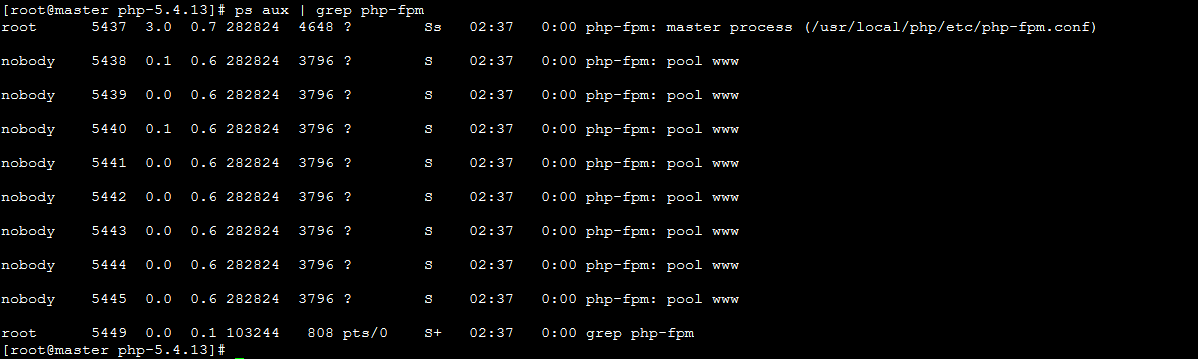
13.编辑/usr/local/nginx/conf/nginx.conf,整合nginx和php,并启用如下选项: location ~ \.php$ {
root html;
fastcgi_pass 127.0.0.1:9000;
fastcgi_index index.php;
fastcgi_param SCRIPT_FILENAME $document_root$fastcgi_script_name;
include fastcgi_params;
}
location / {
root html;
index index.html index.htm index.php;
}
14.改完这几处地方就差不多了,重启下nginx 15.测试下php是不是能正常显示了 16.接下来开始编译xcache wget http://xcache.lighttpd.net/pub/Releases/3.0.3/xcache-3.0.3.tar.gz ./configure --enable-xcache --enable-xcache-coverager --with-php-config=/usr/local/php/bin/php-config make && make install 17.编辑php.ini,整合php和xcache mkdir /etc/php.d cp xcache.ini /etc/php.d 18.编辑/etc/php.d/xcache.ini,找到extension开头的行,修改为如下行: extension = /usr/local/php/lib/php/extensions/no-debug-non-zts-20100525/xcache.so 19.重新启动php-fpm进程 service php-fpm restart chkconfig php-fpm on 20.重新打开测试页面,就可以看到了
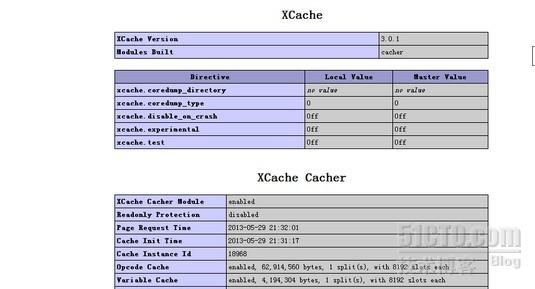
|