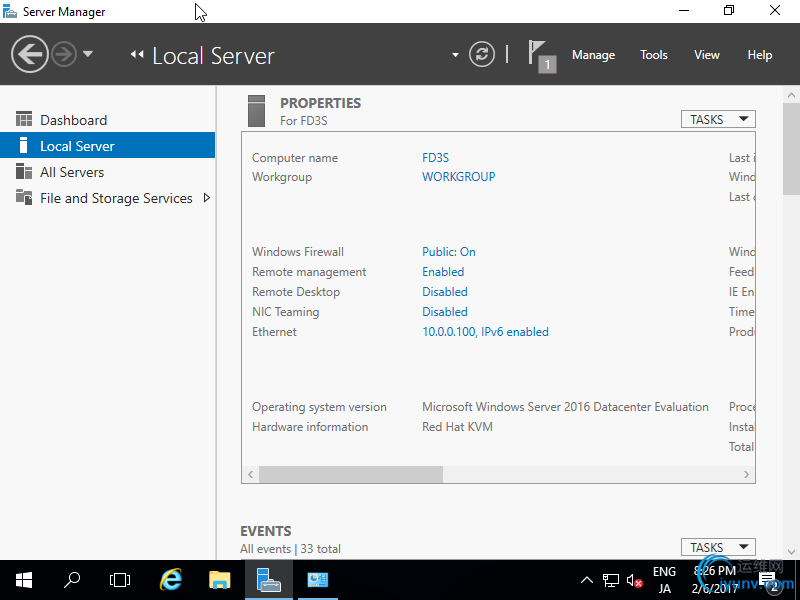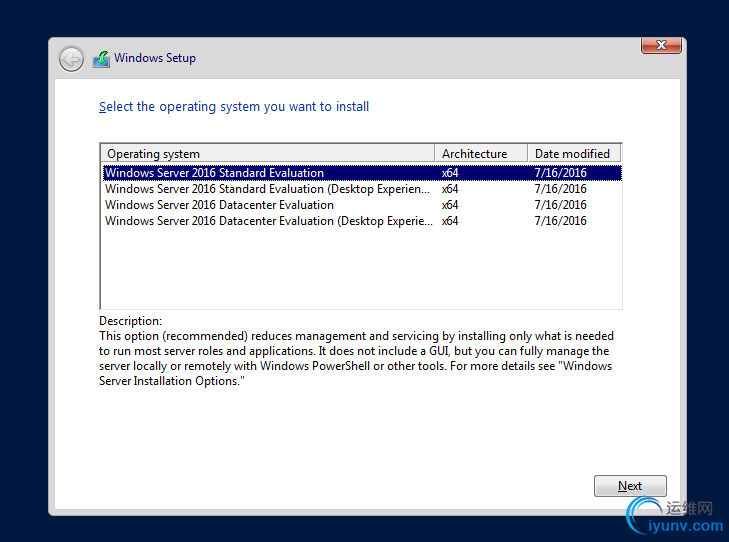
[4]Read License Terms Well and check a box [I acceppt ***] to proceed next.
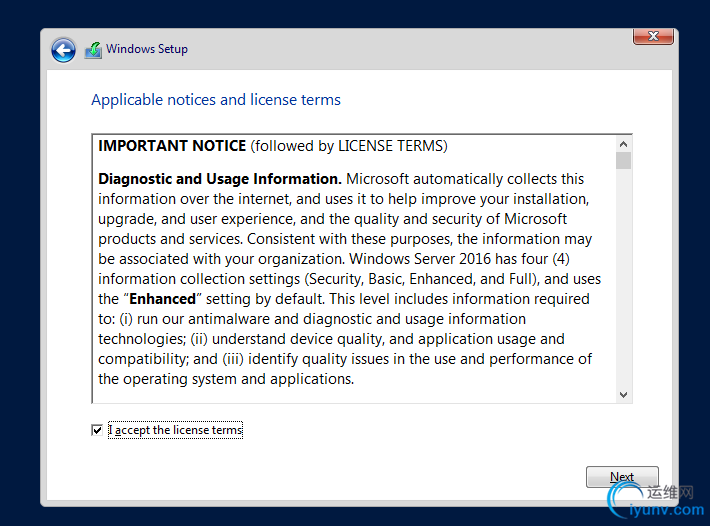
[5]For newly installation of Windows server, select [Custom: Install Windows only].

[6]Select a partition to install Windows Server.
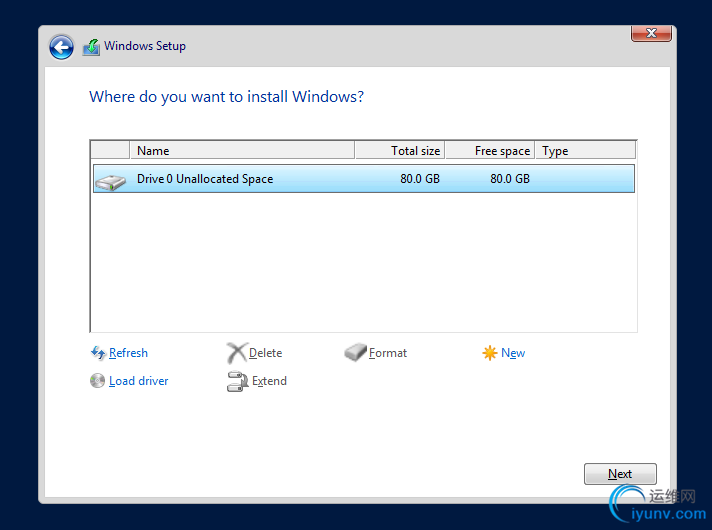
[7]Installation of Windows Server starts. During installation, computer restarts for few times.
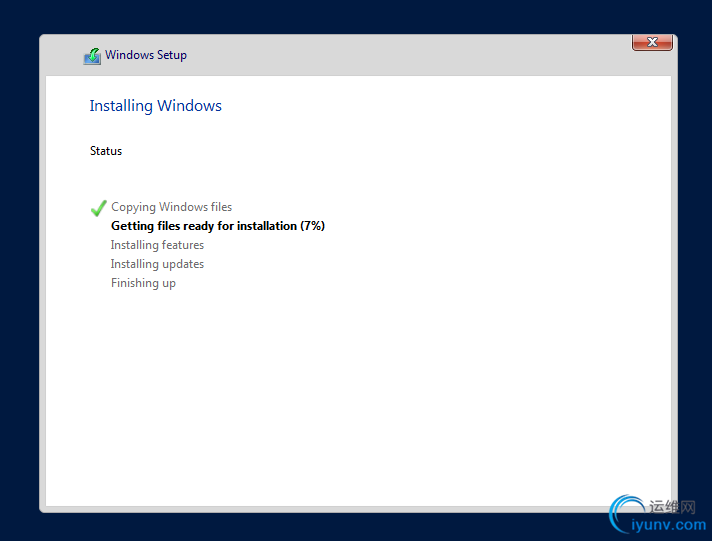
[8]After restarting for few times, following screen is shown, then Set Administrator password.
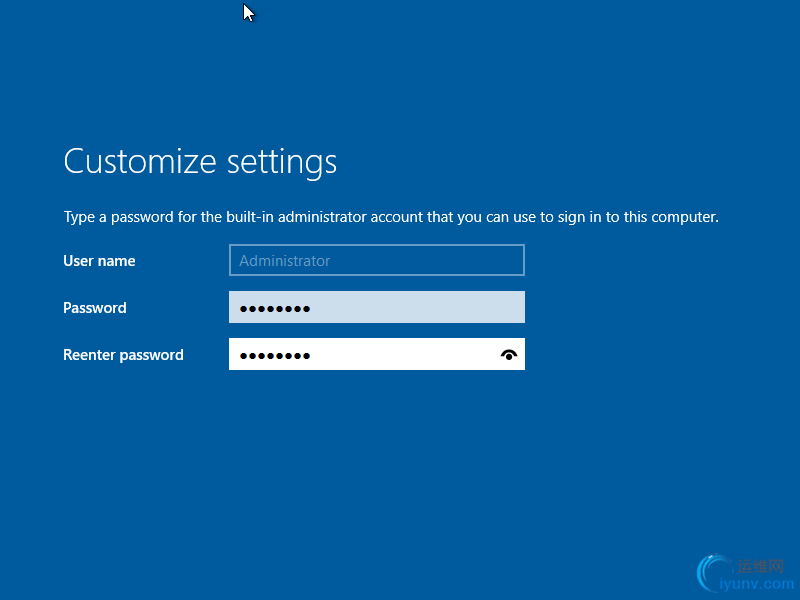
[9]Push Ctrl+Alt+Del key to sign-in.
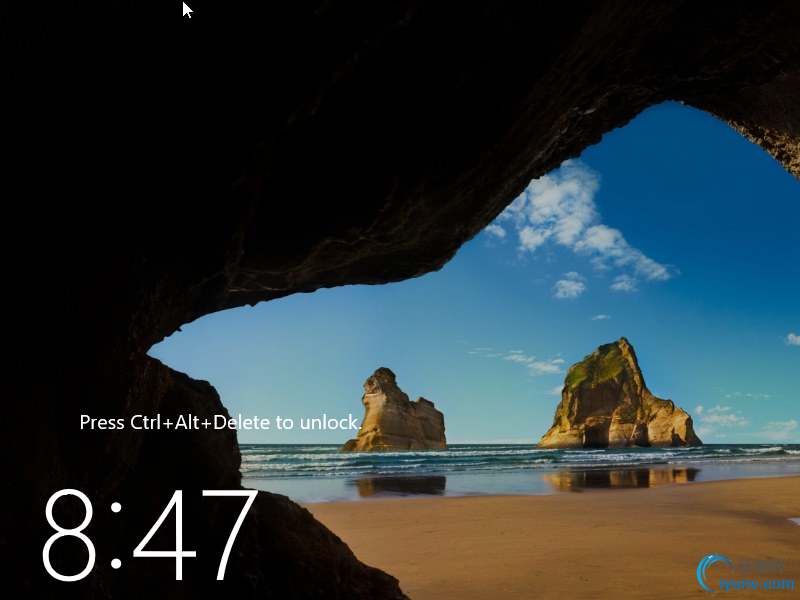
[10]Input the Administrator password you set on section [8] to sign-in.
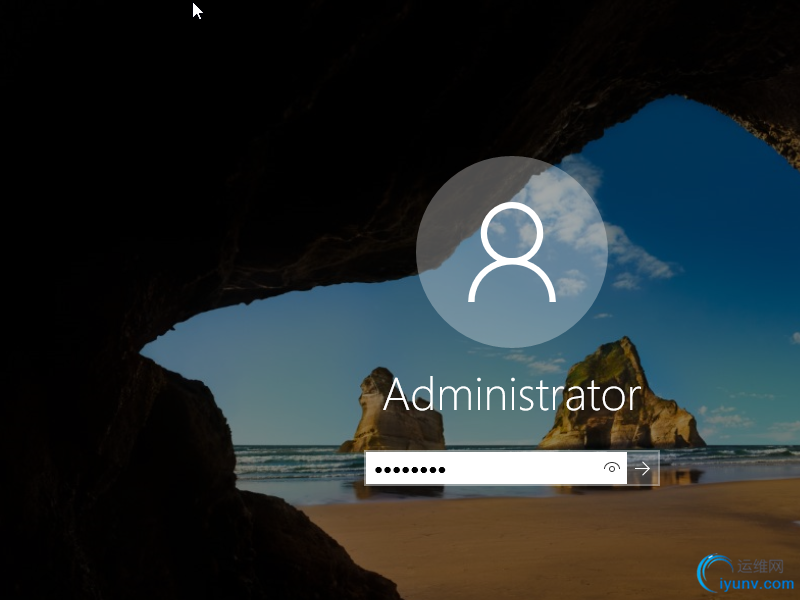
[11]Just logon to Windows Server.
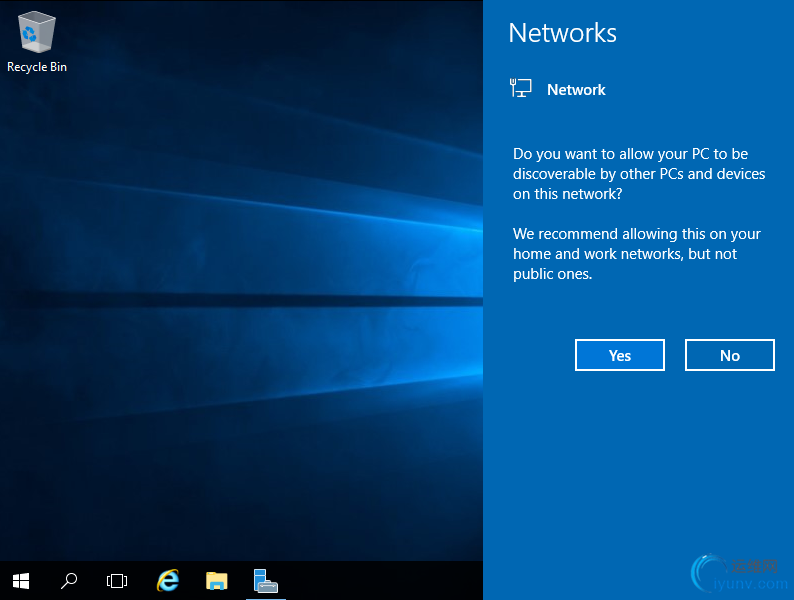
[12]This is the Desktop on Windows Server 2016. Installation of Windows Server completes.
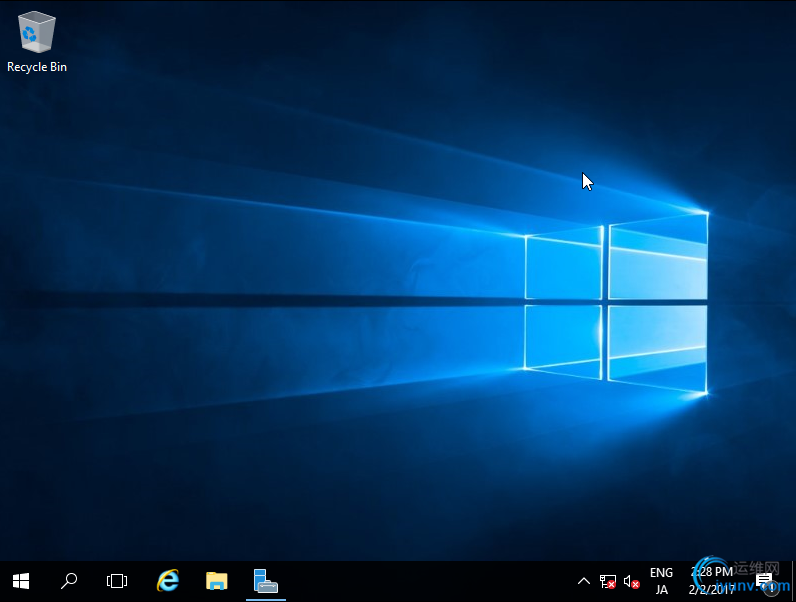
Add Local User[1]Run [Server Manager] and Open [Tools] - [Computer Management].
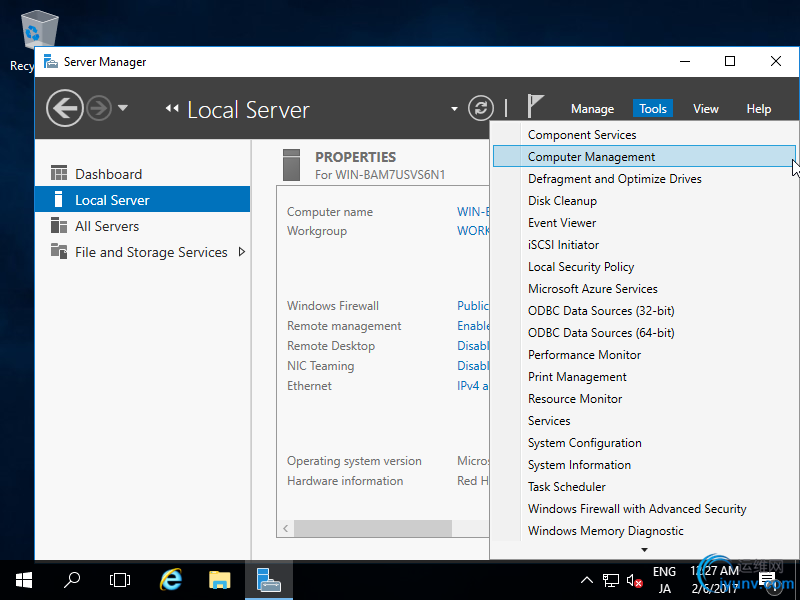
[2]Right-Click [Users] under the [Local Users and Groups] on the left pane and select [New User].
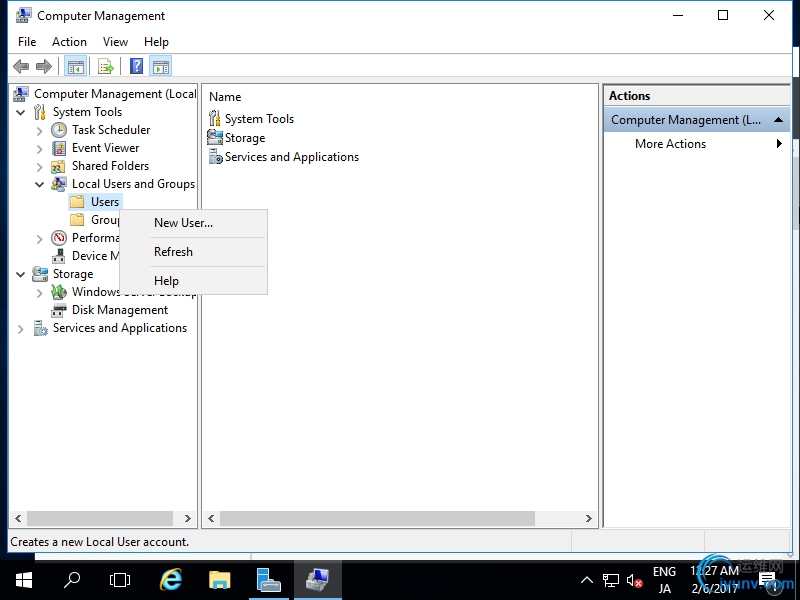
[3]Input UserName and Password for a new user and click [Create] button. Other intems are optional to set.
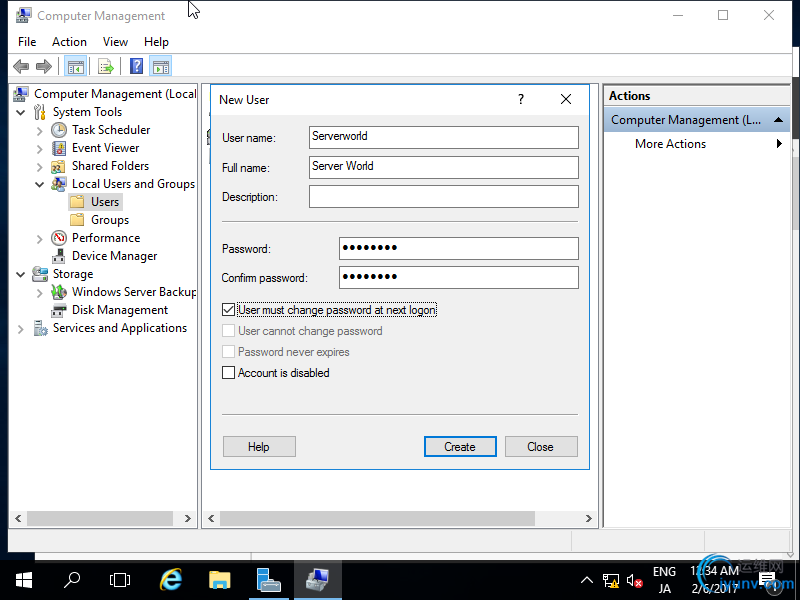
[4]After creating normally, New user is shown on the list like follows.
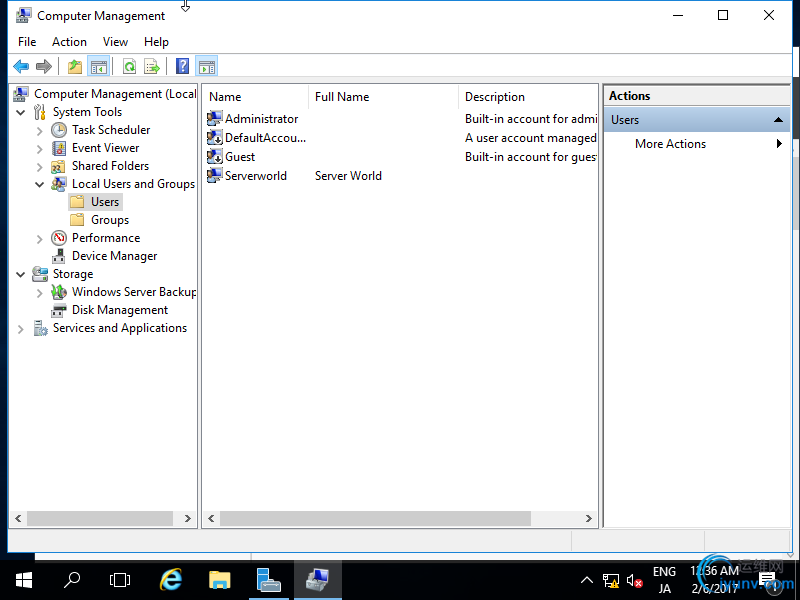
[5]If you'd like to set administrative priviledge to the new user, Right-click the user and open [Properties].
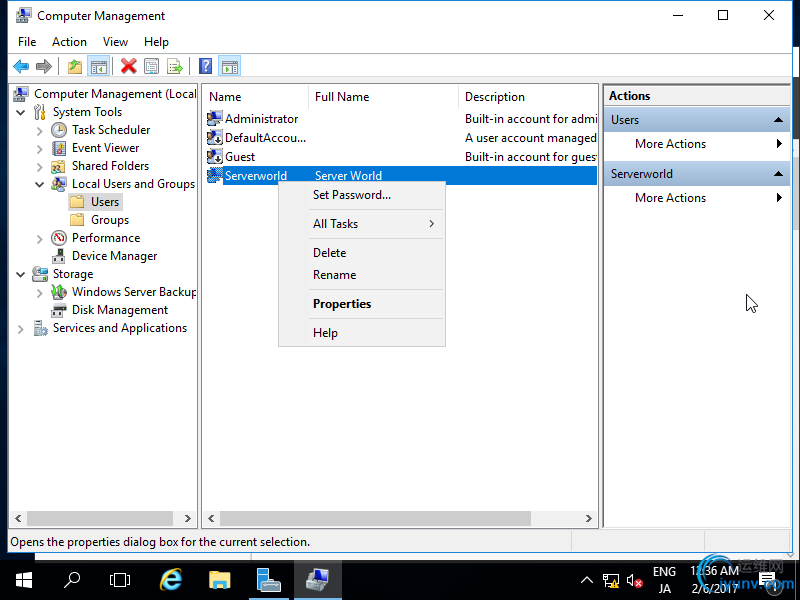
[6]Move to [Member of] tab and click [Add] button.
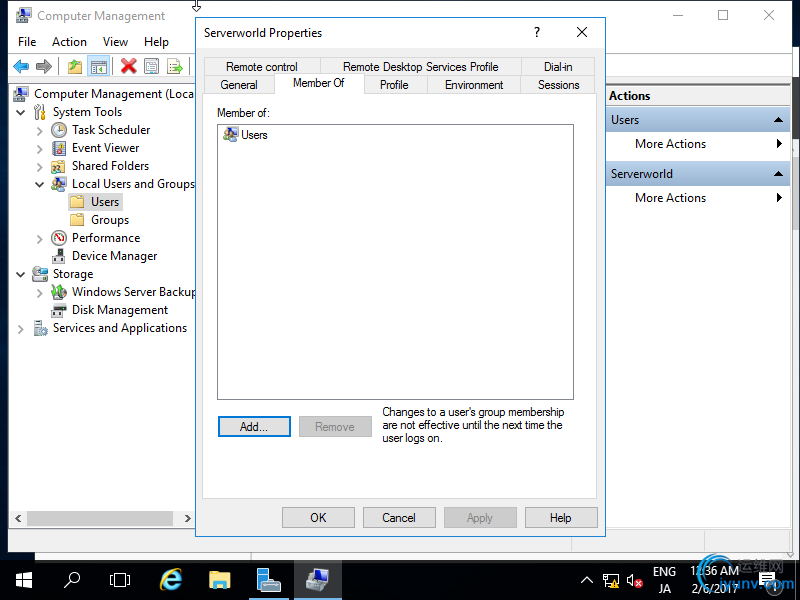
[7]Specify [Administrators] group like follows.
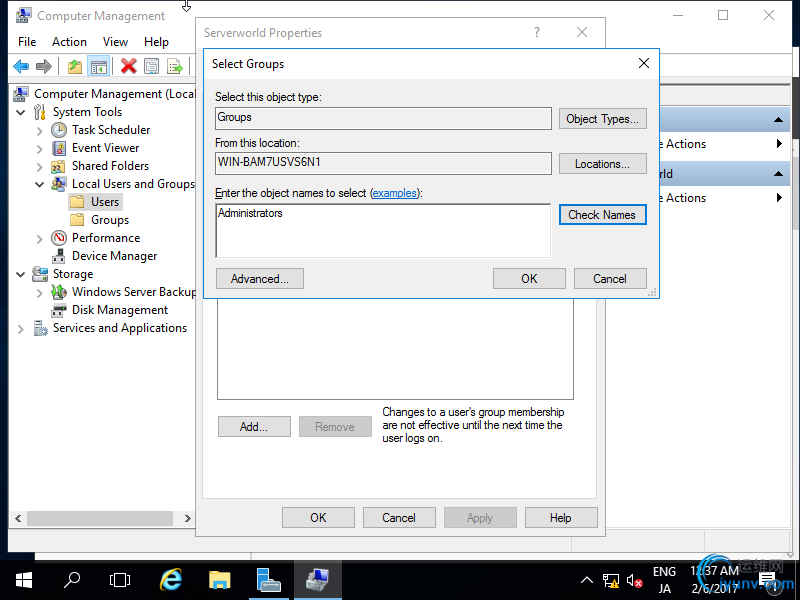
[8]Make sure [Administrators] group is added on the list and click [OK] button to finish settings.
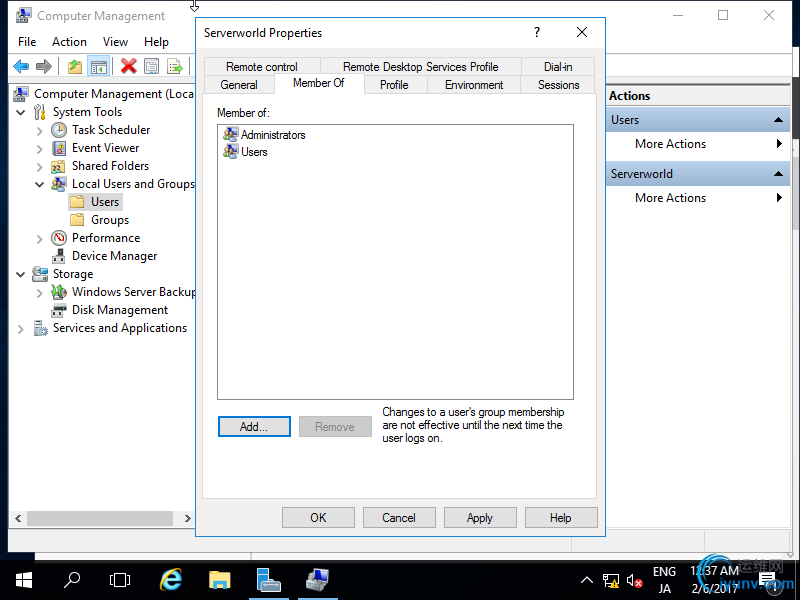
Change Admin User Name Change Administrator User Name for security reason.
[1]Run [Server Manager] and Open [Tools] - [Computer Management].[2]Open [Local Users and Groups] - [Users] on the left pane and and Right-click [Administrator] and select [Rename] on the right pane. Then, Change any name you like.
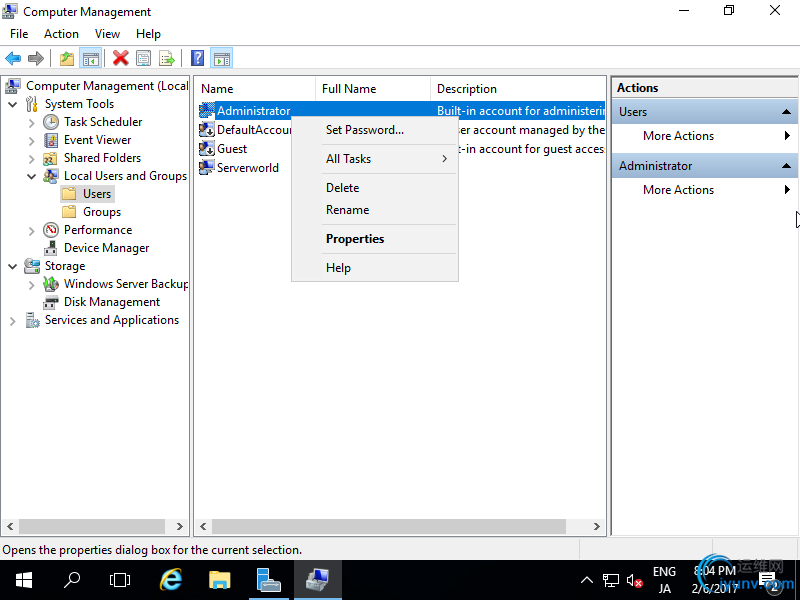
[3]Administrator Name is just changed.
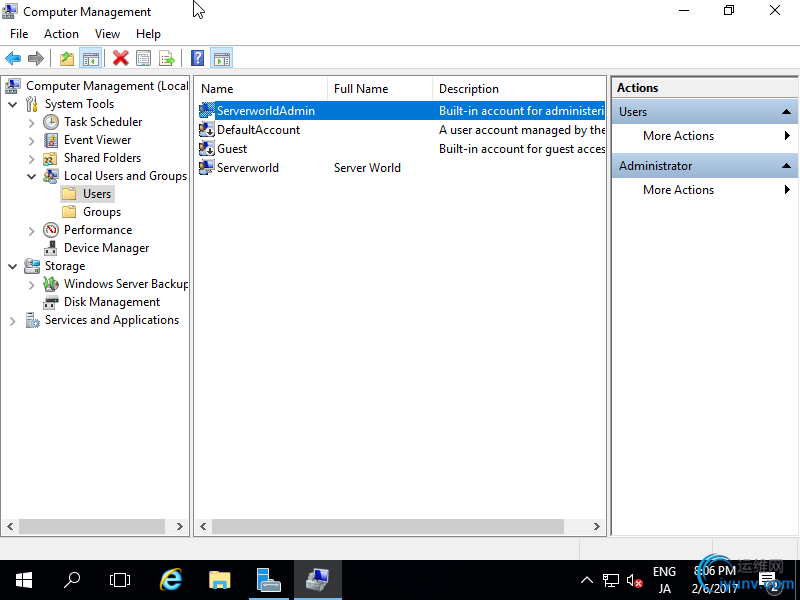
Change Computer Name
The Computer Name is assigned automatically by default, so change it.
[1]Run [Server Manager] and select [Local Server] on the left pane and click [Computer Name] section on the right pane.
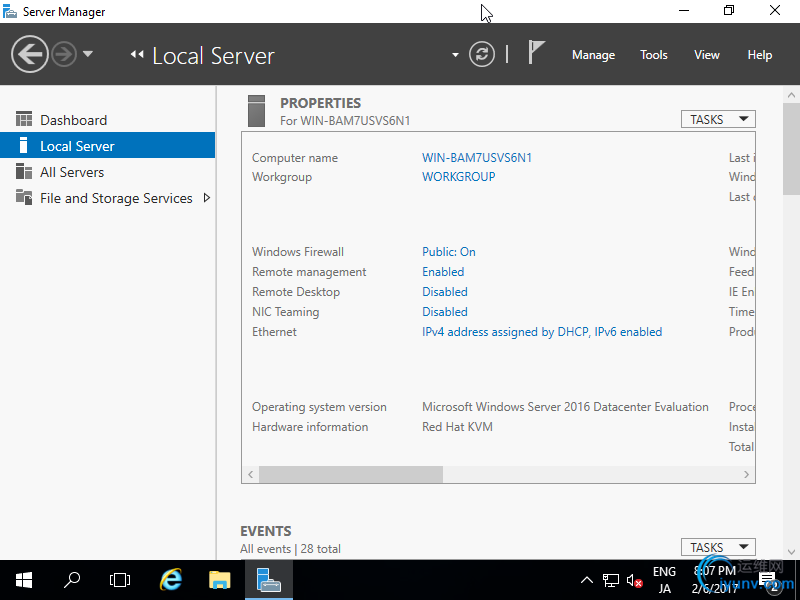
[2]Move to [Computer Name] tab and click [Change] button.
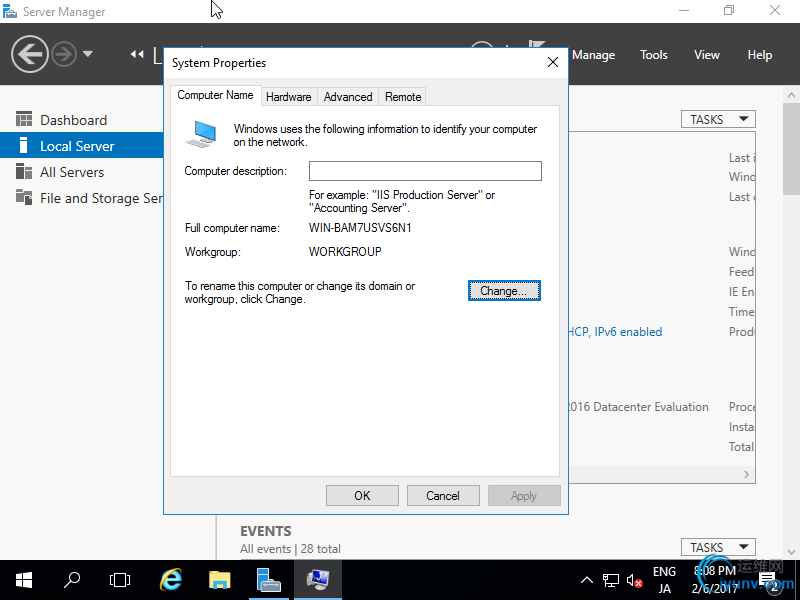
[3]Input any Computer Name you like in [Computer Name] field and next, click [More...] button.
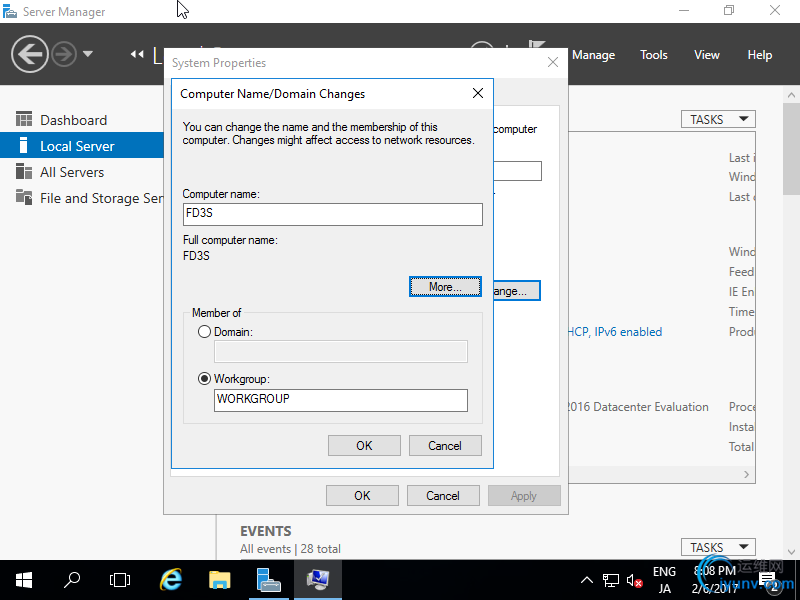
[4]Input Domain name this Computer is in.
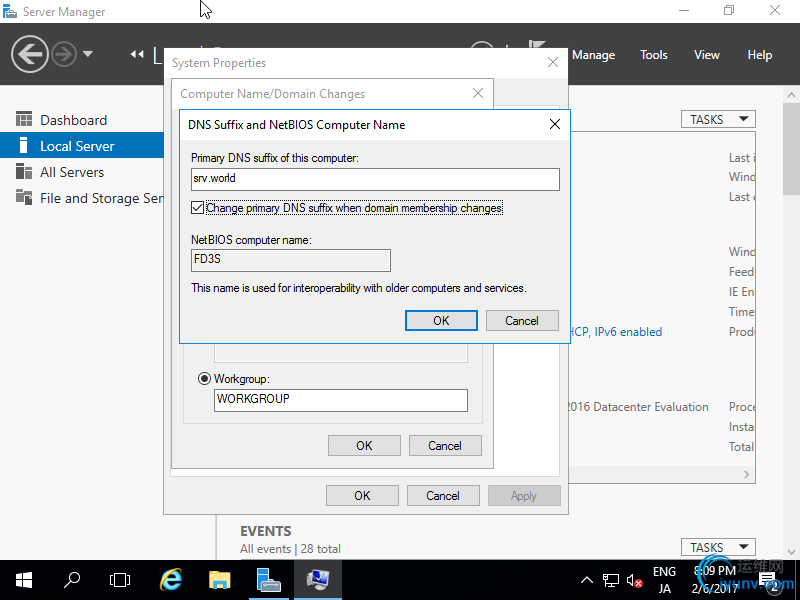
[5]Restarting Computer is required for applying changes.
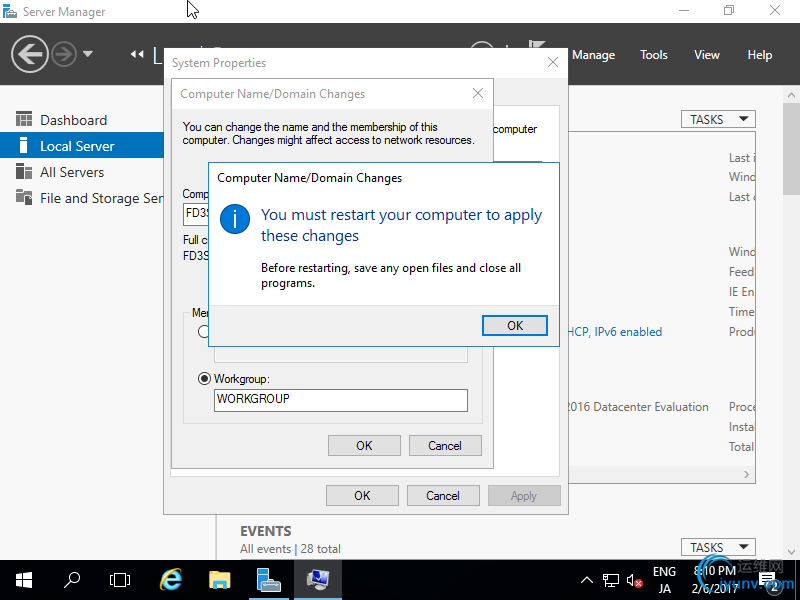
[6]Computer Name is changed normally.
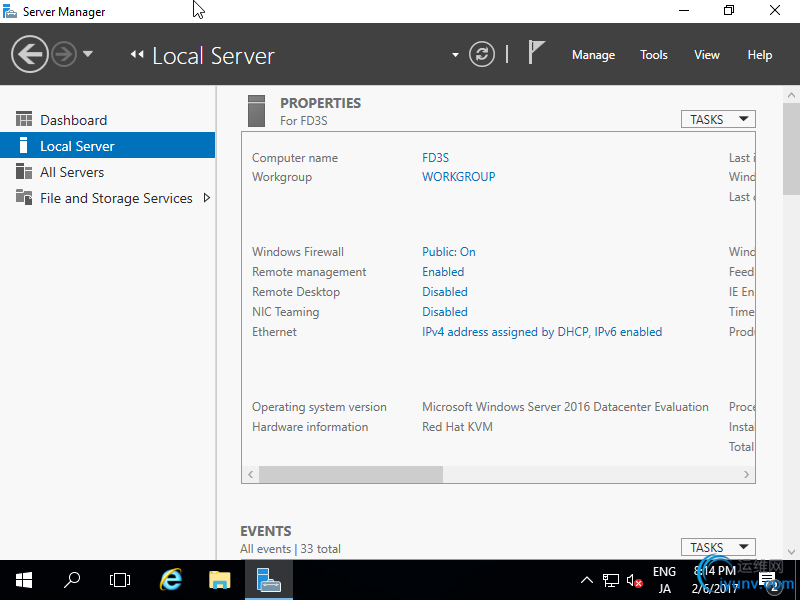
Set Static IP Address
IP address is assigned by DHCP by default, so set Static IP address for Server usage. This example shows to set only IPv4 address.
[1]Run [Server Manager] and select [Local Server] on the left pane and click [Ethernet] section on the right pane.[2]Right-Click [Ethernet] icon and open [Properties].
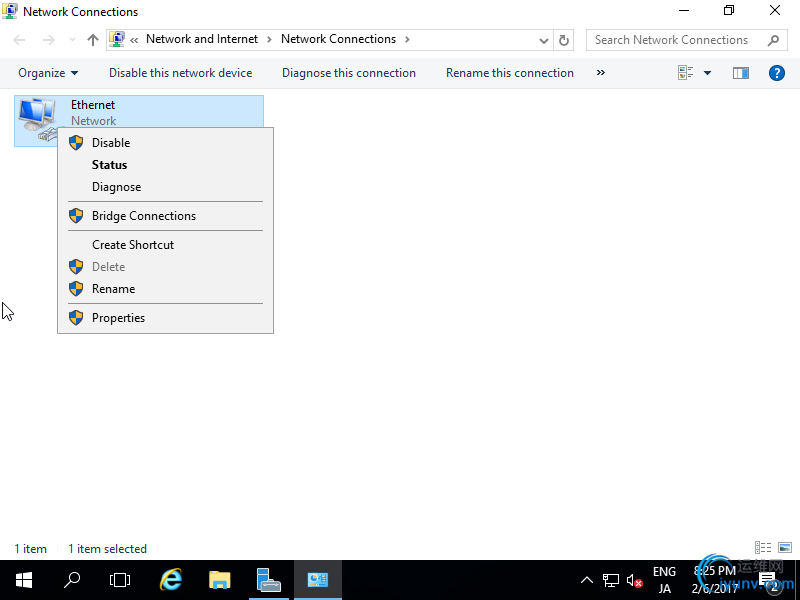
[3]Select [Internet Protocol Version 4] and click [Properties] button.
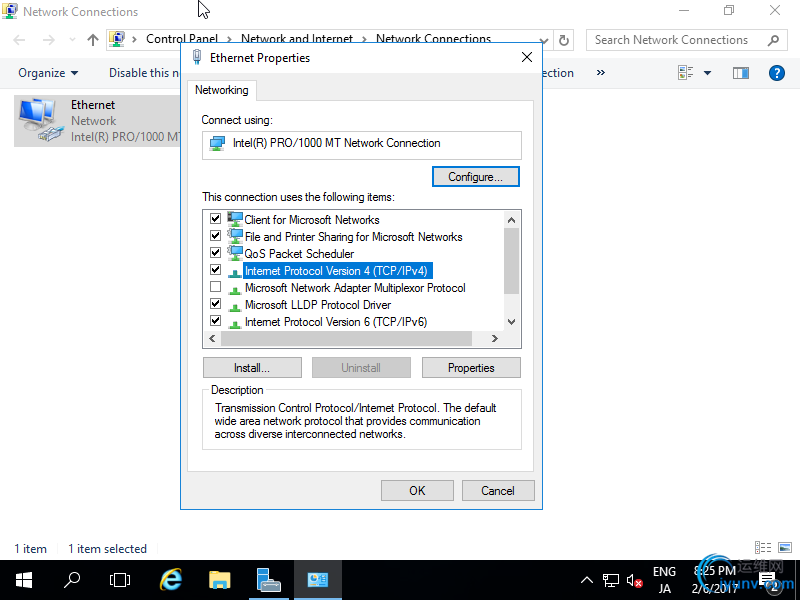
[4]Set Static IP address and Gateway and others for your local network.
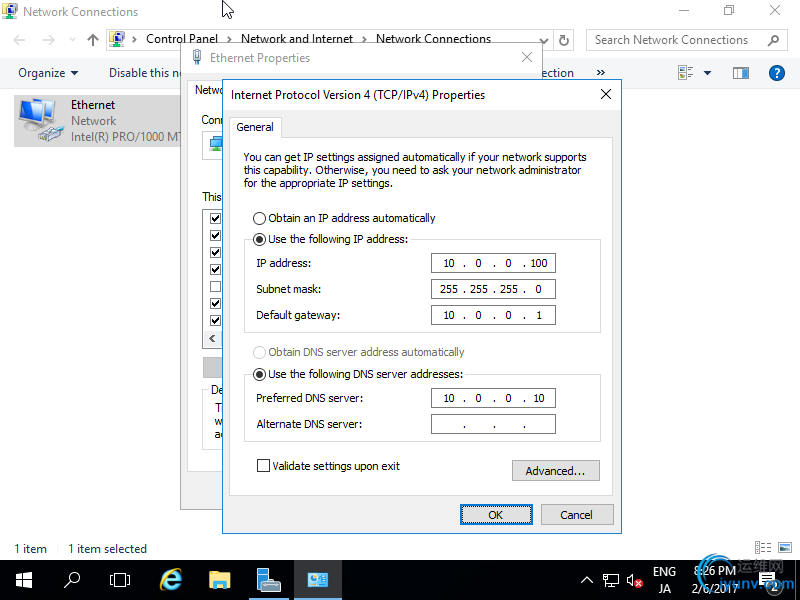
[5]After setting static IP address, changes are enabled on Server Manager.