|
|
昨天用蜂窝数据下载了很多App,导致没流量了,无奈用Mac分享下网络给iPhone用,结果一直出现这个错误,很是恼火。
Google了半天,在Apple官网找到了解决办法,原文如下:
Internet connection does not work with an IP address space of 169.254.xxx.xxx from ISP, router, or manual configuration
Products Affected
AirPort, Apple TV (1st generation), Apple TV (2nd generation), Bonjour, Internet, Mac OS X 10.4, Mac OS X 10.5, Mac OS X 10.6, iPad, iPhone, iPod touch
Symptoms
Your Mac, iOS device, or Apple TV cannot access the Internet with an IP address of 169.254.xxx.xxx (where xxx represents a number from 0 to 255).
The symptoms of this issue include:
- Safari, iChat, and other Internet-dependent applications in Mac OS X may display the message "You are not connected to the Internet."
- Mail may put all of your email accounts into an "Offline" status.
- iOS devices cannot use other Internet features, such as the App Store.
- Apple TV may be able to use Home Sharing with computers on your local network, but not any features that require Internet access, such as movie trailers or rentals.
- In Mac OS X, an AirPort menu bar icon with an exclamation point may appear, and the AirPort menu may state "Alert: No Internet Connection…".
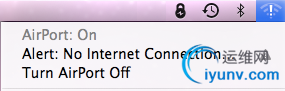
Use this article if:
- Your Mac, iOS device, or Apple TV is connected to a network that should provide access to the Internet, and which has a functioning DHCP server (such as an AirPort base station in default configuration).
- Your Mac, iOS device, or Apple TV is assigned an IP address of 169.254.xxx.xxx by your DHCP server, or you have manually assigned it an IP address of 169.256.xxx.xxx.
- Your Internet-facing router is being assigned an IP address of 169.254.xxx.xxx by your ISP.
Resolution
- Make sure your Your Mac, iOS device, or Apple TV is properly connected to your home Wi-Fi network (or via Ethernet if your Mac or Apple TV uses an Ethernet cable).
- Make sure your router (such as an AirPort base station in default configuration) is working properly and is assigning IP addresses to your devices via DHCP. See this article for details.
- If your ISP is assigning your Internet facing router, Mac, or iOS device an IP address of 169.254.xxx.xxx, contact the ISP support staff and ask for a proper IP address to access the Internet.
- If the DHCP server has been configured to issue an IP address of 169.254.xxx.xxx, contact the administrator of the DHCP server and ask that they issue a proper IP address to access the Internet, such as what is issued by an AirPort base station in default configuration (10.0.1.25 or similar). A DHCP server should not be issuing an IP address of 169.254.xxx.xxx.
- If you have manually configured your Mac or device with an IP address of 169.254.xxx.xxx, reconfigure your device to use a proper IP address to access the Internet.
Additional Information
The 169.254.xxx.xxx IP address space is reserved for self-assigning or link-local IP addresses. They are used when your device is not connected to any network at all or a network that has no DHCP server, so that devices can assign their own IP address. When these devices use Bonjour, they can create their own DNS name resolution on the network. This is useful when you are connected to a network that is completely isolated; you will be able to network to other devices and even see their share names and Bonjour advertised services.
RFC 3927 covers the details of this IP address space. Section 1.6 covers the "Alternate Use Prohibition" of this IP space.
Note: In certain situations, a computer or wireless device may create an ad-hoc Wi-Fi network for setup or file sharing purposes. These Wi-Fi networks do not typically provide Internet connectivity. Common network names for some ad-hoc networks may include "Free Public WiFi", "HP Setup", or "default".
比较啰嗦,简单说下我是如何做的,首先我的网络是PPPoE拨号的。
- 连接上网络.
- 选择 系统偏好设置 --> 网络 --> 点击WiFi(如果WiFi是关闭状态先打开) --> 高级 --> 点击 TCP/IP 选项卡,在“配置IPv4”选项里选择“使用DHCP(手动设定地址)”
- 这时在第二行“IPv4地址” 填入“192.168.88.239”,当然,这个IP地址你自己设定,不一定要和我的相同。单击“好”,单击“应用”。
- 回到 系统偏好设置 --> 共享 --> 互联网共享 --> 共享以下来源的连接, 选择PPPoE(当然看你的网络而定),然后下面的的“用以下端口共享给电脑”,勾选WiFi(你也可以使用其他端口,这里只是举例)。当然,如果你想给WiFi加个密码什么的,可以选择Wi-Fi后点击右下角的“Wi-Fi选项..”来设置。
- 然后,把左边的“互联网共享”勾选上就可以了。(回去 系统偏好设置 --> 网络,看看WiFi是不是已经变为绿色了,状态为“已连接”,原本的“Wi-Fi有自分配的....”已经变为““Wi-Fi”已连接至....”)
- 最后,拿你的设备搜索你的WiFi连接进来就可以了。
|
|