【本文档所介绍的内容适用于公司测试/生产常见的php,HTML等web环境部署,即常见的LAMP/LNMP环境部署】
一:LAMP环境部署前准备:
1.1相关软件以及系统
系统要求:Centos 6.0以上 (64位)
相关中间件:Nginx: 1.6.0 以上 php:版本5.5 mysql-5.5 .25
1.2相关系统依赖包安装检查准备
1.2.1 检查系统自带httpd,mysql是否安装
# rpm -qa | grep httpd
# rpm -qa | grep mysql
# rpm -qa | grep nginx
如有安装,请使用以下命令卸载相关程序
# yum remove httpd mysql nginx
1.2.2 安装系统相关的编译环境,php扩展库支持,httpd,mysql编译需要的依赖包
[备注:大多数LAMP部署所用的相关扩展支持包可能都是用到官方下载的源码包.注意下:本篇所用的依赖包和扩展包都是都是基于系统自带的RPM包,比如安装httpd所用到的pcre;编译MySQL时用到cmake,用于支持PHP相关的功能扩展:gd,加密,压缩等PHP等等,都是基于RPM包安装,而并非利用源码包的形式支持相关的功能扩展,下一篇我们将讲到LAMP的另一个安装方式:即所有的需要用到包都是基于源码安装]
yum install wget gcc gcc-c++ make cmake bison bison-devel libaio-devel perl file patch mlocate flex diffutils readline-devel libcap-devel glibc-devel glib2-devel autoconf automake libgcrypt* libtool* openssl openssl-devel ncurses ncurses-devel libxml2 libxml2-devel libmcrypt* curl curl-devel zlib zlib-devel bzip2* gd gd-devel libjpeg libjpeg-devel libpng libpng-devel mcrypt freetype* gettext gettext-devel pcre pcre-devel
说明(以下只用于说明,不用于实际操作):
以下包是编译前必须要安装的依赖包
wget gcc gcc-c++ make cmake ncurses ncurses-devel bison bison-devel libaio-devel perl file patch mlocate flex diffutils readline-devel libcap-devel glibc-devel glib2-devel autoconf automake libgcrypt* libtool* pcre pcre-devel
下面说明是与php常见扩展相关的依赖包
openssl openssl-devel -用于编译php时添加 --with-openssl 选项;
libxml2 libxml2-* -用于编译php时添加 --with-libxml-dir 选项;
libmcrypt* -用于编译php时添加 --with-mcrypt 选项;
curl curl-devel -用于编译php时添加 --with-curl 选项;
zlib zlib-devel -用于编译php时添加 --with-zlib[-dir] 选项;
bzip2* -用于编译php时添加 --with-bz2 选项;
gd gd-devel -用于编译php时添加 --with-gd 选项;
libjpeg libjpeg-devel -用于编译php时添加 --with-jpeg-dir 选项;
libpng libpng-devel -用于编译php时添加 --with-png-dir 选项;
libpng libpng-devel -用于编译php时添加 --with-zlib[-dir] 选项;
libXpm libXpm-devel -用于编译php时添加 --with-xpm-dir 选项(可选);
freetype* -用于编译php时添加 --with-freetype-dir 选项;
gettext gettext-devel -用于编译php时添加 --with-gettext 选项;
pcre pcre-devel -用于编译httpd时添加 --with-pcre 选项;
perl -用于编译php时添加 --with-pear 选项;
mcrypt -用于编译php时添加 --with-mhash 选项;
二:LAMP环境部署正式安装:
2.1编译安装Nginx
在正式编译httpd时,首先需要下载Nginx以及安装编译nginx需要的依赖包
这里版本以1.6.3为例
2.1.1安装编译nginx需要的依赖包(默认包放在/root目录下,包统一解压到/usr/local/src)
# yum install gcc openssl-devel pcre-devel zlib-devel -y
2.1.2下载nginx并添加运行nginx服务账号(默认包放在/root目录下,包统一解压到/usr/local/src)
# wget http://nginx.org/download/nginx-1.6.3.tar.gz
# groupadd -r nginx
# useradd -r -g nginx -s /bin/false -M nginx
2.1.3 编译安装nginx
# cd ~
# tar -zxf /root/nginx-1.6.3.tar.gz -C /usr/local/src
# cd /usr/local/src/nginx-1.6.3
# ./configure \
--prefix=/usr/local/nginx \
--sbin-path=/usr/local/nginx/sbin/nginx \
--conf-path=/etc/nginx/nginx.conf \
--error-log-path=/var/log/nginx/error.log \
--http-log-path=/var/log/nginx/access.log \
--pid-path=/var/run/nginx/nginx.pid \
--lock-path=/var/lock/nginx.lock \
--user=nignx \
--group=nginx \
--with-http_ssl_module \
--with-http_stub_status_module \
--with-http_gunzip_module \
--with-http_gzip_static_module \
--http-client-body-temp-path=/var/tmp/nginx/client/ \
--http-proxy-temp-path=/var/tmp/nginx/proxy/ \
--http-fastcgi-temp-path=/var/tmp/nginx/fastcgi/ \
--http-uwsgi-temp-path=/var/tmp/nginx/uwsgi/ \
--http-scgi-temp-path=/var/tmp/nginx/scgi/ \
--with-pcre
# make && make install
备注:
安装完后nginx的相关路径如下:
nginx启动命令:/usr/local/nginx/sbin
默认网页文件存放路径:/usr/local/nginx/
相关配置文件路径:/etc/nginx
访问,错误日志文件路径:/var/log/nginx
2.1.4 使用sed修改nginx的配置文件,指定nginx的运行用户
# sed '3 iuser nginx;' -i /etc/nginx/nginx.conf
注意:不修改nginx的运行用户的话,会报如下错误,如下图所示,

2.1.5 启动nginx服务 # /usr/local/nginx/sbin/nginx
注意:启动nginx可能会报以下错误,如下图所示,

这时需要按照提示创建相关目录,如下: # mkdir -p /var/tmp/nginx
这时重新执行nginx命令就可以正常启动nginx服务了,如图所示

不过为了方便nginx启动关闭,一般常常将其做成服务启动脚本,代码如下
#!/bin/sh
#
# nginx - this script starts and stops the nginx daemin
#
# chkconfig: - 85 15
# description: Nginx is an HTTP(S) server, HTTP(S) reverse \
# proxy and IMAP/POP3 proxy server
# processname: nginx
# config: /usr/local/nginx/conf/nginx.conf
# pidfile: /usr/local/nginx/logs/nginx.pid
# Source function library.
. /etc/rc.d/init.d/functions
# Source networking configuration.
. /etc/sysconfig/network
# Check that networking is up.
[ "$NETWORKING" = "no" ] && exit 0
nginx="/usr/local/nginx/sbin/nginx"
prog=$(basename $nginx)
NGINX_CONF_FILE="/etc/nginx/nginx.conf"
lockfile=/var/lock/nginx.lock
start() {
[ -x $nginx ] || exit 5
[ -f $NGINX_CONF_FILE ] || exit 6
echo -n $"Starting $prog: "
daemon $nginx -c $NGINX_CONF_FILE
retval=$?
echo
[ $retval -eq 0 ] && touch $lockfile
return $retval
}
stop() {
echo -n $"Stopping $prog: "
killproc $prog -QUIT
retval=$?
echo
[ $retval -eq 0 ] && rm -f $lockfile
return $retval
}
restart() {
configtest || return $?
stop
start
}
reload() {
configtest || return $?
echo -n $"Reloading $prog: "
killproc $nginx -HUP
RETVAL=$?
echo
}
force_reload() {
restart
}
configtest() {
$nginx -t -c $NGINX_CONF_FILE
}
rh_status() {
status $prog
}
rh_status_q() {
rh_status >/dev/null 2>&1
}
case "$1" in
start)
rh_status_q && exit 0
$1
;;
stop)
rh_status_q || exit 0
$1
;;
restart|configtest)
$1
;;
reload)
rh_status_q || exit 7
$1
;;
force-reload)
force_reload
;;
status)
rh_status
;;
condrestart|try-restart)
rh_status_q || exit 0
;;
*)
echo $"Usage: $0 {start|stop|status|restart|condrestart|try-restart|reload|force-
reload|configtest}"
exit 2
esac
脚本建立完成后,给到它执行的权限并添加到开机自启动即可,命令如下
# chmod 777 /etc/init.d/nginx
# chkconfig --add nginx
# chkconfig --level 2345 nginx on
这时就可以利用系统自带的服务命令启动nginx服务,如下

下面就可访问nginx的主页面了,如下:
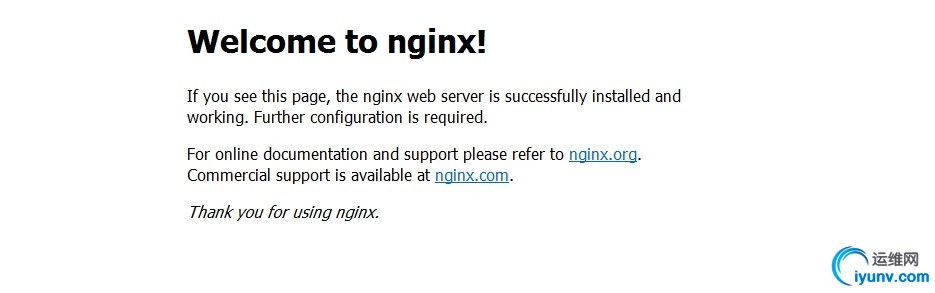
至此,nginx安装就完成了!
2.2编译安装php
2.3.1 到php官网下载php相对应的版本,这里我上传的是php-5.5.25.tar.gz
(默认包放在/root目录下,包统一解压到/usr/local/src)
# tar -zxvf php-5.5.25.tar.gz -C /usr/local/src/
# cd /usr/local/src/php-5.5.25/
# ./configure \
--prefix=/usr/local/php \
--with-mysql=mysqlnd \
--with-pdo-mysql=mysqlnd \
--with-mysqli=mysqlnd \
--with-openssl \
--with-zlib \
--with-libxml-dir \
--enable-sockets \
--with-mcrypt \
--with-config-file-path=/etc \
--with-config-file-scan-dir=/etc/php.d \
--with-bz2 \
--with-gd \
--with-mhash \
--enable-gd-native-ttf \
--with-iconv \
--with-png-dir \
--with-jpeg-dir \
--with-gettext \
--with-curl \
--with-pear \
--with-freetype-dir \
--enable-bcmath \
--enable-xml \
--enable-mbstring \
--enable-shmop \
--enable-soap \
--enable-sysvsem \
--enable-calendar \
--enable-zip \
--enable-ftp \
--enable-maintainer-zts
--enable-fpm
# make && make install
2.3.2 进入到php源码解压目录,拷贝相关样例模板到/etc下命名为php.ini,并编辑样例模板优化php相关性能
<---拷贝php开发样例模板配置文件---->
# cd /usr/local/src/php-5.5.25/
# cp /usr/local/src/php-5.5.25/php.ini-development /etc/php.ini
<---编辑php.ini----->
# vim /etc/php.ini
找到如下内容,并修改
# ;default_charset = "UTF-8" //取消掉注释符号";"将值设为"utf-8";
# engine = On //将此选项的开关为 on ;
# short_open_tag = on //将此选项的开关为 on ,表示支持php标语;
# ;date.timezone = Asia/Shanghai //取消掉注释符号";",将值设为"Asia/Shanghai"或"PRC";
2.3.3 进入php的安装目录下的etc目录,新建一个php-fpm.conf文件,如下
# vim /usr/local/php/etc/php-fpm
内容如下:
[global]
rlimit_files = 51150
[www]
user = daemon
group = daemon
listen = 127.0.0.1:9000
;listen = /dev/shm/php-fpm.sock
listen.backlog = 65535
listen.owner = daemon
listen.group = daemon
listen.mode = 0660
pm = static
pm.max_children = 30
pm.start_servers = 6
pm.min_spare_servers = 12
pm.max_spare_servers = 24
pm.max_requests = 10000
2.3.4 在系统服务目录下创建一个php启动服务脚本,如下
vim /etc/init.d/php-fpm
#! /bin/sh
### BEGIN INIT INFO
# Provides: php-fpm
# Required-Start: $remote_fs $network
# Required-Stop: $remote_fs $network
# Default-Start: 2 3 4 5
# Default-Stop: 0 1 6
# Short-Description: starts php-fpm
# Description: starts the PHP FastCGI Process Manager daemon
### END INIT INFO
prefix=/usr/local/php
exec_prefix=${prefix}
php_fpm_BIN=${exec_prefix}/sbin/php-fpm
php_fpm_CONF=${prefix}/etc/php-fpm.conf
php_fpm_PID=${prefix}/var/run/php-fpm.pid
php_opts="--fpm-config $php_fpm_CONF --pid $php_fpm_PID"
wait_for_pid () {
try=0
while test $try -lt 35 ; do
case "$1" in
'created')
if [ -f "$2" ] ; then
try=''
break
fi
;;
'removed')
if [ ! -f "$2" ] ; then
try=''
break
fi
;;
esac
echo -n .
try=`expr $try + 1`
sleep 1
done
}
case "$1" in
start)
echo -n "Starting php-fpm "
$php_fpm_BIN --daemonize $php_opts
if [ "$?" != 0 ] ; then
echo " failed"
exit 1
fi
wait_for_pid created $php_fpm_PID
if [ -n "$try" ] ; then
echo " failed"
exit 1
else
echo " done"
fi
;;
stop)
echo -n "Gracefully shutting down php-fpm "
if [ ! -r $php_fpm_PID ] ; then
echo "warning, no pid file found - php-fpm is not running ?"
exit 1
fi
kill -QUIT `cat $php_fpm_PID`
wait_for_pid removed $php_fpm_PID
if [ -n "$try" ] ; then
echo " failed. Use force-quit"
exit 1
else
echo " done"
fi
;;
status)
if [ ! -r $php_fpm_PID ] ; then
echo "php-fpm is stopped"
exit 0
fi
PID=`cat $php_fpm_PID`
if ps -p $PID | grep -q $PID; then
echo "php-fpm (pid $PID) is running..."
else
echo "php-fpm dead but pid file exists"
fi
;;
force-quit)
echo -n "Terminating php-fpm "
if [ ! -r $php_fpm_PID ] ; then
echo "warning, no pid file found - php-fpm is not running ?"
exit 1
fi
kill -TERM `cat $php_fpm_PID`
wait_for_pid removed $php_fpm_PID
if [ -n "$try" ] ; then
echo " failed"
exit 1
else
echo " done"
fi
;;
restart)
$0 stop
$0 start
;;
reload)
echo -n "Reload service php-fpm "
if [ ! -r $php_fpm_PID ] ; then
echo "warning, no pid file found - php-fpm is not running ?"
exit 1
fi
kill -USR2 `cat $php_fpm_PID`
echo " done"
;;
*)
echo "Usage: $0 {start|stop|force-quit|restart|reload|status}"
exit 1
;;
esac
脚本建立完成后,给到它执行的权限并添加到开机自启动即可,命令如下
# chmod 777 /etc/init.d/php-fpm
# chkconfig --add php-fpm
# chkconfig --level 2345 php-fpm on
2.3.5 启动相关的服务,并查看端口侦听状态
# service php-fpm start
# netstat -ntl | grep php-fpm
2.3编译安装mysql
2.3.1 mysql安装前准备(安装mysql前先需要添加相关的mysql运行账号及相关安装目录和权限)
<--添加mysql运行账号-->
# groupadd -r mysql //添加mysql服务组账号;
# useradd -r -g mysql -s -M /sbin/nologin mysql //添加mysql服务服务账号,设置不登陆系统;
<--添加mysql程序相关目录-->
# mkdir -p /usr/local/mysql //创建mysql安装目录;
# mkdir -p /usr/local/mysql/data //创建mysql数据存放目录;
2.3.2编译安装mysql(默认包放在/root目录下,包统一解压到/usr/local/src)
# tar -zxvf mysql-5.5.25.tar.gz -C /usr/local/src/
# cd /usr/local/src/mysql-5.5.25/
# cmake \
-DCMAKE_INSTALL_PREFIX=/usr/local/mysql \
-DMYSQL_UNIX_ADDR=/tmp/mysql.sock \
-DDEFAULT_CHARSET=utf8 \
-DDEFAULT_COLLATION=utf8_general_ci \
-DEXTRA_CHARSETS=all \
-DWITH_MYISAM_STORAGE_ENGINE=1 \
-DWITH_INNOBASE_STORAGE_ENGINE=1 \
-DWITH_ARCHIVE_STORAGE_ENGINE=1 \
-DWITH_BLACKHOLE_STORAGE_ENGINE=1 \
-DWITH_MEMORY_STORAGE_ENGINE=1 \
-DWITH_FEDERATED_STORAGE_ENGINE=1 \
-DWITH_READLINE=1 \
-DENABLED_LOCAL_INFILE=1 \
-DMYSQL_DATADIR=/usr/local/mysql/data \
-DMYSQL_USER=mysql \
-DMYSQL_TCP_PORT=3306 \
-DSYSCONFDIR=/etc \
-DWITH_SSL=yes
# make && make install
2.3.3 给mysql相关目录设置属主权限
# chown -R mysql:mysql /usr/local/mysql //设置mysql安装目录的属主;
# chown -R mysql:mysql /usr/local/mysql/data //设置mysql数据存放目录的属主;
注意:后面如果在初始化数据库的时候,出现权限问题,需要重新设置下属主权限
2.3.4 初始化mysql数据库准备
# cd /usr/local/mysql/ //设置mysql安装目录的属主;
# scripts/mysql_install_db --basedir=/usr/local/mysql --datadir=/usr/local/mysql/data --user=mysql
//初始化mysql数据库;
2.3.5 添加mysql数据库配置文件模板
# cd /usr/local/mysql/ //进入到安装目录拷贝数据库样例模板;
# cp support-files/my-medium.cnf /etc/my.cnf //这里样例模板可以是生产也可以是开发;
2.3.6 添加mysql服务启动到系统服务里,并优化mysql命令调用
<--添加mysql服务启动到系统服务,并开机自启动-->
# cd /usr/local/mysql/
# cp support-files/mysql.server /etc/init.d/mysqld //拷贝mysql服务脚本到系统;
# vim /etc/init.d/mysqld 找到如下内容并添加相关路径
basedir=/usr/local/mysql //mysql安装目录;
datadir=/usr/lcoal/mysql/data //mysql数据存放目录;
# chkconfig -add mysqld //添加mysql服务到系统服务;
# chkconfig --level 235 mysqld on //设置mysql开机自启动;
<--优化mysql命令调用-->
修改/etc/profile文件,在文件末尾添加
# PATH=/usr/local/mysql/bin:$PATH
# export PATH
# wq! //保存
# source /etc/profile
2.3.7 启动mysql服务,并设置管理员账号密码
# service mysqld start //启动MySQL数据库服务
# mysql_secure_installation //对MySQL进行安全设置(包括数据库密码以及相关的库权限设置)
<-------此处省略---------> //这里是运行后相关的提示信息
Enter current password for root (enter for none):
OK, successfully used password, moving on...
Setting the root password ensures that nobody can log into the MySQL
root user without the proper authorisation.
You already have a root password set, so you can safely answer 'n'.
Change the root password? [Y/n] y (设置MySQL管理员root密码)
New password:
Re-enter new password:
Password updated successfully!
Reloading privilege tables..
... Success!
Remove anonymous users? [Y/n] y (移除匿名用户,选择Y)
... Success!
<-------此处省略--------->
Disallow root login remotely? [Y/n] y (移除管理员远程访问权限,选择Y)
... Success!
<-------此处省略--------->
Remove test database and access to it? [Y/n] y (移除test测试数据库,选择Y)
<-------此处省略--------->
Reload privilege tables now? [Y/n] y (刷新数据库权限,选择Y)
... Success!
Cleaning up...
2.4修改nginx主配置文件以实现LNMP
编辑nginx的主配置文件nginx.conf,这里为了防止配置完整性,我们使用include增加第三方web配置如下所示:
#user nobody;
user nginx nginx;
worker_processes 8;
#worker_cpu_affinity 00000001 00000010 00000100 00001000 00010000 00100000 01000000;
worker_rlimit_nofile 204800;
#error_log logs/error.log;
#error_log logs/error.log notice;
#error_log logs/error.log info;
#pid logs/nginx.pid;
events {
use epoll;
worker_connections 204800;
multi_accept on;
}
http {
include mime.types;
include /etc/nginx/extra/web.conf //引用第三方web配置;
default_type application/octet-stream;
log_format main '$remote_addr - $remote_user [$time_local] "$request" '
'$status $body_bytes_sent "$http_referer" '
'"$http_user_agent" "$http_x_forwarded_for"';
#access_log logs/access.log main;
error_log /var/log/nginx/error.log crit;
charset utf-8;
server_names_hash_bucket_size 128;
client_header_buffer_size 1k;
# client_body_timeout 15;
# client_header_timeout 15;
# send_timeout 15;
large_client_header_buffers 4 32k;
client_max_body_size 2000m;
sendfile on;
tcp_nopush on;
keepalive_timeout 60;
fastcgi_cache_path /var/tmp/nginx/fastcgi_cache levels=1:2 keys_zone=TEST:10m
inactive=5m;
fastcgi_connect_timeout 300;
fastcgi_send_timeout 300;
fastcgi_read_timeout 300;
fastcgi_buffer_size 4k;
fastcgi_buffers 8 4k;
fastcgi_busy_buffers_size 256k;
fastcgi_temp_file_write_size 256k;
reset_timedout_connection on;
open_file_cache max=204800 inactive=20s;
open_file_cache_valid 30s;
open_file_cache_min_uses 2;
open_file_cache_errors on;
tcp_nodelay on;
gzip on;
gzip_disable "msie6";
gzip_vary on;
gzip_proxied any;
gzip_comp_level 6;
gzip_min_length 1100;
gzip_buffers 16 8k;
gzip_http_version 1.1;
gzip_types text/plain text/css application/json application/x-javascript text/xml application/xml application/xml+rss text/javascript;
# gzip_min_length 1k;
# gzip_buffers 4 16k;
# gzip_http_version 1.0;
# gzip_comp_level 2;
# gzip_types text/plain application/x-javascript text/css application/xml;
#access_log logs/access.log main;
#sendfile on;
#tcp_nopush on;
#keepalive_timeout 0;
#keepalive_timeout 65;
#gzip on;
# server {
# listen 80;
# server_name localhost;
#charset koi8-r;
#access_log logs/host.access.log main;
# location / {
# root html;
# index index.html index.htm;
# }
#error_page 404 /404.html;
# redirect server error pages to the static page /50x.html
#
# error_page 500 502 503 504 /50x.html;
# location = /50x.html {
# root html;
# }
# proxy the PHP scripts to Apache listening on 127.0.0.1:80
#
#location ~ \.php$ {
# proxy_pass http://127.0.0.1;
#}
# pass the PHP scripts to FastCGI server listening on 127.0.0.1:9000
#
#location ~ \.php$ {
# root html;
# fastcgi_pass 127.0.0.1:9000;
# fastcgi_index index.php;
# fastcgi_param SCRIPT_FILENAME /scripts$fastcgi_script_name;
# include fastcgi_params;
#}
# deny access to .htaccess files, if Apache's document root
# concurs with nginx's one
#
#location ~ /\.ht {
# deny all;
#}
# }
# another virtual host using mix of IP-, name-, and port-based configuration
#
#server {
# listen 8000;
# listen somename:8080;
# server_name somename alias another.alias;
# location / {
# root html;
# index index.html index.htm;
# }
#}
# HTTPS server
#
#server {
# listen 443 ssl;
# server_name localhost;
# ssl_certificate cert.pem;
# ssl_certificate_key cert.key;
# ssl_session_cache shared:SSL:1m;
# ssl_session_timeout 5m;
# ssl_ciphers HIGH:!aNULL:!MD5;
# ssl_prefer_server_ciphers on;
# location / {
# root html;
# index index.html index.htm;
# }
#}
}
编辑第三方web配置,以实现webserver对php的支持
# mkdir -p /etc/nginx/extra
# vim /etc/nginx/extra/web.cof
内容如下:
server {
listen 80 default backlog=65535;
server_name localhost;
root /usr/local/www;
index index.php index.html ;
location ~ \.php$ {
fastcgi_pass 127.0.0.1:9000;
fastcgi_index index.php;
fastcgi_split_path_info ^(.+\.php)(.*)$;
fastcgi_param PATH_INFO $fastcgi_path_info;
fastcgi_param SCRIPT_FILENAME $document_root$fastcgi_script_name;
include fastcgi_params;
}
# location / {
# proxy_pass http://apache-pool;
# proxy_redirect off;
# proxy_set_header Host $host;
# proxy_set_header X-Real-IP $remote_addr;
# proxy_set_header X-Forwarded-For $proxy_add_x_forwarded_for;
# proxy_next_upstream error timeout invalid_header http_500 http_502 http_503 http_504;
# proxy_max_temp_file_size 0;
# proxy_connect_timeout 90;
# proxy_send_timeout 200;
# proxy_read_timeout 200;
# proxy_buffer_size 4k;
# proxy_buffers 4 32k;
# proxy_busy_buffers_size 64k;
# proxy_temp_file_write_size 64k;
# }
location /status {
stub_status on;
access_log off;
}
}
# service nginx restart
2.5 编辑一个个测试页面(测试php环境)
# vim /usr/local/www/info.php 内容如下
<?php
$conn=mysqli_connect('localhost','root','Bluemobi@2014');
if ($conn)
echo "<h2>成功...</h2>";
else
echo "<h2>Failure...</h2>";
?>
<?php
phpinfo();
?>
输入http://ip/info.php 访问,出现如下页面说明LAMP环境ok了,
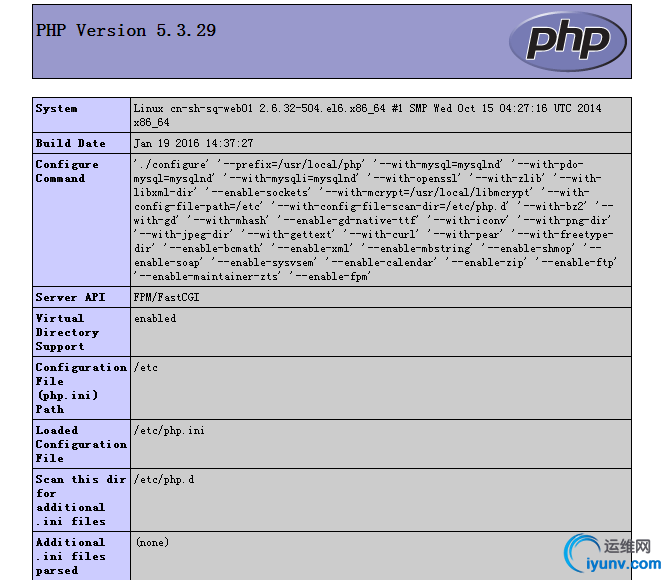
关于LNMP的部署安装就介绍到这里,下一小结我们将会将到关于nginx的主配置模板中参数配置说明及意义说明。
|