|
|
一、简介
最近客户提出需要使用PHP7的需求,第一次是给客户安装的是LNMP-full的集成环境,但是后面不便于添加扩展模块,以及本人对Nginx不是很了解,经协商后改用LAMP,以下内容为真实环境搭建完成后为了方便记忆在虚拟环境中的配置,和真是环境基本一样
二、准备环境
| 操作系统 | IP地址 | 相关软件包 | | Centos7.2 | 10.0.0.11 | php70w-common php70w-fpm php70w-opcache php70w-gd php70w-mysqlnd php70w-mbstring php70w-pecl-redis php70w-pecl-memcached php70w-devel |
三、实施步骤
1、使用yum安装Apache、Mariadb、PHP等软件包以及相关软件包,我们的Yum使用系统默认Yum源。
yum install httpd httpd-devel mariadb mariadb-server mariadb-libs mariadb-devel -y
2、启动服务并设置开机自启以及查看服务状态
systemctl enable httpd mariadb
systemctl start httpd mariadb
[iyunv@localhost ~]# systemctl status httpd mariadb
● httpd.service - The Apache HTTP Server
Loaded: loaded (/usr/lib/systemd/system/httpd.service; enabled; vendor preset: disabled)
Active: active (running) since 五 2017-10-20 04:29:17 CST; 6s ago
Docs: man:httpd(8)
man:apachectl(8)
Main PID: 12304 (httpd)
Status: "Processing requests..."
CGroup: /system.slice/httpd.service
├─12304 /usr/sbin/httpd -DFOREGROUND
├─12306 /usr/sbin/httpd -DFOREGROUND
├─12307 /usr/sbin/httpd -DFOREGROUND
├─12308 /usr/sbin/httpd -DFOREGROUND
├─12309 /usr/sbin/httpd -DFOREGROUND
└─12310 /usr/sbin/httpd -DFOREGROUND
10月 20 04:29:17 localhost systemd[1]: Starting The Apache HT...
10月 20 04:29:17 localhost httpd[12304]: AH00558: httpd: Coul...
10月 20 04:29:17 localhost systemd[1]: Started The Apache HTT...
● mariadb.service - MariaDB database server
Loaded: loaded (/usr/lib/systemd/system/mariadb.service; enabled; vendor preset: disabled)
Drop-In: /etc/systemd/system/mariadb.service.d
└─migrated-from-my.cnf-settings.conf
Active: active (running) since 五 2017-10-20 04:29:18 CST; 5s ago
Process: 12354 ExecStartPost=/bin/sh -c systemctl unset-environment _WSREP_START_POSITION (code=exited, status=0/SUCCESS)
Process: 12313 ExecStartPre=/bin/sh -c [ ! -e /usr/bin/galera_recovery ] && VAR= || VAR=`/usr/bin/galera_recovery`; [ $? -eq 0 ] && systemctl set-environment _WSREP_START_POSITION=$VAR || exit 1 (code=exited, status=0/SUCCESS)
Process: 12305 ExecStartPre=/bin/sh -c systemctl unset-environment _WSREP_START_POSITION (code=exited, status=0/SUCCESS)
Main PID: 12327 (mysqld)
Status: "Taking your SQL requests now..."
CGroup: /system.slice/mariadb.service
└─12327 /usr/sbin/mysqld
10月 20 04:29:18 localhost mysqld[12327]: 2017-10-20 4:29:18...
10月 20 04:29:18 localhost mysqld[12327]: 2017-10-20 4:29:18...
10月 20 04:29:18 localhost mysqld[12327]: 2017-10-20 4:29:18...
10月 20 04:29:18 localhost mysqld[12327]: 2017-10-20 4:29:18...
10月 20 04:29:18 localhost mysqld[12327]: 2017-10-20 4:29:18...
10月 20 04:29:18 localhost mysqld[12327]: 2017-10-20 4:29:18...
10月 20 04:29:18 localhost mysqld[12327]: 2017-10-20 4:29:18...
10月 20 04:29:18 localhost mysqld[12327]: 2017-10-20 4:29:18...
10月 20 04:29:18 localhost mysqld[12327]: Version: '10.1.19-M...
10月 20 04:29:18 localhost systemd[1]: Started MariaDB databa...
Hint: Some lines were ellipsized, use -l to show in full.
3、防火墙允许80端口通过
[iyunv@localhost ~]# firewall-cmd --permanent --zone=public --add-service=http
success
[iyunv@localhost ~]# firewall-cmd --permanent --zone=public --add-service=https
success
[iyunv@localhost ~]# firewall-cmd --reload
success
4、检查80端口是否被监听
[iyunv@localhost ~]# netstat -tulp
Active Internet connections (only servers)
Proto Recv-Q Send-Q Local Address Foreign Address State PID/Program name
tcp 0 0 0.0.0.0:ssh 0.0.0.0:* LISTEN 1061/sshd
tcp 0 0 localhost:smtp 0.0.0.0:* LISTEN 1813/master
tcp6 0 0 [::]:mysql [::]:* LISTEN 12327/mysqld
tcp6 0 0 [::]:http [::]:* LISTEN 12304/httpd
tcp6 0 0 [::]:ssh [::]:* LISTEN 1061/sshd
tcp6 0 0 localhost:smtp [::]:* LISTEN 1813/master
5、使用浏览器测试是否能够访问到Apache服务
浏览器中输入IP地址即可:http://10.0.0.11/
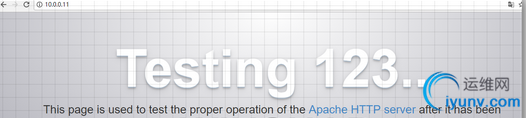
返回以上内容证明Apache已经搭建成功
6、初始化数据库
[iyunv@localhost ~]# mysql_secure_installation
NOTE: RUNNING ALL PARTS OF THIS SCRIPT IS RECOMMENDED FOR ALL MariaDB
SERVERS IN PRODUCTION USE! PLEASE READ EACH STEP CAREFULLY!
In order to log into MariaDB to secure it, we'll need the current
password for the root user. If you've just installed MariaDB, and
you haven't set the root password yet, the password will be blank,
so you should just press enter here.
Enter current password for root (enter for none):
OK, successfully used password, moving on...
Setting the root password ensures that nobody can log into the MariaDB
root user without the proper authorisation.
Set root password? [Y/n] y
New password:
Re-enter new password:
Password updated successfully!
Reloading privilege tables..
... Success!
By default, a MariaDB installation has an anonymous user, allowing anyone
to log into MariaDB without having to have a user account created for
them. This is intended only for testing, and to make the installation
go a bit smoother. You should remove them before moving into a
production environment.
Remove anonymous users? [Y/n] y
... Success!
Normally, root should only be allowed to connect from 'localhost'. This
ensures that someone cannot guess at the root password from the network.
Disallow root login remotely? [Y/n] y
... Success!
By default, MariaDB comes with a database named 'test' that anyone can
access. This is also intended only for testing, and should be removed
before moving into a production environment.
Remove test database and access to it? [Y/n] y
- Dropping test database...
... Success!
- Removing privileges on test database...
... Success!
Reloading the privilege tables will ensure that all changes made so far
will take effect immediately.
Reload privilege tables now? [Y/n] y
... Success!
Cleaning up...
All done! If you've completed all of the above steps, your MariaDB
installation should now be secure.
Thanks for using MariaDB!
注:这里设置的数据库密码是devops
进入数据库并查看
[iyunv@localhost ~]# mysql -u root -p
Enter password:
Welcome to the MariaDB monitor. Commands end with ; or \\g.
Your MariaDB connection id is 10
Server version: 10.1.19-MariaDB MariaDB Server
Copyright (c) 2000, 2016, Oracle, MariaDB Corporation Ab and others.
Type 'help;' or '\\h' for help. Type '\\c' to clear the current input statement.
MariaDB [(none)]> show databases;
+--------------------+
| Database |
+--------------------+
| information_schema |
| mysql |
| performance_schema |
+--------------------+
3 rows in set (0.00 sec)
MariaDB [(none)]> use mysql;
Reading table information for completion of table and column names
You can turn off this feature to get a quicker startup with -A
Database changed
MariaDB [mysql]> show tables;
+---------------------------+
| Tables_in_mysql |
+---------------------------+
| column_stats |
| columns_priv |
| db |
| event |
| func |
| general_log |
| gtid_slave_pos |
| help_category |
| help_keyword |
| help_relation |
| help_topic |
| host |
| index_stats |
| innodb_index_stats |
| innodb_table_stats |
| plugin |
| proc |
| procs_priv |
| proxies_priv |
| roles_mapping |
| servers |
| slow_log |
| table_stats |
| tables_priv |
| time_zone |
| time_zone_leap_second |
| time_zone_name |
| time_zone_transition |
| time_zone_transition_type |
| user |
+---------------------------+
30 rows in set (0.01 sec)
exit;退出数据库
7、更新Yum源并安装PHP7.0.24
rpm -Uvh https://dl.fedoraproject.org/pub ... latest-7.noarch.rpm
rpm -Uvh https://mirror.webtatic.com/yum/el7/webtatic-release.rpm
使用Yum安装PHP7.0.24
yum install php70w php70w-common php70w-fpm php70w-opcache php70w-gd php70w-mysqlnd php70w-mbstring php70w-pecl-redis php70w-pecl-memcached php70w-devel -y
就这一条命令,就可以安装了下面的拓展了!
php-api, php-bz2, php-calendar, php-ctype, php-curl, php-date, php-exif, php-fileinfo, php-filter, php-ftp, php-gettext, php-gmp, php-hash, php-iconv, php-json, php-libxml, php-openssl, php-pcre, php-pecl-Fileinfo, php-pecl-phar, php-pecl-zip, php-reflection, php-session, php-shmop, php-simplexml, php-sockets, php-spl, php-tokenizer, php-zend-abi, php-zip, php-zlib
激动吧?别急,还有更牛的!使用Yum即可安装需要的扩展
安装包 提供的拓展
php70w mod_php , php70w-zts
php70w-bcmath
php70w-cli php-cgi, php-pcntl, php-readline
php70w-common php-api, php-bz2, php-calendar, php-ctype, php-curl, php-date, php-exif, php-fileinfo, php-filter, php-ftp, php-gettext, php-gmp, php-hash, php-iconv, php-json, php-libxml, php-openssl, php-pcre, php-pecl-Fileinfo, php-pecl-phar, php-pecl-zip, php-reflection, php-session, php-shmop, php-simplexml , php-sockets, php-spl, php-tokenizer, php-zend-abi, php-zip, php-zlib
php70w-dba
php70w-devel
php70w-embedded php-embedded-devel
php70w-enchant
php70w-fpm
php70w-gd
php70w-imap
php70w-interbase php_database, php-firebird
php70w-intl
php70w-ldap
php70w-mbstring
php70w-mcrypt
php70w-mysql php-mysqli, php_database
php70w-mysqlnd php-mysqli, php_database
php70w-odbc php-pdo_odbc, php_database
php70w-opcache php70w-pecl-zendopcache
php70w-pdo php70w-pdo_sqlite, php70w-sqlite3
php70w-pdo_dblib php70w-mssql
php70w-pear
php70w-pecl-apcu
php70w-pecl-imagick
php70w-pecl-memcached
php70w-pecl-mongodb
php70w-pecl-redis
php70w-pecl-xdebug
php70w-pgsql php-pdo_pgsql, php_database
php70w-phpdbg
php70w-process php-posix, php-sysvmsg, php-sysvsem, php-sysvshm
php70w-pspell
php70w-recode
php70w-snmp
php70w-soap
php70w-tidy
php70w-xml php-dom, php-domxml, php-wddx, php-xsl
php70w-xmlrpc
例如需要安装xml扩展
yum install php70w-xml
8、检验
检验PHP版本
[iyunv@localhost ~]# php -v
PHP 7.0.24 (cli) (built: Sep 30 2017 10:10:28) ( NTS )
Copyright (c) 1997-2017 The PHP Group
Zend Engine v3.0.0, Copyright (c) 1998-2017 Zend Technologies
with Zend OPcache v7.0.24, Copyright (c) 1999-2017, by Zend Technologies
检验PHP扩展
[iyunv@localhost ~]# php -m
[PHP Modules]
bz2
calendar
Core
ctype
curl
date
dom
exif
fileinfo
filter
ftp
gd
gettext
gmp
hash
iconv
igbinary
json
libxml
mbstring
memcached
mysqli
mysqlnd
openssl
pcntl
pcre
PDO
pdo_mysql
pdo_sqlite
Phar
posix
readline
redis
Reflection
session
shmop
SimpleXML
sockets
SPL
sqlite3
standard
sysvmsg
sysvsem
sysvshm
tokenizer
wddx
xml
xmlreader
xmlwriter
xsl
Zend OPcache
zip
zlib
[Zend Modules]
Zend OPcache
9、重启Apache并测试
在/var/www/html/创建index.php文件
[iyunv@localhost ~]# cat /var/www/html/index.php
phpinfo();
?>
浏览器中输入http://10.0.0.11/
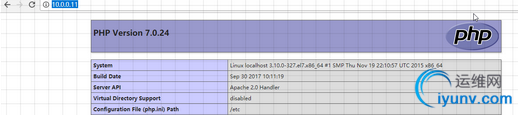
搭建成功!!
参考文档:
http://blog.csdn.net/zhezhebie/article/details/73325663
http://www.cnblogs.com/me80/p/7218883.html
小弟入行不久,有不对的地方还请大家指出
|
|