|
|
几个概念:
IAAS (Infrastructure As A Service) :
The base layer Deals with Virtual Machines, Storage (Hard Disks), Servers, Network, Load Balancers etc
PAAS (Platform As A Service) :
A layer on top of IAAS Runtimes (like java runtimes), Databases (like mySql, Oracle), Web Servers (tomcat etc)
SAAS (Software As A Service) :
A layer on top on PAAS Applications like email (Gmail, Yahoo mail etc), Social Networking sites (Facebook etc)
正好在微博上看到 @老刀IBM 分享的一个三者关系图:
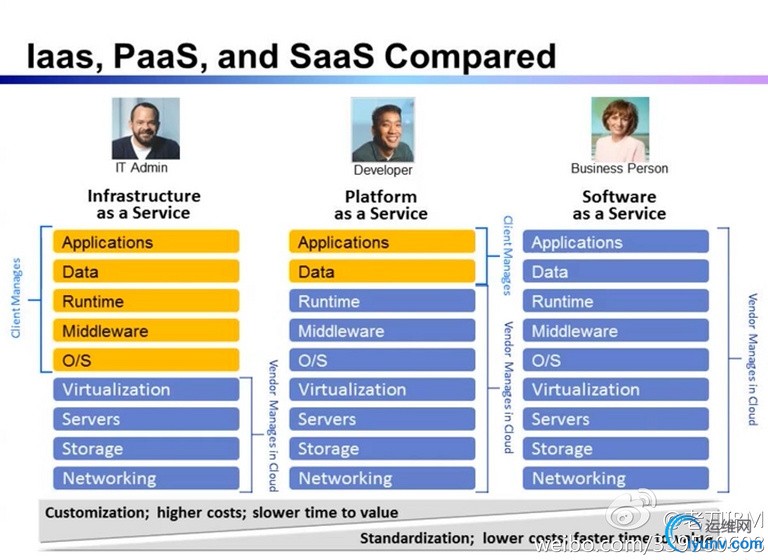
LXC -- LinuX Container
借用网上的解释:
Docker 提供了一个可以运行你的应用程序的封套(envelope),或者说容器。它原本是 dotCloud 启动的一个业余项目,并在前些时候开源了。它吸引了大量的关注和讨论,导致 dotCloud 把它重命名到 Docker Inc。它最初是用 Go 语言编写的,它就相当于是加在 LXC(LinuX Containers,linux 容器)上的管道,允许开发者在更高层次的概念上工作。
Docker 扩展了 Linux 容器(Linux Containers),或着说 LXC,通过一个高层次的 API 为进程单独提供了一个轻量级的虚拟环境。Docker 利用了 LXC, cgroups 和 Linux 自己的内核。和传统的虚拟机不同的是,一个 Docker 容器并不包含一个单独的操作系统,而是基于已有的基础设施中操作系统提供的功能来运行的。这里有一个 Stackoverflow 的答案,里面非常详细清晰地描述了所有 Docker 不同于纯粹的 LXC 的功能特性
Docker 会像一个可移植的容器引擎那样工作。它把应用程序及所有程序的依赖环境打包到一个虚拟容器中,这个虚拟容器可以运行在任何一种 Linux 服务器上。这大大地提高了程序运行的灵活性和可移植性,无论需不需要许可、是在公共云还是私密云、是不是裸机环境等等。
更多关于Docker,看看官方的Learn More
Docker的常见使用场景
- Automating the packaging and deployment of applications
- Creation of lightweight, private PAAS environments
- Automated testing and continuous integration/deployment
- Deploying and scaling web apps, databases and backend services
Please note Docker is currently under heavy development. It should not be used in production (yet).
如上提到,Docker还在开发中,暂时还不应该用于线上产品中。
Interactive commandline tutorial
使用Interactive commandline tutorial入门,点击Start进入交互式命令行教程,直接在线交互,不需要本地安装Docker。
这个教程非常好,一定要在线使用一遍。且Docker的官方源在国内偶尔被墙,折腾起来很麻烦,所以在线学习就没这些麻烦的事情了。
Getting Started
Docker包含两个程序,一个服务端,一个客户端,服务端用来管理所有容器,客户端用来控制服务端守护进程。在大部分系统,服务端和守护端都运行在同一台机器上。
查看docker 版本:
you@tutorial:~$ docker version
Docker Emulator version 0.1.3
Emulating:
Client version: 0.5.3
Server version: 0.5.3
Go version: go1.1
线上的显示比较简单,且版本较老(0.5.3),本地(Ubuntu12.04)下安装的,版本较新(0.10.0)。可以看到这里有 Client version 和 Server
version。
root@tankywoo-docker:~# docker version
Client version: 0.10.0
Client API version: 1.10
Go version (client): go1.2.1
Git commit (client): dc9c28f
Server version: 0.10.0
Server API version: 1.10
Git commit (server): dc9c28f
Go version (server): go1.2.1
Last stable version: 0.10.0
思考下这里为何会显示 Git commit 和 Go
version ?
这里的Git commit是0.10.0这个release的commit id: docker releases
因为docker是Go写的,这里应该是开发Docker使用的Go版本 ** TODO **
Searching for images
最简单的方式就是通过其它地方获取容器镜像(container image)来使用。Docker index 是一个存放镜像的地方,可以在 https://index.docker.io 上看到已经有的镜像,且可以通过命令行来获取。
这里搜索一个叫 tutorial的镜像:
you@tutorial:~$ docker search tutorial
Found 1 results matching your query ("tutorial")
NAME DESCRIPTION
learn/tutorial An image for the interactive tutorial
再比如本地搜索 ubuntu 镜像:
you@tutorial:~$ docker search ubuntu
Found 22 results matching your query ("ubuntu")
NAME DESCRIPTION
shykes/ubuntu
base Another general use Ubuntu base image. Tag...
ubuntu General use Ubuntu base image. Tags availa...
boxcar/raring Ubuntu Raring 13.04 suitable for testing v...
dhrp/ubuntu
creack/ubuntu Tags:
12.04-ssh,
12.10-ssh,
12.10-ssh-l...
crohr/ubuntu Ubuntu base images. Only lucid (10.04) for...
knewton/ubuntu
pallet/ubuntu2
erikh/ubuntu
samalba/wget Test container inherited from ubuntu with ...
creack/ubuntu-12-10-ssh
knewton/ubuntu-12.04
tithonium/rvm-ubuntu The base 'ubuntu' image, with rvm installe...
dekz/build 13.04 ubuntu with build
ooyala/test-ubuntu
ooyala/test-my-ubuntu
ooyala/test-ubuntu2
ooyala/test-ubuntu3
ooyala/test-ubuntu4
ooyala/test-ubuntu5
surma/go Simple augmentation of the standard Ubuntu...
Downloading container images
容器镜像可以通过docker pull命令来下载,来自docker index的镜像,可以通过指定<username>/<repository> 的方式来下载镜像。如果是官方信任的镜像,例如ubuntu,可以不用指定username,直接指定仓库名下载。
可以看出来,docker的方式和git非常像。
you@tutorial:~$ docker pull learn/tutorial
Pulling repository learn/tutorial from https://index.docker.io/v1
Pulling image 8dbd9e392a964056420e5d58ca5cc376ef18e2de93b5cc90e868a1bbc8318c1c (precise) from ubuntu
Pulling image b750fe79269d2ec9a3c593ef05b4332b1d1a02a62b4accb2c21d589ff2f5f2dc (12.10) from ubuntu
Pulling image 27cf784147099545 () from tutorial
Hello world from a container
You can think about containers as a process in a box. The box contains everything the process might need, so it has the filesystem, system libraries, shell and such, but by default none of it is started or run. You 'start' a container by running a process in
it. This process is the only process run, so when it completes the container is fully stopped.
使用docker run来在容器中执行命令,它最少有两个参数,一个是容器名,一个是要执行的操作。
you@tutorial:~$ docker run learn/tutorial echo 'hello world'
'hello world'
Installing things in the container
下面来测试安装ping工具。
因为这里是非交互模式 指定命令,所以要带上参数-y表示确认(yes),否则会在等待accept
(y/n) 时就退出了。
you@tutorial:~$ docker run learn/tutorial apt-get install -y ping
Reading package lists...
Building dependency tree...
The following NEW packages will be installed:
iputils-ping
0 upgraded, 1 newly installed, 0 to remove and 0 not upgraded.
Need to get 56.1 kB of archives.
After this operation, 143 kB of additional disk space will be used.
Get:1 http://archive.ubuntu.com/ubuntu/ precise/main iputils-ping amd64 3:20101006-1ubuntu1 [56.1 kB]
debconf: delaying package configuration, since apt-utils is not installed
Fetched 56.1 kB in 1s (50.3 kB/s)
Selecting previously unselected package iputils-ping.
(Reading database ... 7545 files and directories currently installed.)
Unpacking iputils-ping (from .../iputils-ping_3%3a20101006-1ubuntu1_amd64.deb) ...
Setting up iputils-ping (3:20101006-1ubuntu1) ...
Save your changes
当作了一些操作/改动(如在container里执行命令),可以保存这次的状态。这个称为committing(提交)。提交会保存和老镜像的差异以及新的状态。
先使用 docker ps -l 来找到 container
id,然后可以通过这个container id和仓库名来保存(commit)
you@tutorial:~$ docker ps -l
ID IMAGE COMMAND CREATED STATUS PORTS
6982a9948422 ubuntu:12.04 apt-get install ping 1 minute ago Exit 0
直接执行 docker commit 可以看到有哪些参数
you@tutorial:~$ docker commit
Usage: Docker commit [OPTIONS] CONTAINER [REPOSITORY [TAG]]
Create a new image from a container's changes
-author="": Author (eg. "John Hannibal Smith <hannibal@a-team.com>"
-m="": Commit message
-run="": Config automatically applied when the image is run. (ex: {"Cmd": ["cat", "/world"], "PortSpecs": ["22"
]}')
不需要写出全部的id, 一般只需要前三位或前四位就行
这里的 learn/ping 就是commit新建的image name:
you@tutorial:~$ docker commit 698 learn/ping
effb66b31edb
Run your new image
现在可以在新的仓库里执行ping命令:
you@tutorial:~$ docker run learn/ping ping www.google.com
PING www.google.com (74.125.239.129) 56(84) bytes of data.
64 bytes from nuq05s02-in-f20.1e100.net (74.125.239.148): icmp_req=1 ttl=55 time=2.23 ms
64 bytes from nuq05s02-in-f20.1e100.net (74.125.239.148): icmp_req=2 ttl=55 time=2.30 ms
64 bytes from nuq05s02-in-f20.1e100.net (74.125.239.148): icmp_req=3 ttl=55 time=2.27 ms
64 bytes from nuq05s02-in-f20.1e100.net (74.125.239.148): icmp_req=4 ttl=55 time=2.30 ms
64 bytes from nuq05s02-in-f20.1e100.net (74.125.239.148): icmp_req=5 ttl=55 time=2.25 ms
64 bytes from nuq05s02-in-f20.1e100.net (74.125.239.148): icmp_req=6 ttl=55 time=2.29 ms
64 bytes from nuq05s02-in-f20.1e100.net (74.125.239.148): icmp_req=7 ttl=55 time=2.23 ms
64 bytes from nuq05s02-in-f20.1e100.net (74.125.239.148): icmp_req=8 ttl=55 time=2.30 ms
64 bytes from nuq05s02-in-f20.1e100.net (74.125.239.148): icmp_req=9 ttl=55 time=2.35 ms
-> This would normally just keep going. However, this emulator does not support Ctrl-C, so we quit here.
Check your running image
现在有一个正在运行的容器,可以通过 docker ps 看到所有运行中的容器:
you@tutorial:~$ docker ps
ID IMAGE COMMAND CREATED STATUS PORTS
efefdc74a1d5 learn/ping:latest ping www.google.com 37 seconds ago Up 36 seconds
可以通过 docker inspect 指定container id来查看相应容器的信息:
you@tutorial:~$ docker inspect efe
[2013/07/30 01:52:26 GET /v1.3/containers/efef/json
{
"ID": "efefdc74a1d5900d7d7a74740e5261c09f5f42b6dae58ded6a1fde1cde7f4ac5",
"Created": "2013-07-30T00:54:12.417119736Z",
"Path": "ping",
"Args": [
"www.google.com"
],
"Config": {
"Hostname": "efefdc74a1d5",
"User": "",
"Memory": 0,
"MemorySwap": 0,
"CpuShares": 0,
"AttachStdin": false,
"AttachStdout": true,
"AttachStderr": true,
"PortSpecs": null,
"Tty": false,
"OpenStdin": false,
"StdinOnce": false,
"Env": null,
"Cmd": [
"ping",
"www.google.com"
],
"Dns": null,
"Image": "learn/ping",
"Volumes": null,
"VolumesFrom": "",
"Entrypoint": null
},
"State": {
"Running": true,
"Pid": 22249,
"ExitCode": 0,
"StartedAt": "2013-07-30T00:54:12.424817715Z",
"Ghost": false
},
"Image": "a1dbb48ce764c6651f5af98b46ed052a5f751233d731b645a6c57f91a4cb7158",
"NetworkSettings": {
"IPAddress": "172.16.42.6",
"IPPrefixLen": 24,
"Gateway": "172.16.42.1",
"Bridge": "docker0",
"PortMapping": {
"Tcp": {},
"Udp": {}
}
},
"SysInitPath": "/usr/bin/docker",
"ResolvConfPath": "/etc/resolv.conf",
"Volumes": {},
"VolumesRW": {}
Push your image to the index
把容器推送到远端:
you@tutorial:~$ docker push learn/ping
安装
Docker的安装很简单,直接阅读官方的安装文档。
Our recommended installation path is for Ubuntu linux, because we develop Docker on Ubuntu and our installation package will do most of the work for you.
官方的Docker开发都是在Ubuntu下进行的,所以也推荐使用Ubuntu。
另外Docker要求的内核最低是3.8,所以最好高于这个版本,安装完可以用官网的一个脚本检测下看内核配置是否都开启了:
https://raw.githubusercontent.com/dotcloud/docker/master/contrib/check-config.sh
之前在Gentoo 3.7内核下安装,然后Docker就使用不了,这是他们的解释
直接执行进入ubuntu的交互模式,会查看本地是否有镜像,如果没有会自动下载。
root@tankywoo-docker:~# docker run -i -t ubuntu /bin/bash
Unable to find image 'ubuntu' locally
Pulling repository ubuntu
316b678ddf48: Download complete
99ec81b80c55: Download complete
3db9c44f4520: Download complete
5e019ab7bf6d: Download complete
a7cf8ae4e998: Download complete
74fe38d11401: Download complete
511136ea3c5a: Download complete
6cfa4d1f33fb: Download complete
f10ebce2c0e1: Download complete
ef519c9ee91a: Download complete
e2aa6665d371: Download complete
02dae1c13f51: Download complete
5e66087f3ffe: Download complete
82cdea7ab5b5: Download complete
5dbd9cb5a02f: Download complete
f0ee64c4df74: Download complete
2209cbf9dcd3: Download complete
e7206bfc66aa: Download complete
cb12405ee8fa: Download complete
07302703becc: Download complete
cf8dc907452c: Download complete
4d26dd3ebc1c: Download complete
d4010efcfd86: Download complete
也可以使用 docker pull ubuntu 来下载
查看本地的镜像:
root@tankywoo-docker:~# docker images
REPOSITORY TAG IMAGE ID CREATED VIRTUAL SIZE
ubuntu 13.10 5e019ab7bf6d 11 days ago 180 MB
ubuntu saucy 5e019ab7bf6d 11 days ago 180 MB
ubuntu 12.04 74fe38d11401 11 days ago 209.6 MB
ubuntu precise 74fe38d11401 11 days ago 209.6 MB
ubuntu 12.10 a7cf8ae4e998 11 days ago 171.3 MB
ubuntu quantal a7cf8ae4e998 11 days ago 171.3 MB
ubuntu 14.04 99ec81b80c55 11 days ago 266 MB
ubuntu latest 99ec81b80c55 11 days ago 266 MB
ubuntu trusty 99ec81b80c55 11 days ago 266 MB
ubuntu 13.04 316b678ddf48 11 days ago 169.4 MB
ubuntu raring 316b678ddf48 11 days ago 169.4 MB
<none> <none> 7fe668a14603 11 days ago 447.7 MB
ubuntu 10.04 3db9c44f4520 2 weeks ago 183 MB
ubuntu lucid 3db9c44f4520 2 weeks ago 183 MB
<none> <none> fd31b814cbc1 4 weeks ago 166.6 MB
<none> <none> 1c7f181e78b9 3 months ago 0 B
<none> <none> 0b520d776e7d 3 months ago 466.5 MB
<none> <none> 873f518b98ef 3 months ago 466.4 MB
<none> <none> e8e5377f8307 3 months ago 466.2 MB
<none> <none> fd1184b81ee4 3 months ago 400.2 MB
查看相关的信息:
root@tankywoo-docker:~# docker info
Containers: 1
Images: 23
Storage Driver: aufs
Root Dir: /var/lib/docker/aufs
Dirs: 25
Execution Driver: native-0.1
Kernel Version: 3.8.0-25-generic
WARNING: No swap limit support |
|