一、linux系统安装过程
1、总体流程及概述
POST --> Bootloader (kernel+ramdisk) --> anaconda
①安装系统也需要先加载内核,内核初始化完毕后会执行安装程序anaconda。
②若待安装系统的硬盘未被使用过或无bootloader,接好安装介质后,BIOS会自动将安装介质作为引导设备;若硬盘上已有系统,则需要进入BIOS界面将安装介质调整为第一引导设备。
③安装介质:光盘、U盘、支持PXE的网卡等
补充:如何在虚拟机中进入BIOS界面?(以VMware为例)
方法一:刚开机时快速按F2键
方法二:
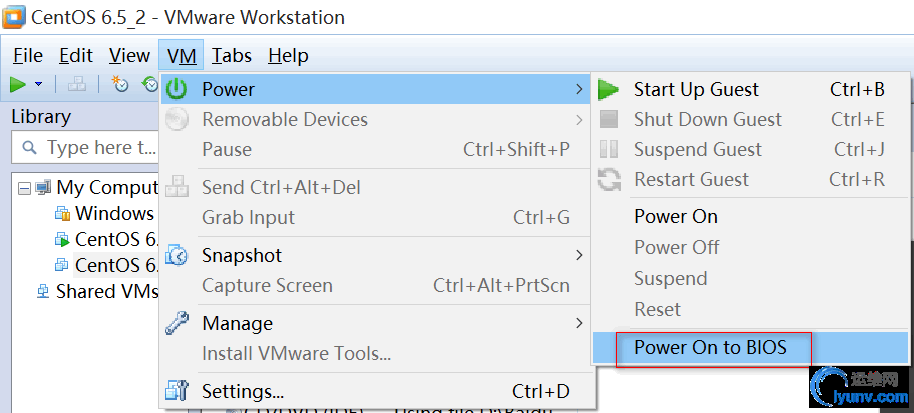
2、启动安装过程的引导参数
■系统光盘中几个重要的目录:
isolinux:存放着与安装引导相关的文件
isolinux.bin:bootloader的第二阶段
isolinux.cfg:isolinux.bin会读取该文件生成如上图形界面所示的菜单
splash.jpg:图形界面背景图片
images:包含各种引导镜像
install.img:anaconda程序就在这个镜像文件中
Packages:各种安装包
1
2
3
4
5
6
7
8
9
10
11
12
13
14
15
16
17
18
19
20
21
22
23
24
25
26
27
28
29
30
31
32
33
34
35
36
37
38
39
40
41
42
43
44
45
46
47
48
49
50
51
| [iyunv@node2 ~]# mkdir /media/cdrom
[iyunv@node2 ~]# mount /dev/cdrom /media/cdrom
mount: block device /dev/sr0 is write-protected, mounting read-only
[iyunv@node2 ~]# ls /media/cdrom #Packages目录为安装源
CentOS_BuildTag EULA images Packages repodata RPM-GPG-KEY-CentOS-Debug-6 RPM-GPG-KEY-CentOS-Testing-6
EFI GPL isolinux RELEASE-NOTES-en-US.html RPM-GPG-KEY-CentOS-6 RPM-GPG-KEY-CentOS-Security-6 TRANS.TBL
[iyunv@node2 ~]# cd /media/cdrom/isolinux
[iyunv@node2 isolinux]# ls
boot.cat boot.msg grub.conf initrd.img isolinux.bin isolinux.cfg memtest splash.jpg TRANS.TBL vesamenu.c32 vmlinuz
[iyunv@node2 isolinux]# cat isolinux.cfg #bootloader图形界面菜单配置信息
default vesamenu.c32
#prompt 1
timeout 600
display boot.msg
menu background splash.jpg
menu title Welcome to CentOS 6.5!
menu color border 0 #ffffffff #00000000
menu color sel 7 #ffffffff #ff000000
menu color title 0 #ffffffff #00000000
menu color tabmsg 0 #ffffffff #00000000
menu color unsel 0 #ffffffff #00000000
menu color hotsel 0 #ff000000 #ffffffff
menu color hotkey 7 #ffffffff #ff000000
menu color scrollbar 0 #ffffffff #00000000
label linux #下面的几个动作可用一个标签表示,在文本界面中输入该标签即表示执行其代表的动作
menu label ^Install or upgrade an existing system
menu default
kernel vmlinuz
append initrd=initrd.img
label vesa
menu label Install system with ^basic video driver
kernel vmlinuz
append initrd=initrd.img xdriver=vesa nomodeset
label rescue
menu label ^Rescue installed system
kernel vmlinuz
append initrd=initrd.img rescue
label local
menu label Boot from ^local drive
localboot 0xffff
label memtest86
menu label ^Memory test
kernel memtest
append -
[iyunv@node2 isolinux]# cd ..
[iyunv@node2 cdrom]# ls images/
efiboot.img efidisk.img install.img pxeboot TRANS.TBL
|
■bootloaderl界面: GUI界面 text界面 插入系统光盘并开机后会进入bootloader提供的图形界面,选择第一项即开始加载内核并启动anaconda图形配置接口;我们也可按ESC键进入bootloader文本界面,在boot提示符后可输入多种引导参数 ■引导参数:
CentOS 6:
text:启动anaconda文本配置接口
repo:指定安装源
http://server/path/to/repo/
ftp://username:password@server/path/to/repo
网络配置:
ip=
netmask=
gateway=
dns=
ifname=: 指定此地址配置到地的网络接口
指定使用的kickstart文件及其位置
ks=cdrom:/path/to/ksfile
ks=http://server/path/to/ksfile
ks=ftp://username:password@server/path/to/ksfile
例如:http://172.16.0.1/centos6.x86_64.cfg
如果额外加载驱动程序:
dd=
CentOS 7:
指定安装源:
inst.repo=
指定额外需要加载驱动:
inst.dd=
指定kickstart文件及其位置:
inst.ks=
指定使用TUI界面:
inst.text
inst.cmdline:必须与kickstart文件一同使用
网络功能选项:
ip=method
可用method:dhcp, dhcp6, auto6
ip=interface:method
ip=IP::GATEWAY:NETMASK:HOSTNAME:INTERFACE:none
nameserver=
3、anaconda
anaconda是redhat、centos、fedora等linux系统的安装管理程序。它可以提供文本或图形界面供用户选择配置,并根据配置把位于光盘或其它源上的数据包安装到主机上。另外,它还支持Kickstart等脚本提供自动安装的功能
■anaconda接口:
text接口
GUI接口
■安装过程分为两个阶段:
安装前的配置阶段:(既可交互式进行,亦可直接读取kickstart配置文件自动完成)
键盘类型
安装过程中的语言
支持使用语言
时区
选择要使用磁盘设备
分区、格式化配置
选择要安装的包
管理员密码
安装阶段:
在目标磁盘创建分区、执行分区格式化
将选定的程序包安装至目标磁盘
安装bootloader
■第一次启动后的配置:
iptables
selinux
core kdump
■建议单独分区:/,/home,/usr,/var,swap
不能单独分区:/proc, /sys, /etc, /bin, /sbin, /lib, /media, /mnt, /dev
/boot:单独分区与否,取决于rootfs所在设备的类型
4、kickstart
在常规系统安装中需要手动选择安装选项,kickstart文件则定义好了这些安装配置,anaconda会自动读取该文件,并根据文件的配置来安装系统,不用再经过繁琐的人为选择了
kickstart可以在安装时通过网络获取,如http,nfs,ftp等方式,也可以将其存放在系统光盘中
系统安装结束后,anaconda还会生成一个与本次安装配置相同的kickstart文件,此文件路径为/root/anaconda-ks.cfg
1
2
3
4
5
6
7
8
9
10
11
12
13
14
15
16
17
18
19
20
21
22
23
24
25
26
27
28
29
30
31
32
33
34
35
36
37
38
39
40
41
42
43
44
45
46
47
48
49
50
51
52
53
54
55
56
57
58
59
| [iyunv@node2 cdrom]# cat /root/anaconda-ks.cfg
# Kickstart file automatically generated by anaconda.
#version=DEVEL
install
cdrom
lang en_US.UTF-8
keyboard us
network --onboot no --device eth0 --bootproto dhcp --noipv6
rootpw --iscrypted $6$O6iF6HJMYbZnfjz6$NpjS5/QneMFmgRQ70n/4RhYui8IlnoVJnzyKGIFrwBYQ3Iwus.L.wSqce3MX/Fum5dWSLjf1vgM4igU856p1h1
firewall --service=ssh
authconfig --enableshadow --passalgo=sha512
selinux --enforcing
timezone --utc Asia/Shanghai
bootloader --location=mbr --driveorder=sda --append="crashkernel=auto rhgb quiet"
# The following is the partition information you requested
# Note that any partitions you deleted are not expressed
# here so unless you clear all partitions first, this is
# not guaranteed to work
#clearpart --none
#part /boot --fstype=ext4 --size=200
#part / --fstype=ext4 --size=10240
#part swap --size=2048
repo --name="CentOS" --baseurl=cdrom:sr0 --cost=100
%packages
@base
@core
@debugging
@basic-desktop
@desktop-debugging
@desktop-platform
@directory-client
@fonts
@input-methods
@internet-browser
@java-platform
@legacy-x
@network-file-system-client
@print-client
@remote-desktop-clients
@server-platform
@server-policy
@workstation-policy
@x11
mtools
pax
oddjob
sgpio
device-mapper-persistent-data
abrt-gui
samba-winbind
certmonger
pam_krb5
krb5-workstation
libXmu
|
kickstart文件:
命令段
软件包段
%packages
pack_name
@group
-pack_name: 不安装的包,但如果被依赖,也会被安装
脚本段
%pre
安装前脚本
%post
安装后脚本
kickstart图形配置接口:
yum install system-config-kickstart
配置命令:
system-config-kickstart
配置完成后的语法检查命令:
ksvalidator /path/to/ks_file
1
2
3
4
5
| [iyunv@node2 ~]# yum -y install system-config-kickstart
...
[iyunv@node2 ~]# system-config-kickstart
Could not open display because no X server is running.
Try running 'system-config-kickstart --help' for a list of options.
|
在Xshell中执行system-config-kickstart命令时出现错误提示:“Could not open display because no X server is running”,解决办法如下:
1
2
3
4
5
6
7
8
9
10
11
12
| [iyunv@node2 ~]# system-config-kickstart #执行该命令后会出现如下kickstart配置界面
Xlib: extension "RANDR" missing on display "localhost:10.0".
/usr/share/system-config-kickstart/kickstartGui.py:103: GtkWarning: GtkSpinButton: setting an adjustment with non-zero page size is deprecated
xml = gtk.glade.XML ("/usr/share/system-config-kickstart/system-config-kickstart.glade", domain="system-config-kickstart")
Loaded plugins: fastestmirror, refresh-packagekit
Loading mirror speeds from cached hostfile
* base: mirrors.aliyun.com
* epel: mirrors.aliyun.com
* extras: mirrors.aliyun.com
* updates: mirrors.aliyun.com
Checking for new repos for mirrors
Checking for new repos for mirrors
|
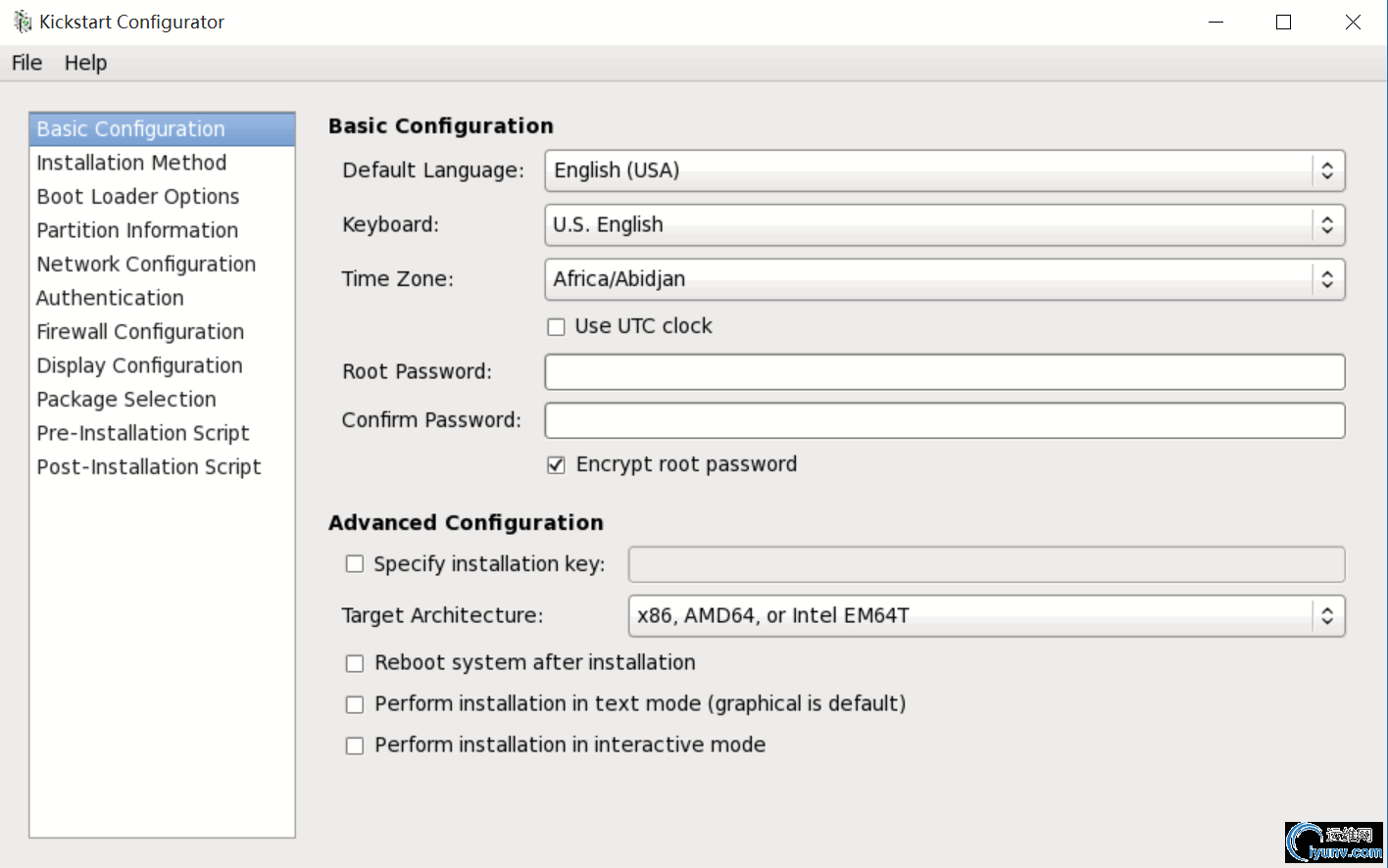
我们可以以现有的/root/anaconda-ks.cfg文件为模板来进行配置:“File”-->“Open File”打开如下界面,载入选中的anaconda-ks.cfg后再进行适当的修改即可
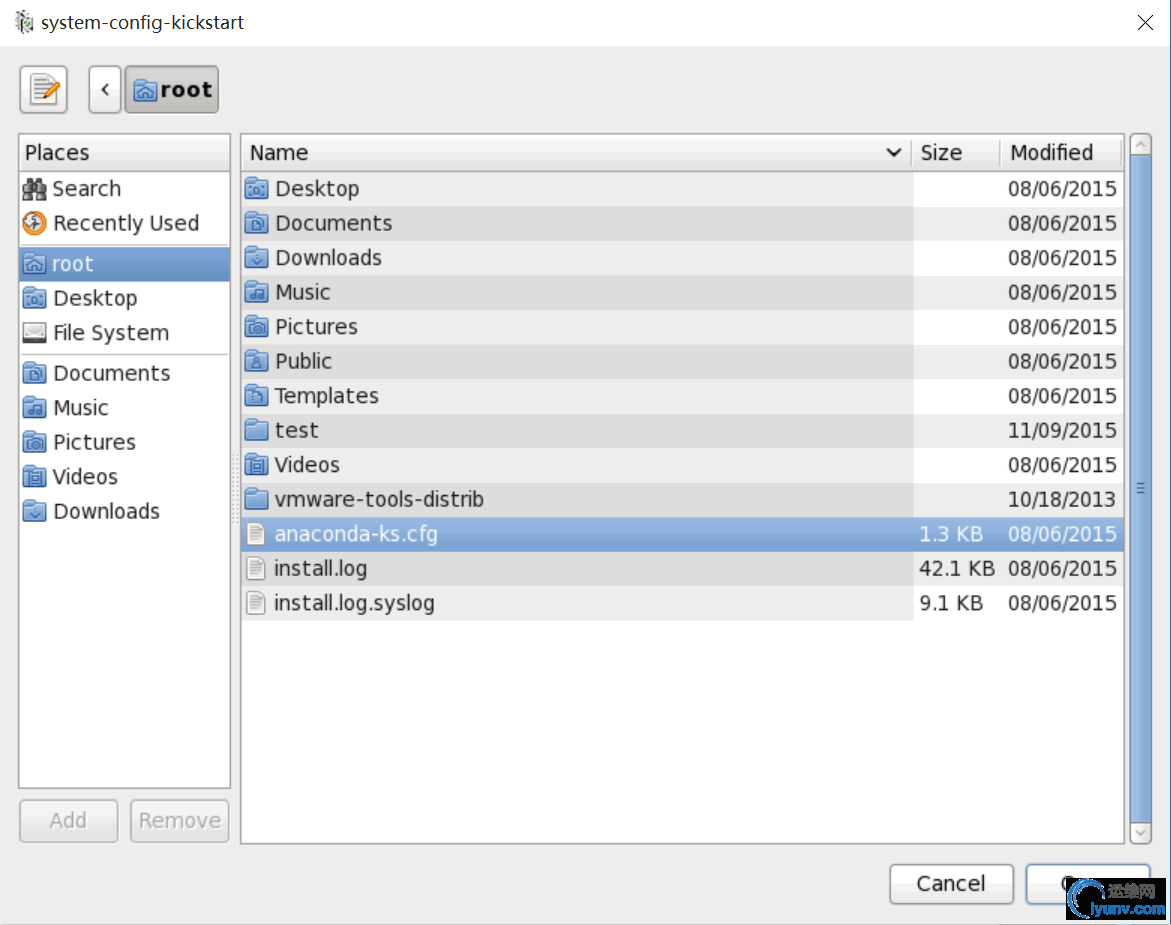
二、示例:手动制作CentOS 6.5安装光盘镜像
1、复制一份现有光盘上的isolinux目录作为安装引导文件
mkdir /tmp/myiso
cp -r /media/cdrom/isolinux /tpm/myiso
2、提供kickstart文件,并将其保存于/tpm/myiso/isolinux下。(本例中以阿里云镜像站点提供的Packages作为安装源)
system-config-kickstart
3、在isolinux.cfg中指明kickstart文件位置,可以实现完全自动化安装。当然我们也可以在“boot:”提示符下手动指定
3、基于isolinux目录创建引导盘
mkisofs -R -J -T -v --no-emul-boot --boot-load-size 4 --boot-info-table -V "CentOS 6.5 x86_64 boot" -b isolinux/isolinux.bin -c isolinux/boot.cat -o /root/boot.iso myiso/
-V:指定光盘ID
-b:指定在制作可开机光盘时所需的开机映像文件
-o:指定输出的映像文件名称
1
2
3
4
5
6
7
8
9
10
11
12
13
14
15
16
17
18
19
20
21
22
23
24
25
26
27
28
29
30
31
| [iyunv@node2 ~]# mkdir /tmp/myiso
[iyunv@node2 ~]# cp -r /media/cdrom/isolinux /tmp/myiso
[iyunv@node2 ~]# ll /tmp/myiso/isolinux
total 37160
-r--r--r-- 1 root root 2048 Nov 19 08:00 boot.cat
-r--r--r-- 1 root root 84 Nov 19 08:00 boot.msg
-r--r--r-- 1 root root 334 Nov 19 08:00 grub.conf
-r--r--r-- 1 root root 33392971 Nov 19 08:00 initrd.img
-r--r--r-- 1 root root 24576 Nov 19 08:00 isolinux.bin
-r--r--r-- 1 root root 936 Nov 19 08:00 isolinux.cfg
-r--r--r-- 1 root root 165080 Nov 19 08:00 memtest
-r--r--r-- 1 root root 151230 Nov 19 08:00 splash.jpg
-r--r--r-- 1 root root 2215 Nov 19 08:00 TRANS.TBL
-r--r--r-- 1 root root 162860 Nov 19 08:00 vesamenu.c32
-r-xr-xr-x 1 root root 4128368 Nov 19 08:00 vmlinuz
[iyunv@node2 ~]# chmod -R u+w /tmp/myiso/isolinux
[iyunv@node2 ~]# ll /tmp/myiso/isolinux
total 37160
-rw-r--r-- 1 root root 2048 Nov 19 08:00 boot.cat
-rw-r--r-- 1 root root 84 Nov 19 08:00 boot.msg
-rw-r--r-- 1 root root 334 Nov 19 08:00 grub.conf
-rw-r--r-- 1 root root 33392971 Nov 19 08:00 initrd.img
-rw-r--r-- 1 root root 24576 Nov 19 08:00 isolinux.bin
-rw-r--r-- 1 root root 936 Nov 19 08:00 isolinux.cfg
-rw-r--r-- 1 root root 165080 Nov 19 08:00 memtest
-rw-r--r-- 1 root root 151230 Nov 19 08:00 splash.jpg
-rw-r--r-- 1 root root 2215 Nov 19 08:00 TRANS.TBL
-rw-r--r-- 1 root root 162860 Nov 19 08:00 vesamenu.c32
-rwxr-xr-x 1 root root 4128368 Nov 19 08:00 vmlinuz
[iyunv@node2 ~]# system-config-kickstart
...
|
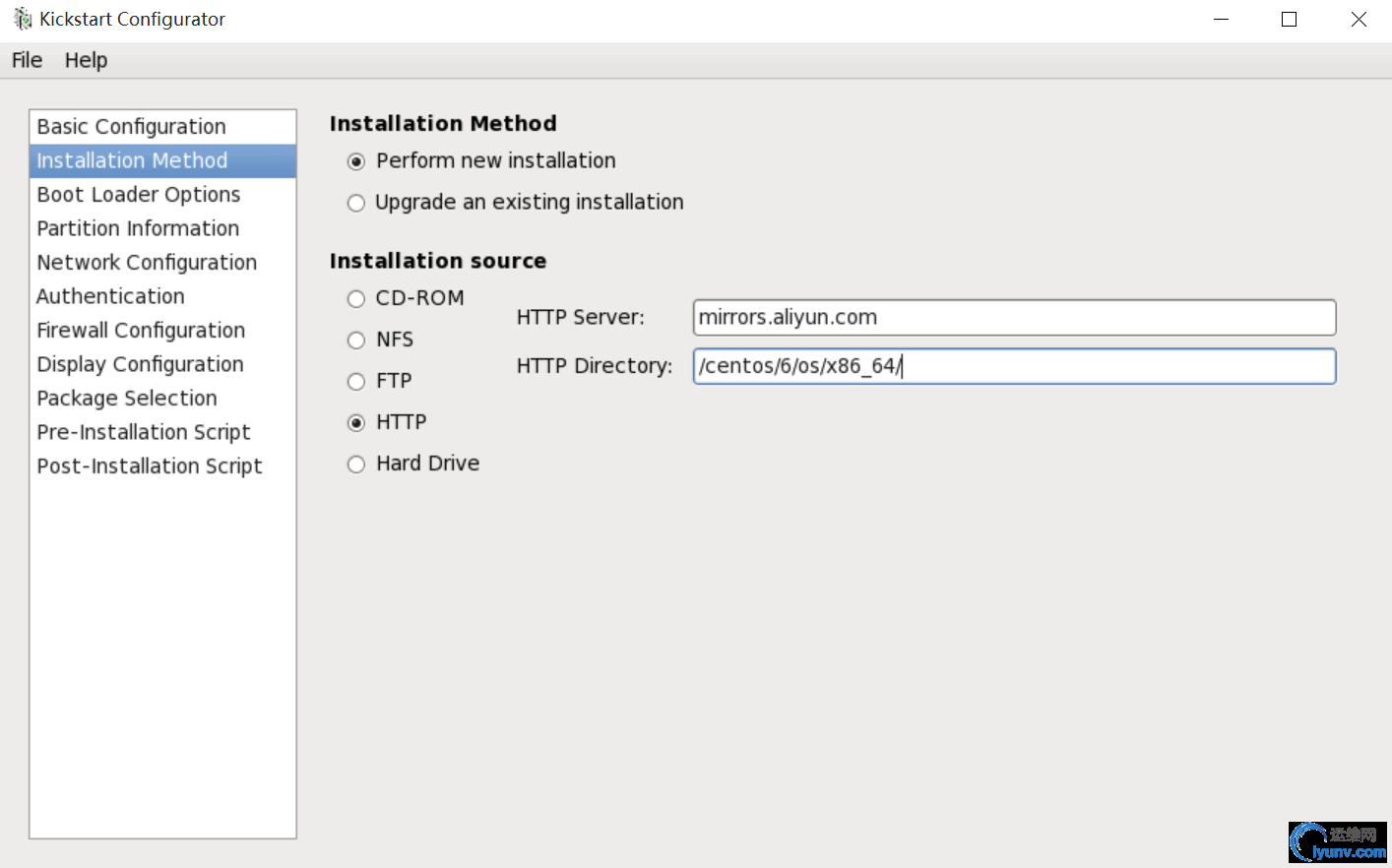
配置完后将kickstart文件保存至/tmp/myiso/isolinux下
1
2
3
4
5
6
7
8
9
10
11
12
13
14
15
16
17
18
19
20
21
22
23
24
25
26
27
28
29
30
31
32
33
34
35
36
37
38
39
40
41
42
43
44
45
46
47
48
49
50
51
52
53
54
55
56
57
58
59
60
61
62
63
64
65
66
67
68
69
70
71
72
73
74
75
76
77
78
79
80
81
82
83
84
85
86
87
88
89
90
91
92
93
94
95
96
97
98
99
100
101
102
103
104
105
106
107
108
109
110
111
112
113
114
115
116
117
118
119
120
121
122
123
124
125
126
127
| [iyunv@node2 ~]# vim /tmp/myiso/isolinux/ks.cfg #对kickstart文件做适当地修改
#platform=x86, AMD64, or Intel EM64T
#version=DEVEL
# Firewall configuration
firewall --enabled --service=ssh
# Install OS instead of upgrade
install
# Use network installation
url --url="http://mirrors.aliyun.com/centos/6/os/x86_64/"
repo --name="CentOS" --baseurl=http://mirrors.aliyun.com/centos/6/os/x86_64/ --cost=100 #指定安装源
# Root password
rootpw --iscrypted $1$Bmn0VLX0$2o2vCmHL.aWp3zhewY1S..
# System authorization information
auth --useshadow --passalgo=sha512
# Use text mode install
text
firstboot --disable
# System keyboard
keyboard us
# System language
lang en_US
# SELinux configuration
selinux --disabled
# Installation logging level
logging --level=info
# Reboot after installation
reboot
# System timezone
timezone Asia/Shanghai
# Network information
network --bootproto=dhcp --device=eth0 --onboot=on #如果使用网络安装源,则必须配置网络参数
# System bootloader configuration
bootloader --append="crashkernel=auto rhgb quiet" --location=mbr --driveorder="sda"
# Partition clearing information
clearpart --all
# Disk partitioning information
part /boot --fstype="ext4" --size=200
part pv.008001 --size=51200
volgroup vg0 --pesize=8192 pv.008001
logvol / --fstype="ext4" --name=root --vgname=vg0 --size=10240 #图形窗口中无法配置lvm,这里为手动编辑的
logvol swap --name=swap --vgname=vg0 --size=2048
logvol /var --fstype="ext4" --name=var --vgname=vg0 --size=20480
%packages
...
[iyunv@node2 ~]# ksvalidator !$ #语法检查无误
[iyunv@node2 ~]# vim /tmp/myiso/isolinux/isolinux.cfg
default vesamenu.c32
#prompt 1
timeout 600
display boot.msg
menu background splash.jpg
menu title Welcome to CentOS 6.5!
menu color border 0 #ffffffff #00000000
menu color sel 7 #ffffffff #ff000000
menu color title 0 #ffffffff #00000000
menu color tabmsg 0 #ffffffff #00000000
menu color unsel 0 #ffffffff #00000000
menu color hotsel 0 #ff000000 #ffffffff
menu color hotkey 7 #ffffffff #ff000000
menu color scrollbar 0 #ffffffff #00000000
label linux
menu label ^Install or upgrade an existing system
menu default
kernel vmlinuz
append initrd=initrd.img ks=cdrom:/isolinux/ks.cfg #在linux标签下指定kickstart文件位置以实现全自动化安装
label vesa
menu label Install system with ^basic video driver
kernel vmlinuz
append initrd=initrd.img xdriver=vesa nomodeset
label rescue
menu label ^Rescue installed system
kernel vmlinuz
append initrd=initrd.img rescue
label local
[iyunv@node2 ~]# cd /tmp
[iyunv@node2 tmp]# mkisofs -R -J -T -v --no-emul-boot --boot-load-size 4 --boot-info-table -V "CentOS 6.5 x86_64 boot" -b isolinux/isolinux.bin -c isolinux/boot.cat -o /root/boot.iso myiso/
#针对myiso目录创建光盘镜像
I: -input-charset not specified, using utf-8 (detected in locale settings)
genisoimage 1.1.9 (Linux)
Scanning myiso/
Scanning myiso/isolinux
Excluded: myiso/isolinux/TRANS.TBL
Excluded by match: myiso/isolinux/boot.cat
Writing: Initial Padblock Start Block 0
Done with: Initial Padblock Block(s) 16
Writing: Primary Volume Descriptor Start Block 16
Done with: Primary Volume Descriptor Block(s) 1
Writing: Eltorito Volume Descriptor Start Block 17
Size of boot image is 4 sectors -> No emulation
Done with: Eltorito Volume Descriptor Block(s) 1
Writing: Joliet Volume Descriptor Start Block 18
Done with: Joliet Volume Descriptor Block(s) 1
Writing: End Volume Descriptor Start Block 19
Done with: End Volume Descriptor Block(s) 1
Writing: Version block Start Block 20
Done with: Version block Block(s) 1
Writing: Path table Start Block 21
Done with: Path table Block(s) 4
Writing: Joliet path table Start Block 25
Done with: Joliet path table Block(s) 4
Writing: Directory tree Start Block 29
Done with: Directory tree Block(s) 2
Writing: Joliet directory tree Start Block 31
Done with: Joliet directory tree Block(s) 2
Writing: Directory tree cleanup Start Block 33
Done with: Directory tree cleanup Block(s) 0
Writing: Extension record Start Block 33
Done with: Extension record Block(s) 1
Writing: The File(s) Start Block 34
26.70% done, estimate finish Thu Nov 19 10:07:43 2015
53.31% done, estimate finish Thu Nov 19 10:07:43 2015
80.01% done, estimate finish Thu Nov 19 10:07:43 2015
Total translation table size: 4701
Total rockridge attributes bytes: 1438
Total directory bytes: 2534
Path table size(bytes): 26
Done with: The File(s) Block(s) 18577
Writing: Ending Padblock Start Block 18611
Done with: Ending Padblock Block(s) 150
Max brk space used 0
18761 extents written (36 MB)
|
将该镜像制作成光盘或拷贝到宿主机上,在待安装系统的主机开机前接上。如下图,测试成功
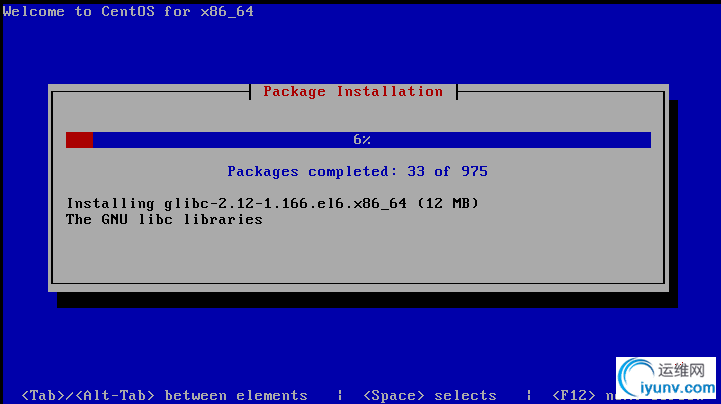
|