|
|
0.关于续传和乱码的说明
问:听说FileZilla不能续传?答:那是以前,现在的新版可以了。
问:听说FileZilla处理中文文件有乱码。答:是有此现象,但这不是bug,原因见下,解决办法有3。一是,如果你尊重标准,可以同时使用FileZilla的server和client。二是,与现实妥协,用filezilla server的非utf-8版本,如V0.9.14,点击此处下载。三是,与现实妥协,用Tommy大侠提供的补丁http://sourceforge.net/project/showfiles.php?group_id=171626&package_id=196135&release_id=429471
原因:作者自FileZilla Server V0.9.15开始(及相应的client版本),按RFC 2610http://www.faqs.org/rfcs/rfc2640.html<wbr>规定的方式,<span style="word-wrap:normal; word-break:normal; line-height:21px; font-weight:bold">默认</span>使用UTF-8。而其他服务器和客户端并不用此标准。即,server和client对话时,Filezilla产品一上来就用UTF-8,除非对方大喊一声UTF8OFF;而其他的ftp产品则多数先用本地编码对话,除非对方说一声UTF8 ON。所以,Filezilla和其他软件对话时,就出现了一个讲UTF8,一个用本地编码,而大家都未沟通UTF8到底是on还是off,所以:乱码!<br> 参见:<a href="http://blog.sina.com.cn/u/46dac66f010005lz" style="text-decoration:none; color:rgb(27,113,155)">http://blog.sina.com.cn/u/46dac66f010005lz</a><br><br><strong>1. 为什么开FTP?</strong><br> 由于FTP是专门的文件传输协议,所以用它来上传下载文件最可靠,并且权限、速度也可以灵活设置。<br> 我开FTP主要是偶尔与别人共享文件,或远程处理另一台计算机上的文件。<br> <a href="http://photo.blog.sina.com.cn/showpic.html#blogid=46dac66f010003cm&url=http://s10.sinaimg.cn/orignal/46dac66fcd3a90b7bc859" target="_blank" style="text-decoration:none; color:rgb(27,113,155)">
 </a><br><strong>2. 选什么软件?</strong><br> 标准一,当然是免费。既不用花钱,又不用盗版。<br> 在免费(此类工具免费者很多)中,我的选择是FileZilla,因为它小巧、强大、也比较易用,且为开源软件,发展前景不错。用户也比较多,有问题容易解决。<br> FileZilla既有客户端,也有server。我用FTP并不多,所以client我就用IE或Total Commander;而只用FileZilla Server。<br><br><strong>3. 下载</strong><br> 主页:<a href="http://filezilla.sourceforge.net/" style="text-decoration:none; color:rgb(27,113,155)">http://filezilla.sourceforge.net</a><br> 下载:<span style="color:rgb(0,0,0); word-wrap:normal; word-break:normal; line-height:21px">0.9.19</span><a href="http://prdownloads.sourceforge.net/filezilla/FileZilla_Server-0_9_19.exe?download" target="_blank" style="text-decoration:none; color:rgb(27,113,155)">http://prdownloads.sourceforge.net/filezilla/FileZilla_Server-0_9_19.exe?download<br></a><span style="color:rgb(0,0,0); word-wrap:normal; word-break:normal; line-height:21px"> 中文乱码补丁:</span><a href="http://sourceforge.net/projects/filezillapv" target="_blank" style="text-decoration:none; color:rgb(27,113,155)">http://sourceforge.net/projects/filezillapv</a><br><span style="color:rgb(0,0,0); word-wrap:normal; word-break:normal; line-height:21px"><br><strong>4. 安装</strong><br>安装组件:<br> 请接受默认选择,如下图。<br> 第1项相当于主程序,一定要;<br> 第2项是配置界面(即用户/目录/权限),也要。除非你愿意研究并手写xml文件。<br> <a href="http://photo.blog.sina.com.cn/showpic.html#blogid=46dac66f010003cm&url=http://s15.sinaimg.cn/orignal/46dac66f2618db1e7a97e" target="_blank" style="text-decoration:none; color:rgb(27,113,155)">
</a><br><strong>2. 选什么软件?</strong><br> 标准一,当然是免费。既不用花钱,又不用盗版。<br> 在免费(此类工具免费者很多)中,我的选择是FileZilla,因为它小巧、强大、也比较易用,且为开源软件,发展前景不错。用户也比较多,有问题容易解决。<br> FileZilla既有客户端,也有server。我用FTP并不多,所以client我就用IE或Total Commander;而只用FileZilla Server。<br><br><strong>3. 下载</strong><br> 主页:<a href="http://filezilla.sourceforge.net/" style="text-decoration:none; color:rgb(27,113,155)">http://filezilla.sourceforge.net</a><br> 下载:<span style="color:rgb(0,0,0); word-wrap:normal; word-break:normal; line-height:21px">0.9.19</span><a href="http://prdownloads.sourceforge.net/filezilla/FileZilla_Server-0_9_19.exe?download" target="_blank" style="text-decoration:none; color:rgb(27,113,155)">http://prdownloads.sourceforge.net/filezilla/FileZilla_Server-0_9_19.exe?download<br></a><span style="color:rgb(0,0,0); word-wrap:normal; word-break:normal; line-height:21px"> 中文乱码补丁:</span><a href="http://sourceforge.net/projects/filezillapv" target="_blank" style="text-decoration:none; color:rgb(27,113,155)">http://sourceforge.net/projects/filezillapv</a><br><span style="color:rgb(0,0,0); word-wrap:normal; word-break:normal; line-height:21px"><br><strong>4. 安装</strong><br>安装组件:<br> 请接受默认选择,如下图。<br> 第1项相当于主程序,一定要;<br> 第2项是配置界面(即用户/目录/权限),也要。除非你愿意研究并手写xml文件。<br> <a href="http://photo.blog.sina.com.cn/showpic.html#blogid=46dac66f010003cm&url=http://s15.sinaimg.cn/orignal/46dac66f2618db1e7a97e" target="_blank" style="text-decoration:none; color:rgb(27,113,155)">
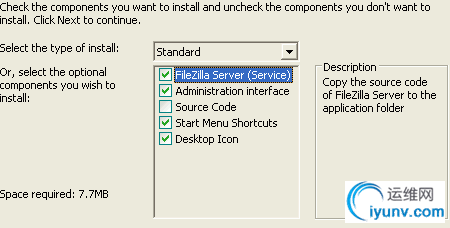 </a><br><br>安装方式<br> 依次是<br> q 将FileZilla Server作为服务安装,并随Windows系统启动<br> q 将FileZilla Server作为服务安装,但手动启动<br> q 不将FileZilla Server作为服务安装,自动启动(不推荐)<br>我因为是偶尔才开FTP,所以选了第2项。<br> <a href="http://photo.blog.sina.com.cn/showpic.html#blogid=46dac66f010003cm&url=http://s8.sinaimg.cn/orignal/46dac66f8feac3e4cfca7" target="_blank" style="text-decoration:none; color:rgb(27,113,155)">
</a><br><br>安装方式<br> 依次是<br> q 将FileZilla Server作为服务安装,并随Windows系统启动<br> q 将FileZilla Server作为服务安装,但手动启动<br> q 不将FileZilla Server作为服务安装,自动启动(不推荐)<br>我因为是偶尔才开FTP,所以选了第2项。<br> <a href="http://photo.blog.sina.com.cn/showpic.html#blogid=46dac66f010003cm&url=http://s8.sinaimg.cn/orignal/46dac66f8feac3e4cfca7" target="_blank" style="text-decoration:none; color:rgb(27,113,155)">
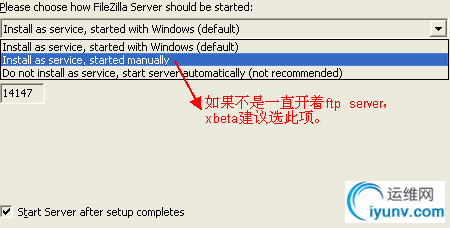 </a><br><br>此后还会问管理界面如何启动。如果服务器选了手工启动,管理界面自然也是手工启动。<br><br><strong>5. 安装成功<br></strong>安装后有如下文件:<br> <a href="http://photo.blog.sina.com.cn/showpic.html#blogid=46dac66f010003cm&url=http://s8.sinaimg.cn/orignal/46dac66f368e585c2aa37" target="_blank" style="text-decoration:none; color:rgb(27,113,155)">
</a><br><br>此后还会问管理界面如何启动。如果服务器选了手工启动,管理界面自然也是手工启动。<br><br><strong>5. 安装成功<br></strong>安装后有如下文件:<br> <a href="http://photo.blog.sina.com.cn/showpic.html#blogid=46dac66f010003cm&url=http://s8.sinaimg.cn/orignal/46dac66f368e585c2aa37" target="_blank" style="text-decoration:none; color:rgb(27,113,155)">
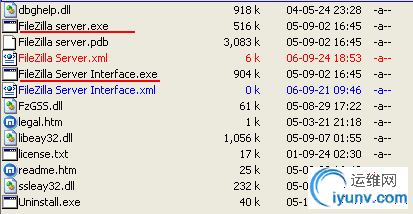 </a><br><br><strong>6. 运行</strong><br>双击FileZilla server.exe,询问如下,点击是。</span><br> <a href="http://photo.blog.sina.com.cn/showpic.html#blogid=46dac66f010003cm&url=http://s9.sinaimg.cn/orignal/46dac66f9b899e1f07558" target="_blank" style="text-decoration:none; color:rgb(27,113,155)"><span style="color:#000000; word-wrap:normal; word-break:normal; line-height:21px">
</a><br><br><strong>6. 运行</strong><br>双击FileZilla server.exe,询问如下,点击是。</span><br> <a href="http://photo.blog.sina.com.cn/showpic.html#blogid=46dac66f010003cm&url=http://s9.sinaimg.cn/orignal/46dac66f9b899e1f07558" target="_blank" style="text-decoration:none; color:rgb(27,113,155)"><span style="color:#000000; word-wrap:normal; word-break:normal; line-height:21px">
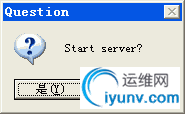 </span></a><br><br>这时并无任何界面,因为它是在后台运行的。按ctrl+shift+esc,可看到<br> <a href="http://photo.blog.sina.com.cn/showpic.html#blogid=46dac66f010003cm&url=http://s8.sinaimg.cn/orignal/46dac66f68492ece13dd7" target="_blank" style="text-decoration:none; color:rgb(27,113,155)">
</span></a><br><br>这时并无任何界面,因为它是在后台运行的。按ctrl+shift+esc,可看到<br> <a href="http://photo.blog.sina.com.cn/showpic.html#blogid=46dac66f010003cm&url=http://s8.sinaimg.cn/orignal/46dac66f68492ece13dd7" target="_blank" style="text-decoration:none; color:rgb(27,113,155)">
 </a><br>它占内存并不多,不到3MB。<br><br><strong>7. 设置</strong><br>运行FileZilla Server Interface.exe,界面如下,确认。<br><span style="color:rgb(0,0,0); word-wrap:normal; word-break:normal; line-height:21px"> <a href="http://photo.blog.sina.com.cn/showpic.html#blogid=46dac66f010003cm&url=http://s4.sinaimg.cn/orignal/46dac66f18050a66af8f3" target="_blank" style="text-decoration:none; color:rgb(27,113,155)">
</a><br>它占内存并不多,不到3MB。<br><br><strong>7. 设置</strong><br>运行FileZilla Server Interface.exe,界面如下,确认。<br><span style="color:rgb(0,0,0); word-wrap:normal; word-break:normal; line-height:21px"> <a href="http://photo.blog.sina.com.cn/showpic.html#blogid=46dac66f010003cm&url=http://s4.sinaimg.cn/orignal/46dac66f18050a66af8f3" target="_blank" style="text-decoration:none; color:rgb(27,113,155)">
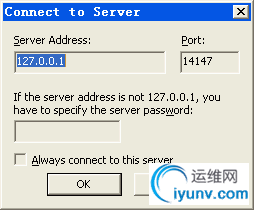 </a><br><br>然后看到<br></span> <a href="http://photo.blog.sina.com.cn/showpic.html#blogid=46dac66f010003cm&url=http://s16.sinaimg.cn/orignal/46dac66f67fd038d9877f" target="_blank" style="text-decoration:none; color:rgb(27,113,155)">
</a><br><br>然后看到<br></span> <a href="http://photo.blog.sina.com.cn/showpic.html#blogid=46dac66f010003cm&url=http://s16.sinaimg.cn/orignal/46dac66f67fd038d9877f" target="_blank" style="text-decoration:none; color:rgb(27,113,155)">
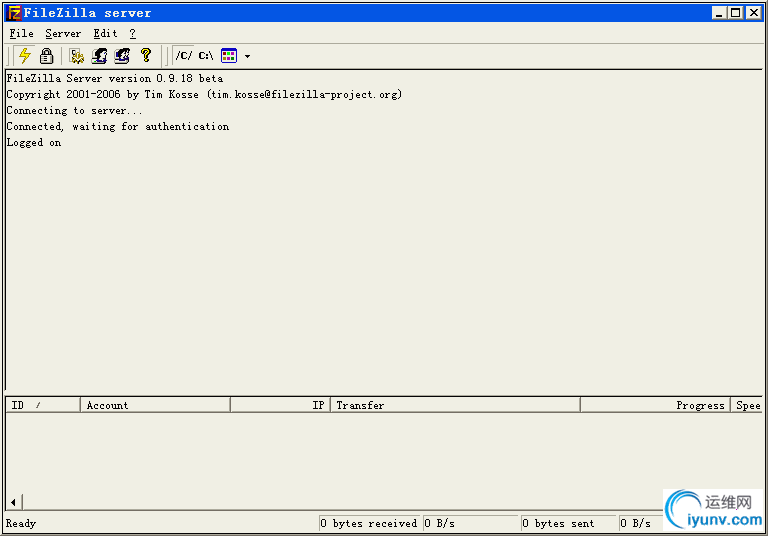 </a><br><br>点击图标或菜单 Edit-users,进入如下界面,建立用户,并设密码<br> <a href="http://photo.blog.sina.com.cn/showpic.html#blogid=46dac66f010003cm&url=http://s2.sinaimg.cn/orignal/46dac66fb2573b2c69fe1" target="_blank" style="text-decoration:none; color:rgb(27,113,155)">
</a><br><br>点击图标或菜单 Edit-users,进入如下界面,建立用户,并设密码<br> <a href="http://photo.blog.sina.com.cn/showpic.html#blogid=46dac66f010003cm&url=http://s2.sinaimg.cn/orignal/46dac66fb2573b2c69fe1" target="_blank" style="text-decoration:none; color:rgb(27,113,155)">
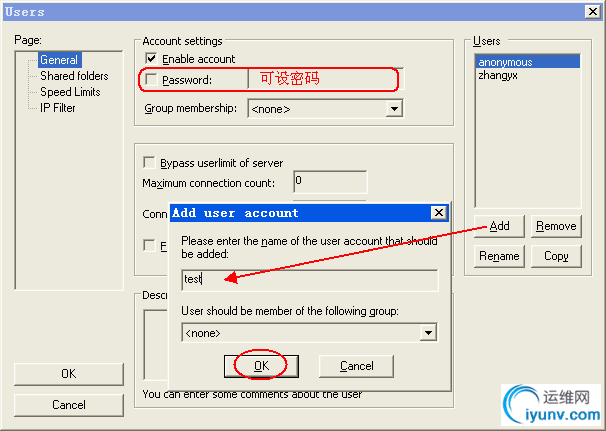 </a><br><br>为此用户建立可访问的目录,如下<br> <a href="http://photo.blog.sina.com.cn/showpic.html#blogid=46dac66f010003cm&url=http://s12.sinaimg.cn/orignal/46dac66fbf4af15d2aafb" target="_blank" style="text-decoration:none; color:rgb(27,113,155)">
</a><br><br>为此用户建立可访问的目录,如下<br> <a href="http://photo.blog.sina.com.cn/showpic.html#blogid=46dac66f010003cm&url=http://s12.sinaimg.cn/orignal/46dac66fbf4af15d2aafb" target="_blank" style="text-decoration:none; color:rgb(27,113,155)">
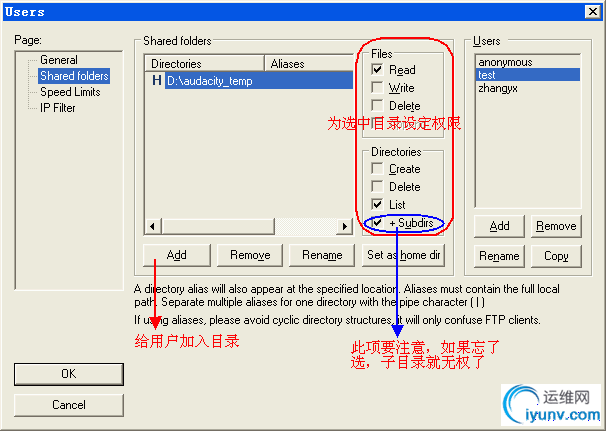 </a><br><br>此时,可以访问FTP了。<br> <a href="http://photo.blog.sina.com.cn/showpic.html#blogid=46dac66f010003cm&url=http://s4.sinaimg.cn/orignal/46dac66f095c0c2f17a13" target="_blank" style="text-decoration:none; color:rgb(27,113,155)">
</a><br><br>此时,可以访问FTP了。<br> <a href="http://photo.blog.sina.com.cn/showpic.html#blogid=46dac66f010003cm&url=http://s4.sinaimg.cn/orignal/46dac66f095c0c2f17a13" target="_blank" style="text-decoration:none; color:rgb(27,113,155)">
 </a><br><br><strong>8. 补FileZilla client的界面</strong>(点击看大图)<br> <a href="http://photo.blog.sina.com.cn/showpic.html#blogid=46dac66f010003cm&url=http://s6.sinaimg.cn/orignal/46dac66f275457c95e045" target="_blank" style="text-decoration:none; color:rgb(27,113,155)">
</a><br><br><strong>8. 补FileZilla client的界面</strong>(点击看大图)<br> <a href="http://photo.blog.sina.com.cn/showpic.html#blogid=46dac66f010003cm&url=http://s6.sinaimg.cn/orignal/46dac66f275457c95e045" target="_blank" style="text-decoration:none; color:rgb(27,113,155)">
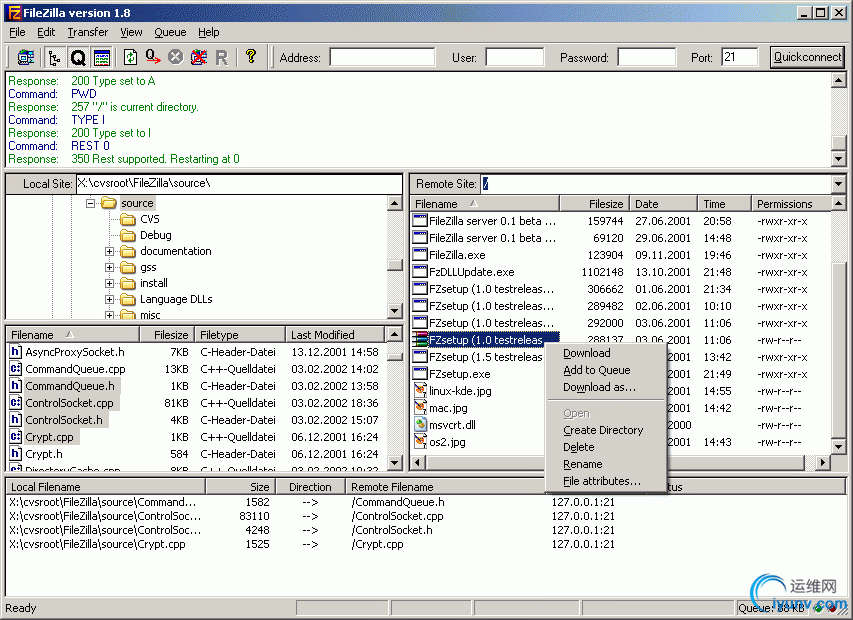 </a><br><br><strong>9. 觉得FileZilla 还不够简单?请试 TYPsoft FTP Server<br></strong> 参见<a href="http://blog.sina.com.cn/u/46dac66f010005ln" target="_blank" style="text-decoration:none; color:rgb(27,113,155)">TYPSoft FTP Server:小巧多能的免费FTP服务器</a><br> <a href="http://photo.blog.sina.com.cn/showpic.html#blogid=46dac66f010003cm&url=http://s7.sinaimg.cn/orignal/46dac66fd7805f6934606" target="_blank" style="text-decoration:none; color:rgb(27,113,155)">
</a><br><br><strong>9. 觉得FileZilla 还不够简单?请试 TYPsoft FTP Server<br></strong> 参见<a href="http://blog.sina.com.cn/u/46dac66f010005ln" target="_blank" style="text-decoration:none; color:rgb(27,113,155)">TYPSoft FTP Server:小巧多能的免费FTP服务器</a><br> <a href="http://photo.blog.sina.com.cn/showpic.html#blogid=46dac66f010003cm&url=http://s7.sinaimg.cn/orignal/46dac66fd7805f6934606" target="_blank" style="text-decoration:none; color:rgb(27,113,155)">
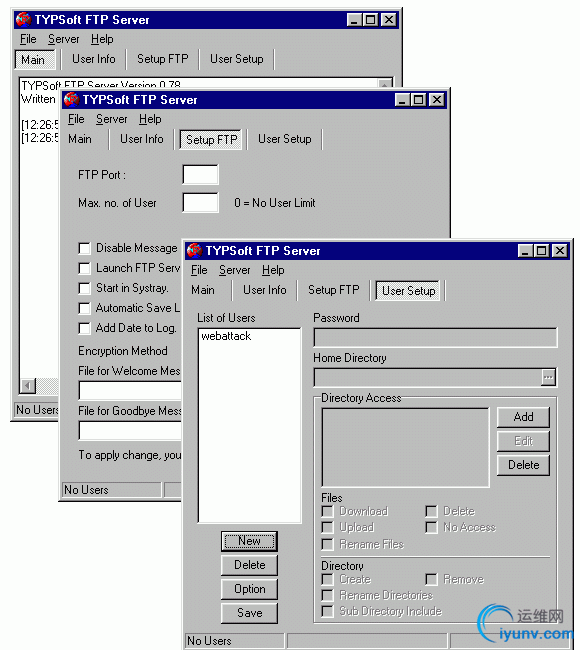 </a></wbr>
</a></wbr>
|
|