|
GitLab的两种安装方法: 编译安装
优点:可定制性强。数据库既可以选择MySQL,也可以选择PostgreSQL;服务器既可以选择Apache,也可以选择Nginx。 缺点:国外的源不稳定,被墙时,依赖软件包难以下载。配置流程繁琐、复杂,容易出现各种各样的问题。依赖关系多,不容易管理,卸载GitLab相对麻烦。
通过rpm包安装
一.选择系统版本 进入Gitlab官网选择自己服务器系统(此处我的版本是centos7) http://www.shcsinfo.com/china/gitdownload.html
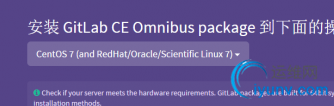


二.环境准备
sudo yum install curl policycoreutils openssh-server openssh-clientssudo systemctl enable sshdsudo systemctl start sshdsudo yum install postfixsudo systemctl enable postfixsudo systemctl start postfixsudo firewall-cmd --permanent --add-service=httpsudo systemctl reload firewalld其中防火墙要是没装就不用执行
sudo firewall-cmd --permanent --add-service=httpsudo systemctl reload firewalld
三.下载RPM包
这里由于网络影响因素,我们就不按照文档上说的步骤走了,在下面有个清华的yum源
For configuration and troubleshooting options please see the Omnibus GitLab documentation
If you are located in China, try using https://mirror.tuna.tsinghua.edu.cn/help/gitlab-ce/
直接进入https://mirror.tuna.tsinghua.edu.cn/help/gitlab-ce/
CentOS/RHEL新建 /etc/yum.repos.d/gitlab-ce.repo,内容为 你的CentOS/RHEL版本: CentOS 6 CentOS 7 RHEL 6 RHEL 7
[gitlab-ce]name=gitlab-cebaseurl=http://mirrors.tuna.tsinghua.edu.cn/gitlab-ce/yum/el7repo_gpgcheck=0gpgcheck=0enabled=1gpgkey=https://packages.gitlab.com/gpg.key再执行 sudo yum makecachesudo yum install gitlab-ce
这里需要注意的是,在时如果报错
大致就是yum源的问题,就把/etc/yum.repos.d/CentOS-Base.repo 改个名字
如:mv CentOS-Base.repo 00
这样再执行就OK了,
执行完
sudo yum makecachesudo yum install gitlab-ce再执行下
sudo gitlab-ctl reconfigure就可以访问Gitlab了
http://192.168.92.2
开启gitlab的自动启动
systemctl enable gitlab-runsvdir.service
systemctl start gitlab-runsvdir.service
gitlab-cmd start
汉化:
需要下载汉化包,我们这里直接到去git一个。如果没安装git的请自行yum或apt-get 一个git。
比如我们现在到/usr/local/src,执行如下命令去git clone包:
git clone https://gitlab.com/larryli/gitlab.git
其中如果在clone中报了如下的错:
[iyunv@localhost /]# git clone https://gitlab.com/larryli/gitlab.git
正克隆到 'gitlab'...
remote: Counting objects: 261883, done.
remote: Compressing objects: 100% (54254/54254), done.
error: RPC failed; result=18, HTTP code = 20013.00 KiB/s
fatal: The remote end hung up unexpectedly
fatal: 过早的文件结束符(EOF)
fatal: index-pack failed
是curl的postBuffer 默认值较小的原因,配置下个这个值,就不会出现该错误了.
在git目录下
git config --list
git config --global http.postBuffer 24288000
git config --list
再执行,就成功了
[iyunv@localhost src]# git clone https://github.com/larryli/gitlabhq.git
正克隆到 'gitlabhq'...
remote: Counting objects: 261624, done.
remote: Compressing objects: 100% (23/23), done.
remote: Total 261624 (delta 1), reused 0 (delta 0), pack-reused 261601
接收对象中: 100% (261624/261624), 139.66 MiB | 34.00 KiB/s, done.
处理 delta 中: 100% (193704/193704), done.
新建新仓库目录 mkdir -p /mnt/application/gitlab/git-data
修改配置文件 sudo vi /etc/gitlab/gitlab.rb
搜索:git_data_dir 修改成:git_data_dir "新目录"
如: git_data_dir "/mnt/application/gitlab/git-data"
保存
重新生成gitlab sudo gitlab-ctl reconfigure
|