参考官方文档:http://docs.openstack.org/juno/install-guide/install/yum/content/#
采用flatDHCP的网络模式
三个节点ip信息
controller:172.17.80.210
compute2:172.17.80.212
compute1:172.17.80.211
修改各节点的/etc/hosts 文件
测试各节点到openstack.org的连通性
1.配置NTP服务
1.1、In controller node
# yum install -y ntp
vi /etc/ntp.conf 修改文件如下:
server NTP_SERVER iburst #采用默认
restrict -4 default kod notrap nomodify
restrict -6 default kod notrap nomodify
# systemctl enable ntpd.service #开机启动
# systemctl start ntpd.service
1.2、In other node
# yum install ntp
修改/etc/ntp.conf文件如下:
server controller iburst
开机启动服务:
# systemctl enable ntpd.service
# systemctl start ntpd.service
1.3、OpenStack packages basic environment(in all node)
Install the yum-plugin-priorities package to enable assignment of relative priorities within repositories:
# yum install -y yum-plugin-priorities
Install the epel-release package to enable the EPEL repository:
# yum install http://dl.fedoraproject.org/pub/epel/7/x86_64/e/epel-release-7-5.noarch.rpm
Install the rdo-release-juno package to enable the RDO repository:
# yum install http://rdo.fedorapeople.org/openstack-juno/rdo-release-juno.rpm
Upgrade the packages on your system:
# yum upgrade
# reboot
RHEL and CentOS enable SELinux by default. Install the openstack-selinux package to automatically manage security policies for OpenStack services:
# yum install openstack-selinux
安装如果报错,可通过下面安装:
#yum install http://repos.fedorapeople.org/repos/openstack/openstack-juno/epel-7/openstack-selinux-0.5.19-2.el7ost.noarch.rpm
1.4、To install and configure the database server
# yum install -y mariadb mariadb-server MySQL-python
版权问题,centos7数据库采用mariadb
修改/etc/my.cnf
[mysqld]
bind-address = 127.0.0.1
default-storage-engine = innodb
innodb_file_per_table
collation-server = utf8_general_ci
init-connect = 'SET NAMES utf8'
character-set-server = utf8
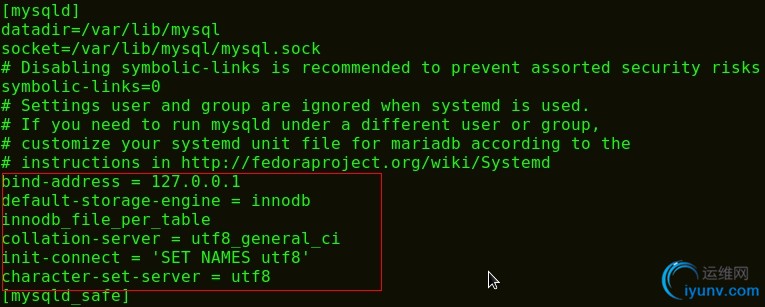
# systemctl enable mariadb.service
# systemctl start mariadb.service
#mysql_secure_installation #mysql安全相关设置
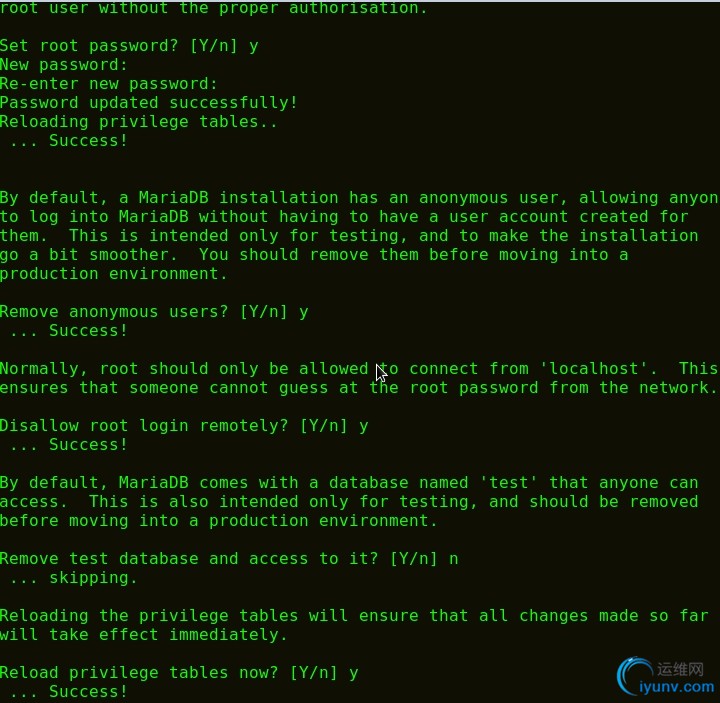
1.5、To install the RabbitMQ message broker service(in controller node)
# yum install rabbitmq-server
# systemctl enable rabbitmq-server.service
# systemctl start rabbitmq-server.service
启动服务时出现如下错误:
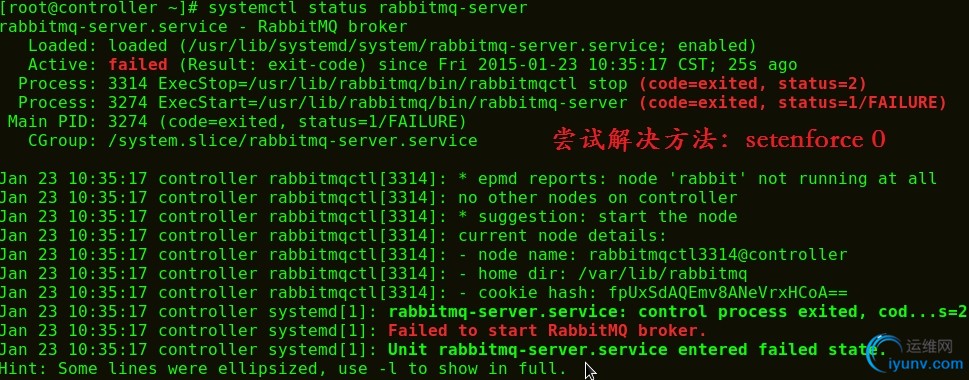
# rabbitmqctl change_password guest 123456
执行时如果有报错
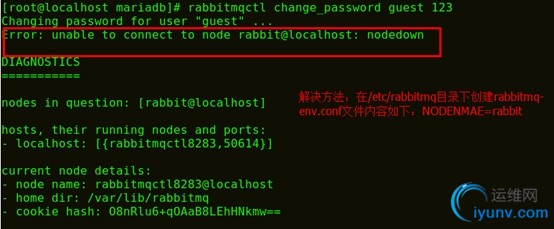
2、Identity service Install and configure
2.1、Install and configure
# mysql
> create database keystone;
> grant all privileges on keystone.* to 'keystone'@'localhost' identified by 'test01';
> grant all privileges on keystone.* to 'keystone'@'%' identified by 'test01';
# openssl rand -hex 10
注:上面的作用是生成随机字符串用于用户访问的即keystone.conf中的 admin_token .也可以自己随意写:本次安装admin_token设置为123456
# yum install -y openstack-keystone python-keystoneclient
修改 /etc/keystone/keystone.conf
[DEFAULT]
...
admin_token= 123456
verbose = True
[database]
...
connection=mysql://keystone:test01@localhost/keystone
[token]
...
provider = keystone.token.providers.uuid.Provider
driver =keystone.token.persistence.backends.sql.Token
# keystone-manage pki_setup --keystone-user keystone --keystone-group keystone
# chown -R keystone:keystone /var/log/keystone
# chown -R keystone:keystone /etc/keystone/ssl
# chmod -R o-rwx /etc/keystone/ssl
# su -s /bin/sh -c "keystone-manage db_sync" keystone 或者 keystone-manage db_sync
# systemctl enable openstack-keystone
# systemctl start openstack-keystone
#(crontab -l -u keystone 2>&1 | grep -q token_flush) ||echo '@hourly /usr/bin/keystone-manage token_flush >/var/log/keystone/keystone-tokenflush.log 2>&1' >> /var/spool/cron/keystone #定期清除无效的token
2.2、Create tenants, users, and roles
# export OS_SERVICE_TIOEN=123456
# export OS_SERVICE_ENDPOINT=http://controller:35357/v2.0
Create the admin tenant:
# keystone tenant-create --name admin --description "Admin Tenant"
Create the admin user:
# keystone user-create --name admin --pass test01 --email admin@test.com
Create the admin role:
# keystone role-create --name admin
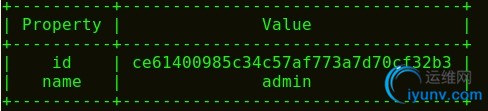
Add the admin role to the admin tenant and user:
# keystone user-role-add --user admin --tenant admin --role admin
2.3、Create a demo tenant and user for typical operations in your environment:
Create the demo tenant:
# keystone tenant-create --name demo --description "Demo Tenant"
Create the demo user under the demo tenant:
# keystone user-create --name demo --tenant demo --pass test01 --email admin@test.com
Create the service tenant:
# keystone tenant-create --name service --description "Service Tenant"
Create the service entity for the Identity service:
# keystone service-create --name keystone --type identity --description "Openstack Identity"
Create the Identity service API endpoints:
# keystone endpoint-create --service-id $(keystone service-list | awk '/ identity / {print $2}') --publicurl http://controller:5000/v2.0 --internalurl http://controller:5000/v2.0 --adminurl http://controller:35357/v2.0 --region regionOne
2.4、测试内容
# unset OS_SERVICE_TOKEN OS_SERVICE_ENDPOINT
# keystone --os-tenant-name admin --os-username admin --os-password test01 --os-auth-url http://controller:35357/v2.0 token-get
# keystone --os-tenant-name admin --os-username admin --os-password test01 --os-auth-url http://controller:35357/v2.0 tenant-list
# keystone --os-tenant-name admin --os-username admin --os-password test01 --os-auth-url http://controller:35357/v2.0 user-list
# keystone --os-tenant-name admin --os-username admin --os-password test01 --os-auth-url http://controller:35357/v2.0 role-list
# keystone --os-tenant-name demo --os-username demo --os-password test01 --os-auth-url http://controller:35357/v2.0 token-get
# keystone --os-tenant-name demo --os-username demo --os-password test01 --os-auth-url http://controller:35357/v2.0 user-list
2.5、Create OpenStack client environment scripts
vi admin-openrc.sh
export OS_TENANT_NAME=admin
export OS_USERNAME=admin
export OS_PASSWORD=test01
export OS_AUTH_URL=http://controller:35357/v2.0
vi demo-openrc.sh
export OS_TENANT_NAME=demo
export OS_USERNAME=demo
export OS_PASSWORD=test01
export OS_AUTH_URL=http://controller:5000/v2.0
3、Add the Image Service(in controller node)
3.1、To configure prerequisites
#mysql -u root
> create database glance;
> grant all privileges on glance.* to 'glance'@'localhost' identified by 'test01';
> grant all privileges on glance.* to 'glance'@'%' identified by 'test01';
>quit
# source admin-openrc.sh
# keystone user-create --name glance --pass test01 --email admin@test.com
# keystone user-role-add --user glance --tenant service --role admin
# keystone service-create --name glance --type image --description "Openstack Image Service"
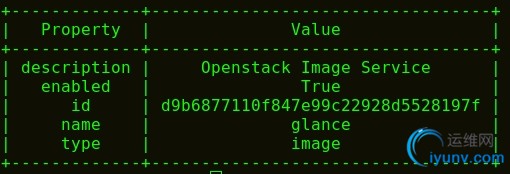
# keystone endpoint-create --service-id $(keystone service-list | awk '/ image / {print $2}') --publicurl http://controller:9292 --internalurl http://controller:9292 --adminurl http://controller:9292 --region regionOne
3.2、To install and configure the Image Service components
# yum install openstack-glance python-glanceclient
# vi /etc/glance/glance-api.conf
[DEFAULT]
verbose=True
default_store = file
notification_driver = noop
[database]
connection=mysql://glance:test01@controller/glance
[keystone_authtoken]
auth_uri = http://controller:5000/v2.0
identity_uri=http://controller:35357
admin_tenant_name=service
admin_user=glance
admin_password=test01
[glance_store]
filesystem_store_datadir = /var/lib/glance/images/
# vi /etc/glance/glance-registry.conf
[DEFAULT]
verbose=True
notification_driver = noop
[paste_deploy]
flavor = keystone
[database]
connection=mysql://glance:test01@controller/glance
[keystone_authtoken]
auth_uri=http://controller:5000/v2.0
identity_uri=http://controller:35357
admin_tenant_name=service
admin_user=glance
admin_password=test01
# su -s /bin/sh -c "glance-manage db_sync" glance
# systemctl enable openstack-glance-api.service openstack-glance-registry.service
# systemctl start openstack-glance-api.service openstack-glance-registry.service
# mkdir /tmp/images
#cd /tmp/images
# wget http://cdn.download.cirros-cloud.net/0.3.3/cirros-0.3.3-x86_64-disk.img
#source admin-openrc.sh (要先进入admin-openrc.sh的目录下才有效,本次默认在/root/下)
#cd /tmp/images
# glance image-create --name "cirros-0.3.3-x86_64" --file cirros-0.3.3-x86_64-disk.img --disk-format qcow2 --container-format bare --is-public True --progress
4、Add the Compute service in controller node
4.1、Install and configure controller node
#mysql -u root -p
>create database nova;
>grant all privileges on nova.* to 'nova'@'localhost' identified by 'test01';
>grant all privileges on nova.* to 'nova'@'%' identified by 'test01';
>quit
# source admin-openrc.sh
# keystone user-create --name nova --pass test01
# keystone user-role-add --user nova --tenant service --role admin
# keystone service-create --name nova --type compute --description "OpenStack Compute"
# keystone endpoint-create \
--service-id $(keystone service-list | awk '/ compute / {print $2}') \
--publicurl http://controller:8774/v2/%\(tenant_id\)s \
--internalurl http://controller:8774/v2/%\(tenant_id\)s \
--adminurl http://controller:8774/v2/%\(tenant_id\)s \
--region regionOne
# yum install openstack-nova-api openstack-nova-cert openstack-nova-conductor openstack-nova-console openstack-nova-novncproxy openstack-nova-scheduler python-novaclient
修改/etc/nova.nova.conf
[database]
connection=mysql://nova:test01@controller/nova
注:上面这部分在Juno版本中的配置文件中是不存在的,需要手动添加,避免出错在末尾添加。
rpc_backend=rabbit
rabbit_host=controller
rabbit_password=123456
auth_strategy=keystone
auth_uri=http://controller:5000/v2.0
identity_uri=http://controller:35357
admin_tenant_name=service
admin_user=nova
admin_password=test01
my_ip=172.17.80.210
vncserver_listen=172.17.80.210
vncserver_proxyclient_address=172.17.80.210
host=controller
verbose=True
# su -s /bin/sh -c "nova-manage db sync " nova
注:同步数据库需要几分钟时间,可以稍微等一下
# systemctl enable openstack-nova-api.service openstack-nova-cert.service openstack-nova-consoleauth.service openstack-nova-scheduler.service openstack-nova-conductor.service openstack-nova-novncproxy.service
# systemctl start openstack-nova-api.service openstack-nova-cert.service openstack-nova-consoleauth.service openstack-nova-scheduler.service openstack-nova-conductor.service openstack-nova-novncproxy.service
4.2、Install and configure in compute node
# yum install -y openstack-nova-compute sysfsutils
vi /etc/nova/nova.conf
[DEFAULT]
...
verbose = True
rpc_backend = rabbit
rabbit_host = controller
rabbit_password =123456
auth_strategy = keystone
my_ip=172.17.80.211
host=compute1
vnc_enabled=true
vnc_enabled = True
vncserver_listen = 0.0.0.0
vncserver_proxyclient_address = 172.17.80.211
novncproxy_base_url = http://controller:6080/vnc_auto.html
[keystone_authtoken]
...
auth_uri = http://controller:5000/v2.0
identity_uri = http://controller:35357
admin_tenant_name = service
admin_user = nova
admin_password =test01
[glance]
...
host = controller
检查节点是否支持硬件加速
# egrep -c '(vmx|svm)' /proc/cpuinfo
1、如果此命令返回一个值的一个或更多的计算节点,支持硬件加速,通常不需要额外的配置。
2、如果此命令返回一个值为零,计算节点不支持硬件加速,你须要配置libvirt使用QEMU代替KVM。
修改/etc/nova/nova.conf
[libvirt]
...
virt_type = qemu
# systemctl enable libvirtd.service openstack-nova-compute.service
# systemctl start libvirtd.service openstack-nova-compute.service
4.3、test in controller node
# source admin-openrc.sh
5、Install and configure networking (nova-network)
5.1、In controller node
vi /etc/nova/nova.conf
[DEFAULT]
...
network_api_class = nova.network.api.API
security_group_api = nova
# systemctl restart openstack-nova-api.service openstack-nova-scheduler.service \
openstack-nova-conductor.service
5.2、In compute node
# yum install -y openstack-nova-network openstack-nova-api
# vi /etc/nova/nova.conf
[DEFAULT]
...
network_api_class = nova.network.api.API
security_group_api = nova
firewall_driver = nova.virt.libvirt.firewall.IptablesFirewallDriver
network_manager = nova.network.manager.FlatDHCPManager
network_size = 254
allow_same_net_traffic = False
multi_host = True
send_arp_for_ha = True
share_dhcp_address = True
force_dhcp_release = True
flat_network_bridge = br100
flat_interface = eth1
public_interface = eth0
# systemctl enable openstack-nova-network.service openstack-nova-metadata-api.service
# systemctl start openstack-nova-network.service openstack-nova-metadata-api.service
6、Install and configure dashboard
# yum install -y openstack-dashboard httpd mod_wsgi memcached python-memcached
vi /etc/openstack-dashboard/local_settings
OPENSTACK_HOST = "controller"
ALLOWED_HOSTS = ['*']
CACHES = {
'default': {
'BACKEND': 'django.core.cache.backends.memcached.MemcachedCache',
'LOCATION': '127.0.0.1:11211',
}
}
# setsebool -P httpd_can_network_connect on
# chown -R apache:apache /usr/share/openstack-dashboard/static
# systemctl enable httpd.service memcached.service
# systemctl start httpd.service memcached.service
测试
登录http://172.17.80.211/dashboard(用户名密码前面已创建:admin:test01)
添加实例最常遇到错误:No valid host was found.
首先看一下各服务是否启动正常
通常需要查看/var/log/nova/ 下的日志文件来分析具体的错误
tail /var/log/nova/nova-conductor.log
7、Install and configure block storage
7.1、in controller node
# mysql -u root -p
> create database cinder;
> grant all privileges on cinder.* to 'cinder'@'localhost' identified by 'test01';
> grant all privileges on cinder.* to 'cinder'@'%' identified by 'test01';
# keystone user-create --name cinder --pass test01
# keystone user-role-add --user cinder --tenant service --role admin
# keystone service-create --name cinder --type volume --description "openstack block storage"
# keystone service-create --name cinderv2 --type volumev2 --description "openstack block storage"
# keystone endpoint-create \
--service-id $(keystone service-list | awk '/ volume / {print $2}') \
--publicurl http://controller:8776/v1/%\(tenant_id\)s \
--internalurl http://controller:8776/v1/%\(tenant_id\)s \
--adminurl http://controller:8776/v1/%\(tenant_id\)s \
--region regionOne
# keystone endpoint-create \
--service-id $(keystone service-list | awk '/ volumev2 / {print $2}') \
--publicurl http://controller:8776/v2/%\(tenant_id\)s \
--internalurl http://controller:8776/v2/%\(tenant_id\)s \
--adminurl http://controller:8776/v2/%\(tenant_id\)s \
--region regionOne
# yum install -y openstack-cinder python-cinderclient python-oslo-db
vi /etc/cinder/cinder.conf
[DEFAULT]
...
my_ip =172.17.80.210
verbose = True
auth_strategy = keystone
rpc_backend = rabbit
rabbit_host = controller
rabbit_password =123456
[database]
...
connection=mysql://cinder:test01@controller/cinder
[keystone_authtoken]
...
auth_uri = http://controller:5000/v2.0
identity_uri = http://controller:35357
admin_tenant_name = service
admin_user = cinder
admin_password =test01
# su -s /bin/sh -c "cinder-manage db sync" cinder
# systemctl enable openstack-cinder-api.service openstack-cinder-scheduler.service
# systemctl start openstack-cinder-api.service openstack-cinder-scheduler.service
7.2、Install and configure in storage node
ip address:172.17.80.214
相关软件包参考basic environment
# yum install -y yum-plugin-priorities
# yum install http://dl.fedoraproject.org/pub/epel/7/x86_64/e/epel-release-7-5.noarch.rpm -y
# yum install http://rdo.fedorapeople.org/openstack-juno/rdo-release-juno.rpm -y
# yum upgrade -y
# yum install openstack-selinux -y
#如果提示找不到安装包可通过下面来安装
#yum install http://repos.fedorapeople.org/repos/openstack/openstack-juno/epel-7/openstack-selinux-0.5.19-2.el7ost.noarch.rpm
vi /etc/hosts
172.17.80.214block1
# yum install lvm2 -y
# systemctl enable lvm2-lvmetad.service
# systemctl start lvm2-lvmetad.service
本次演示虚拟机添加两块硬盘,其中一块单独做为存储用。可依实际情况来操作
# pvcreate /dev/xvdb1
# vgcreate cinder-volumes /dev/xvdb1
vi /etc/lvm/lvm.conf
devices {
...
filter = [ "a/xvdb/", "r/.*/"]
Warning
If your storage nodes use LVM on the operating system disk, you must also add the associated device to the filter. For example, if the /dev/sda device contains the operating system:
Select Text
filter = [ "a/sda/", "a/sdb/", "r/.*/"]
Similarly, if your compute nodes use LVM on the operating system disk, you must also modify the filter in the /etc/lvm/lvm.conf file on those nodes to include only the operating system disk. For example, if the /dev/sda device contains the operating system:
Select Text
filter = [ "a/sda/", "r/.*/"]
# yum install openstack-cinder targetcli python-oslo-db MySQL-python -y
vi /etc/cinder/cinder.conf
[DEFAULT]
...
verbose = True
rpc_backend = rabbit
rabbit_host = controller
rabbit_password =123456
iscsi_helper = lioadm
glance_host = controller
my_ip =172.17.80.214
auth_strategy = keystone
[database]
...
connection = mysql://cinder:test01@controller/cinder
[keystone_authtoken]
...
auth_uri = http://controller:5000/v2.0
identity_uri = http://controller:35357
admin_tenant_name = service
admin_user = cinder
admin_password =test01
# systemctl enable openstack-cinder-volume.service target.service
# systemctl start openstack-cinder-volume.service target.service
7.3、测试操作:
controller node

看不到block存储节点?
检查block节点日志发现mysql连接失败
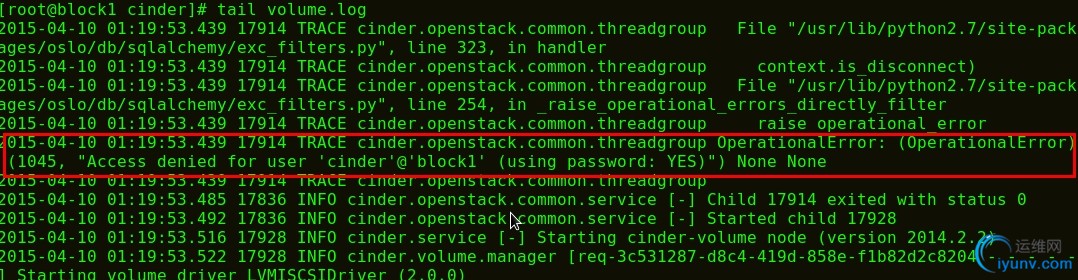
这是由于mysql默认不允许远程机器连接导致的需要在controller节点允许block1节点连接
block1节点重启服务
# systemctl restart openstack-cinder-volume.service
controller 节点服务显示正常

创建20G的卷
# cinder create --display-name demo-volume1 20
8、Add Object Storage
8.1 In controller node
# keystone user-create --name swift --pass test01
# keystone user-role-add --user swift --tenant service --role admin
# keystone service-create --name swift --type object-store --description "OpenStack Object Storage"
# keystone endpoint-create --service-id $(keystone service-list | awk '/ object-store / {print $2}') --publicurl 'http://controller:8080/v1/AUTH_%(tenant_id)s' --internalurl 'http://controller:8080/v1/AUTH_%(tenant_id)s' --adminurl http://controller:8080 --region regionOne
# yum install openstack-swift-proxy python-swiftclient python-keystone-auth-token \
python-keystonemiddleware memcached -y
Obtain the proxy service configuration file from the Object Storage source repository:
# curl -o /etc/swift/proxy-server.conf \
https://raw.githubusercontent.com/openstack/swift/stable/juno/etc/proxy-server.conf-sample
vi /etc/swift/proxy-server.conf
[DEFAULT]
...
bind_port = 8080
user = swift
swift_dir = /etc/swift
[pipeline:main]
pipeline = authtoken cache healthcheck keystoneauth proxy-logging proxy-server
[app:proxy-server]
...
allow_account_management = true
account_autocreate = true
[filter:keystoneauth]
use = egg:swift#keystoneauth
...
operator_roles = admin,_member_
[filter:authtoken]
paste.filter_factory = keystonemiddleware.auth_token:filter_factory
...
auth_uri = http://controller:5000/v2.0
identity_uri = http://controller:35357
admin_tenant_name = service
admin_user = swift
admin_password = test01
delay_auth_decision = true
[filter:cache]
...
memcache_servers = 127.0.0.1:11211
8.2、Install and configure the storage nodes
基础软件包安装略……
两块硬盘,一块用于系统,一块用于storage
ip address :172.17.80.213
# yum install -y xfsprogs rsync
# mkfs.xfs /dev/xvdb1 # 虚拟机硬盘
# mkdir -p /srv/node/sdb1
vi /etc/fstab
/dev/xvdb1/srv/node/sdb1xfsnoatime,nodiratime,nobarrier,logbufs=8 0 2
# mount /srv/node/sdb1
vi /etc/rsyncd.conf
uid = swift
gid = swift
log file = /var/log/rsyncd.log
pid file = /var/run/rsyncd.pid
address = 172.17.80.213
[account]
max connections = 2
path = /srv/node/
read only = false
lock file = /var/lock/account.lock
[container]
max connections = 2
path = /srv/node/
read only = false
lock file = /var/lock/container.lock
[object]
max connections = 2
path = /srv/node/
read only = false
lock file = /var/lock/object.lock
# systemctl enable rsyncd.service
# systemctl start rsyncd.service
Install the packages:
# yum install -y openstack-swift-account openstack-swift-container openstack-swift-object
# curl -o /etc/swift/account-server.conf \
https://raw.githubusercontent.com/openstack/swift/stable/juno/etc/account-server.conf-sample
# curl -o /etc/swift/container-server.conf \
https://raw.githubusercontent.com/openstack/swift/stable/juno/etc/container-server.conf-sample
# curl -o /etc/swift/object-server.conf \
https://raw.githubusercontent.com/openstack/swift/stable/juno/etc/object-server.conf-sample
vi /etc/swift/account-server.conf
[DEFAULT]
...
bind_ip = 172.17.80.213
bind_port = 6002
user = swift
swift_dir = /etc/swift
devices = /srv/node
[pipeline:main]
pipeline = healthcheck recon account-server
[filter:recon]
...
recon_cache_path = /var/cache/swift
vi /etc/swift/container-server.conf
[DEFAULT]
...
bind_ip =172.17.80.213
bind_port = 6001
user = swift
swift_dir = /etc/swift
devices = /srv/node
[pipeline:main]
pipeline = healthcheck recon container-server
[filter:recon]
...
recon_cache_path = /var/cache/swift
vi /etc/swift/object-server.conf
[DEFAULT]
...
bind_ip = 172.17.80.213
bind_port = 6000
user = swift
swift_dir = /etc/swift
devices = /srv/node
[pipeline:main]
pipeline = healthcheck recon object-server
[filter:recon]
...
recon_cache_path = /var/cache/swift
# chown -R swift:swift /srv/node
# mkdir -p /var/cache/swift
# chown -R swift:swift /var/cache/swift
8.3、In controller node
8.3.1、Account ring
# cd /etc/swift/
Create the base account.builder file:
# swift-ring-builder account.builder create 10 3 1
Add each storage node to the ring:
# swift-ring-builder account.builder add r1z1-172.17.80.213:6002/xvdb1 100
Verify the ring contents:
# swift-ring-builder account.builder

# swift-ring-builder account.builder rebalance
8.3.2、Container ring
# cd /etc/swift
# swift-ring-builder container.builder create 10 3 1
# swift-ring-builder container.builder add r1z1-172.17.80.213:6001/xvdb1 100
# swift-ring-builder container.builder
8.3.3、Object ring
# cd /etc/swift
# swift-ring-builder object.builder create 10 3 1
# swift-ring-builder object.builder add r1z1-172.17.80.213:6000/xvdb1 100
# swift-ring-builder object.builder
# swift-ring-builder object.builder rebalance
Distribute ring configuration files
Copy the account.ring.gz, container.ring.gz, and object.ring.gz files to the /etc/swift directory on each storage node and any additional nodes running the proxy service.
完成安装
8.4、In object storage
配置的哈希值和默认存储策略
# curl -o /etc/swift/swift.conf \
https://raw.githubusercontent.com/openstack/swift/stable/juno/etc/swift.conf-sample
vi /
[swift-hash]
swift_hash_path_suffix = test01
swift_hash_path_prefix = test01
[storage-policy:0]
name = Policy-0
default = yes
Copy the swift.conf file to the /etc/swift directory on each storage node and any additional nodes running the proxy service.
# chown -R swift:swift /etc/swift ;on all node
|