|
|
Part 6 of the series we will be creating a ‘golden’ master desktop template to use for our View Desktop pools. I will be creating a Windows 10 template but you could use any Windows version you wish!
vBoring Blog Series:
- VMware Horizon View 7: Deployment and Installation
- VMware Horizon View 7: Apply SSL Certificates
- VMware Horizon View 7: Create Events Database
- VMware Horizon View 7: Add Microsoft RDS Farm
- VMware Horizon View 7: Setup Remote Access through Security Server
- VMware Horizon View 7: Create Master Desktop Template
- VMware Horizon View 7: Automated Desktop Pool
- VMware Horizon View 7: Instant Clone Desktop Pool
Virtual Hardware:
When creating the VM shell ensure you have the following set:
- For best performance ensure VMXNET3 is used for Network
- For best performance ensure Paravirtual is used as SCSI controller type
- Enabled Memory and CPU Hot Add
- Remove Floppy Drive and Disable in BIOS. Disabling the Floppy drive will free a nominal amount of resources from the host. If you deploy a large quantity of desktops the reduction could make a positive impact. Who needs to mount a floppy image anyways?
VMware Fling – OS Optimization Tool:
Once you have the OS installed there are lots of things to configure within the OS itself. There is an awesome Fling to make this task easy! Enter the VMware OS Optimization Tool, it has predefined templates of how the VM should be configured. Big shout out to the engineers that created this!
Download the Fling here
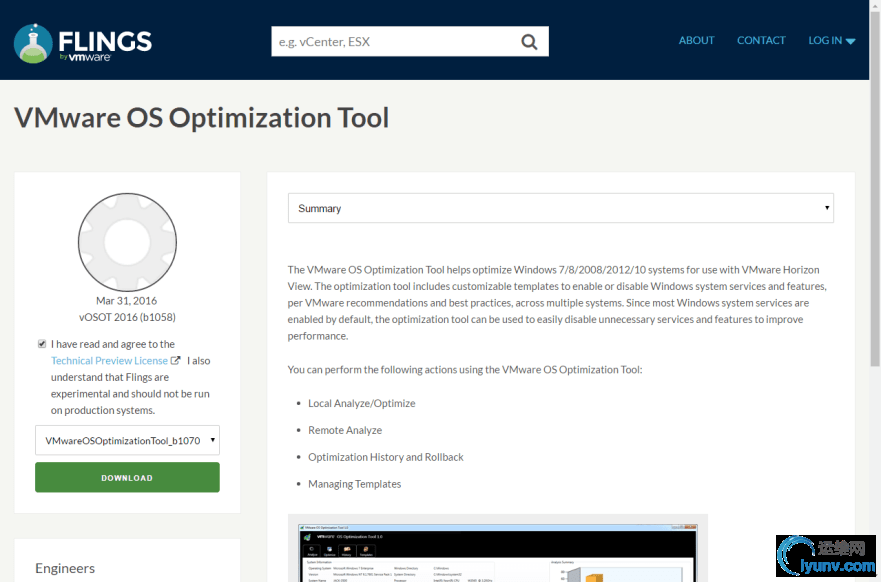
NET Framework 3.5 is required before you can launch the Optimization Tool from the downloaded ZIP file. Once launched scroll through the list and tweak the settings how you want the template to be in your environment. Once you are satisfied with the selections click Optimize.
Note: Once deployed in your environment group policy will override changes that conflict, such as background, timeouts, etc.
Install Horizon View Agent:
Ensure the View Agent is installed, during installation make sure the Instant Clone feature is installed instead of View Composer. Also leave RDP enabled, it helps to have during troubleshooting.
Install Additional Applications:
To finish the template ensure Windows is updated, and install any additional applications such as Chrome, PDF Reader, etc. Give it a final reboot and login to ensure there aren’t any final messages that pop up. You are now ready to shut it down and Convert to Template.
Create Guest Customization:
Final step is to create a guest customization script for your specific OS. Make sure all fields are correct but here are a few key notes:
- Computer Name: Use “Use the virtual machine name”
- Windows License: Ensure you have the correct license for your OS! Otherwise it will bomb out during sysprep
- Network: Use Typical settings which sets the NIC to DHCP
Now that we have a template and a compliment guest customization we are ready to create a View Desktop Pool!
Proceed to the next step:
VMware Horizon View 7: Automated Desktop Pool
|
|