|
|
Windows Phone 7记事本的第二部分讲解记事本的基本功能。
功能点:
1.添加日记功能
2.修改日记功能
3.删除日记功能
4.简单帮助功能
5.显示已写日记列表功能
一、显示已写日记列表功能
1.新建Note类,包含日记文件的相关信息,供我们做数据绑定使用。如下
public class Note
{
//文件创建日期
public string DateCreated { get; set; }
//文件全名(包含日期)
public string FileFullName { get; set; }
//我们命名的文件名
public string FileName { get; set; }
}
2.修改MainPage页面
首先我们在MainPage页面中添加如下XAML标记,以显示已写日记列表。
说明:我们定义一个ListBox对象,用来显示已写日记列表,在它的模板中,我们包含了一个HyperlinkButton和一个TextBlock对象,其中HyperlinkButton对象用来显示我们日记的名称,它的Tag绑定了Note对象的FileFullName属性,Content属性绑定了Note对象的FileName属性,通过点击它可以导航到编辑日记界面,这样我们就可以编辑我们的日记了。TextBlock对象用来显示我们创建日记的日期,Text属性绑定了Note对象的DateCreated属性。下面我们看一下HyperlinkButton的noteLocation_Click事件。
private void noteLocation_Click(object sender, RoutedEventArgs e)
{
HyperlinkButton clickedLink = (HyperlinkButton)sender;
//将clickedLink的Tag值传到ViewEdit.xaml页面中。
string uri = string.Format("/XapNote;component/ViewEdit.xaml?id={0}", clickedLink.Tag);
NavigationService.Navigate(new Uri(uri, UriKind.Relative));
}
private void bindList()
{
var appStorage = IsolatedStorageFile.GetUserStoreForApplication();
List notes = new List();
string[] fileList = appStorage.GetFileNames(); foreach (var file in fileList)
{
if (file != "__ApplicationSettings")
{
//2010_12_30_14_02_01_ddd.txt 文件全名的格式,2010_12_30_14_02_01是创建日记的日期,ddd是我们命名的日记名。下面就是从文件全名中截取信息
string fileFullName = file;
string year = file.Substring(0, 4);
string month = file.Substring(5, 2);
string day = file.Substring(8, 2);
string hour = file.Substring(11, 2);
string minute = file.Substring(14, 2);
string second = file.Substring(17, 2);
DateTime dateTime = new DateTime(int.Parse(year), int.Parse(month), int.Parse(day), int.Parse(hour), int.Parse(minute), int.Parse(second));
string dateCreated = dateTime.ToString("yyyy年MM月dd日 HH:MM:ss");
string fileName = file.Substring(20);
fileName = fileName.Substring(0, fileName.Length - 4);
notes.Add(new Note() { FileFullName = fileFullName, DateCreated = dateCreated, FileName = fileName });
}
}
noteListBox.ItemsSource = notes;
}
说明:由于我们写的日记保存在独立存储空间内,所以我们首先获取程序的IsolatedStorageFile对象,通过 appStorage.GetFileNames()方法我们可以获得程序的独立存储空间中的所有文件,这些文件中包含一个系统自带的设置文件"__ApplicationSettings"所以将其排除,然后从文件中截取字符串来获取日期,和我们定义的文件名,以供我们使用,然后将截取到的信息保存在Note对象中,来绑定数据到ListBox对象。在PhoneApplicationPage_Loaded方法中调用此方法。
二、简单帮助功能
1.修改MainPage页面
在xaml文件添加如下标记
这个记事本允许你写简单的日记,并且将其保存,显示你创建日记的日期和地点。
点击日记名称,可以打开并编辑该日记。
点击应用程序下面的添加图标可以写日记。
......
说明:我们首先定义一个Canvas对象,初始化设置为隐藏Visibility="Collapsed",当点击MainPage页面中的帮助图标时它将显示,它里面包含了ScrollViewer对象,此对象中的TextBlock用来显示帮助信息。还有一个Button,当点击它的时候此Canvas对象隐藏。由于此功能只是Canvas对象显示与隐藏的特点,所以不再赘述,有兴趣的朋友可以下载我的代码,自己看看。
完整MainPage.xaml文件代码如下:
这个记事本允许你写简单的日记,并且将其保存,显示你创建日记的日期和地点。
点击日记名称,可以打开并编辑该日记。
点击应用程序下面的添加图标可以写日记。
完整MainPage.cs代码如下:
public partial class MainPage : PhoneApplicationPage
{
#region 构造器
public MainPage()
{
InitializeComponent();
}
#endregion
#region Appbar 事件
#region 添加事件
private void Appbar_Add_Click(object sender, EventArgs e)
{
NavigationService.Navigate(new Uri("/XapNote;component/Add.xaml", UriKind.Relative));
#region 注销掉(测试用)
/*
//0123456789012345678901234567890123456789
string fileName="2010_12_29_13_43_01_Woo_Gankyang-CHN.txt";
string fileContent = "我的日记";
var appStorage = IsolatedStorageFile.GetUserStoreForApplication();
if (!appStorage.FileExists(fileName))
{
using (var file = appStorage.CreateFile(fileName))
{
using (var writer = new StreamWriter(file))
{
writer.WriteLine(fileContent);
}
}
}
bindList();
* */
#endregion
}
#endregion
#region 帮助事件
private void Appbar_Help_Click(object sender, EventArgs e)
{
this.helpCanvas.Visibility = Visibility.Visible;
}
#endregion
#endregion
#region 程序加载事件
private void PhoneApplicationPage_Loaded(object sender, RoutedEventArgs e)
{
IsolatedStorageSettings settings = IsolatedStorageSettings.ApplicationSettings;
string state = "";
if (settings.Contains("state"))
{
if (settings.TryGetValue("state", out state))
{
if (state == "add")
{
NavigationService.Navigate(new Uri("/Add.xaml", UriKind.Relative));
}
else if (state == "edit")
{
NavigationService.Navigate(new Uri("/ViewEdit.xaml", UriKind.Relative));
}
}
}
bindList();
}
#endregion
#region ListBox绑定数据
private void bindList()
{
var appStorage = IsolatedStorageFile.GetUserStoreForApplication();
List notes = new List();
string[] fileList = appStorage.GetFileNames();
foreach (var file in fileList)
{
if (file != "__ApplicationSettings")
{
//2010_12_30_14_02_01_ddd.txt
string fileFullName = file;
string year = file.Substring(0, 4);
string month = file.Substring(5, 2);
string day = file.Substring(8, 2);
string hour = file.Substring(11, 2);
string minute = file.Substring(14, 2);
string second = file.Substring(17, 2);
DateTime dateTime = new DateTime(int.Parse(year), int.Parse(month), int.Parse(day), int.Parse(hour), int.Parse(minute), int.Parse(second));
string dateCreated = dateTime.ToString("yyyy年MM月dd日 HH:MM:ss");
string fileName = file.Substring(20);
fileName = fileName.Substring(0, fileName.Length - 4);
notes.Add(new Note() { FileFullName = fileFullName, DateCreated = dateCreated, FileName = fileName });
}
}
noteListBox.ItemsSource = notes;
}
#endregion
#region HyperlinkButton事件
private void noteLocation_Click(object sender, RoutedEventArgs e)
{
HyperlinkButton clickedLink = (HyperlinkButton)sender;
string uri = string.Format("/XapNote;component/ViewEdit.xaml?id={0}", clickedLink.Tag);
NavigationService.Navigate(new Uri(uri, UriKind.Relative));
}
#endregion
#region 关闭帮助事件
private void btnClose_Click(object sender, RoutedEventArgs e)
{
this.helpCanvas.Visibility = Visibility.Collapsed;
}
#endregion
}
二、添加日记功能
1.Appbar_Add_Click事件,导航到Add.xaml页面
private void Appbar_Add_Click(object sender, EventArgs e)
{
NavigationService.Navigate(new Uri("/XapNote;component/Add.xaml", UriKind.Relative));
}
2.Add.xaml页面
说明:displayTextBlock显示日记内容,editTextBox编辑日记内容,namedDialog是命名文件的对话框
1)Appbar_Save_Click事件
private void Appbar_Save_Click(object sender, EventArgs e)
{
this.displayTextBlock.Text = this.editTextBox.Text;
this.displayTextBlock.Visibility = Visibility.Visible;
this.editTextBox.Visibility = Visibility.Collapsed;
this.namedDialog.Visibility = Visibility.Visible;
}
2)btnClear_Click事件
private void btnClear_Click(object sender, RoutedEventArgs e)
{
this.fileNameTextBox.Text = "";
}
3)btnOk_Click事件
private void btnOk_Click(object sender, RoutedEventArgs e)
{
this.namedDialog.Visibility = Visibility.Collapsed;
var appStorage = IsolatedStorageFile.GetUserStoreForApplication();
//构建文件全名
StringBuilder sb = new StringBuilder();
sb.Append(DateTime.Now.Year);
sb.Append("_");
sb.Append(string.Format("{0:00}", DateTime.Now.Month));
sb.Append("_");
sb.Append(string.Format("{0:00}", DateTime.Now.Day));
sb.Append("_");
sb.Append(string.Format("{0:00}", DateTime.Now.Hour));
sb.Append("_");
sb.Append(string.Format("{0:00}", DateTime.Now.Minute));
sb.Append("_");
sb.Append(string.Format("{0:00}", DateTime.Now.Second));
sb.Append("_");
sb.Append(fileName);
sb.Append(".txt");
fileFullName = sb.ToString();
try
{
//创建文件
using (var fileStream = appStorage.OpenFile(fileFullName, FileMode.Create))
{
using (StreamWriter writer = new StreamWriter(fileStream))
{
//向文件中写入内容
writer.WriteLine(this.editTextBox.Text);
}
}
}
catch (Exception)
{
}
navigateBack();
}
例如我们输入如图信息
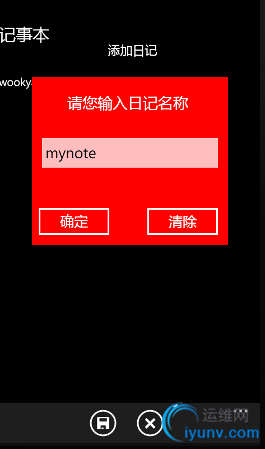
将其保存,我们查看一下文件全名如图

4)fileNameTextBox_TextChanged事件
this.fileName = this.fileNameTextBox.Text;
5)navigateBack()方法
private void navigateBack()
{
NavigationService.Navigate(new Uri("/XapNote;component/MainPage.xaml", UriKind.Relative));
}
6)Appbar_Cancel_Click事件
private void Appbar_Cancel_Click(object sender, EventArgs e)
{
navigateBack();
}
完整Add.xaml代码如下:
完整Add.cs如下:
public partial class Add : PhoneApplicationPage
{
#region 私有变量
private string fileFullName;
private string fileName;
IsolatedStorageSettings settings = IsolatedStorageSettings.ApplicationSettings;
#endregion
#region 构造器
public Add()
{
InitializeComponent();
}
#endregion
#region Appbar事件
#region 保存日记事件
private void Appbar_Save_Click(object sender, EventArgs e)
{
this.displayTextBlock.Text = this.editTextBox.Text;
this.displayTextBlock.Visibility = Visibility.Visible;
this.editTextBox.Visibility = Visibility.Collapsed;
this.namedDialog.Visibility = Visibility.Visible;
}
#endregion
#region 取消保存日记事件
private void Appbar_Cancel_Click(object sender, EventArgs e)
{
navigateBack();
}
#endregion
#endregion
#region 页面导航方法
private void navigateBack()
{
settings["state"] = "";
settings["value"] = "";
NavigationService.Navigate(new Uri("/XapNote;component/MainPage.xaml", UriKind.Relative));
}
#endregion
#region 程序加载事件
private void PhoneApplicationPage_Loaded(object sender, RoutedEventArgs e)
{
string state = "";
if (settings.Contains("state"))
{
if (settings.TryGetValue("state", out state))
{
if (state == "add")
{
string value = "";
if (settings.Contains("value"))
{
if (settings.TryGetValue("value", out value))
{
this.editTextBox.Text = value;
}
}
}
}
}
settings["state"] = "add";
settings["value"] = this.editTextBox.Text;
this.editTextBox.SelectionStart = this.editTextBox.Text.Length;
this.editTextBox.Focus();
}
#endregion
#region editTextBox_TextChanged
private void editTextBox_TextChanged(object sender, TextChangedEventArgs e)
{
settings["value"] = this.editTextBox.Text;
}
#endregion
private void btnClear_Click(object sender, RoutedEventArgs e)
{
this.fileNameTextBox.Text = "";
}
private void btnOk_Click(object sender, RoutedEventArgs e)
{
this.namedDialog.Visibility = Visibility.Collapsed;
var appStorage = IsolatedStorageFile.GetUserStoreForApplication();
StringBuilder sb = new StringBuilder();
sb.Append(DateTime.Now.Year);
sb.Append("_");
sb.Append(string.Format("{0:00}", DateTime.Now.Month));
sb.Append("_");
sb.Append(string.Format("{0:00}", DateTime.Now.Day));
sb.Append("_");
sb.Append(string.Format("{0:00}", DateTime.Now.Hour));
sb.Append("_");
sb.Append(string.Format("{0:00}", DateTime.Now.Minute));
sb.Append("_");
sb.Append(string.Format("{0:00}", DateTime.Now.Second));
sb.Append("_");
sb.Append(fileName);
sb.Append(".txt");
fileFullName = sb.ToString();
try
{
using (var fileStream = appStorage.OpenFile(fileFullName, FileMode.Create))
{
using (StreamWriter writer = new StreamWriter(fileStream))
{
writer.WriteLine(this.editTextBox.Text);
}
}
}
catch (Exception)
{
}
navigateBack();
}
private void fileNameTextBox_TextChanged(object sender, TextChangedEventArgs e)
{
this.fileName = this.fileNameTextBox.Text;
}
}
四、修改日记功能
1.ViewEdit.xaml页面
2.Appbar_Edit_Click事件
if (this.displayTextBlock.Visibility == Visibility.Visible)
{
bindEdit(this.displayTextBlock.Text);
}
3.bindEdit方法
private void bindEdit(string content)
{
this.editTextBox.Text = content;
this.displayTextBlock.Visibility = Visibility.Collapsed;
this.editTextBox.Visibility = Visibility.Visible;
this.editTextBox.Focus();
this.editTextBox.SelectionStart = this.editTextBox.Text.Length;
}
4.ppbar_Save_Click事件
private void Appbar_Save_Click(object sender, EventArgs e)
{
if (this.editTextBox.Visibility == Visibility.Visible)
{
var appStorage = IsolatedStorageFile.GetUserStoreForApplication();
try
{
using (var fileStream = appStorage.OpenFile(fileName, FileMode.Create))
{
using (StreamWriter writer = new StreamWriter(fileStream))
{
writer.WriteLine(this.editTextBox.Text);
}
}
}
catch (Exception)
{
}
this.displayTextBlock.Text = this.editTextBox.Text;
this.displayTextBlock.Visibility = Visibility.Visible;
this.editTextBox.Visibility = Visibility.Collapsed;
}
}
五、删除日记功能
1.Appbar_Delete_Click事件
var appStorage = IsolatedStorageFile.GetUserStoreForApplication();
appStorage.DeleteFile(fileName);
this.confirmDialog.Visibility = Visibility.Collapsed;
navigateBack(); ViewEdit.cs完整代码
public partial class ViewEdit : PhoneApplicationPage
{
#region 私有变量 private string fileName = "";
IsolatedStorageSettings settings = IsolatedStorageSettings.ApplicationSettings;
#endregion
#region 构造器
public ViewEdit()
{
InitializeComponent();
}
#endregion
#region Appbar事件
#region 返回主界面事件
private void Appbar_Back_Click(object sender, EventArgs e)
{
navigateBack();
}
#endregion
#region 编辑日记事件
private void Appbar_Edit_Click(object sender, EventArgs e)
{
if (this.displayTextBlock.Visibility == Visibility.Visible)
{
bindEdit(this.displayTextBlock.Text);
}
}
#endregion
#region 保存日记事件
private void Appbar_Save_Click(object sender, EventArgs e)
{
if (this.editTextBox.Visibility == Visibility.Visible)
{
var appStorage = IsolatedStorageFile.GetUserStoreForApplication();
try
{
using (var fileStream = appStorage.OpenFile(fileName, FileMode.Create))
{
using (StreamWriter writer = new StreamWriter(fileStream))
{
writer.WriteLine(this.editTextBox.Text);
}
}
}
catch (Exception)
{
}
this.displayTextBlock.Text = this.editTextBox.Text;
this.displayTextBlock.Visibility = Visibility.Visible;
this.editTextBox.Visibility = Visibility.Collapsed;
}
}
#endregion
#region 删除日记事件
private void Appbar_Delete_Click(object sender, EventArgs e)
{
this.confirmDialog.Visibility = Visibility.Visible;
// navigateBack();
}
#endregion
#endregion
#region 页面加载事件
private void PhoneApplicationPage_Loaded(object sender, RoutedEventArgs e)
{
string state = "";
if (settings.Contains("state"))
{
if (settings.TryGetValue("state", out state))
{
if (state == "edit")
{
string value = "";
if (settings.Contains("fileName"))
{
if (settings.TryGetValue("fileName", out value))
{
fileName = value;
}
}
if (settings.Contains("value"))
{
if (settings.TryGetValue("value", out value))
{
bindEdit(value);
}
}
}
else
{
bindView();
}
}
}
else
{
bindView();
}
}
#endregion
#region bindView
private void bindView()
{
if (NavigationContext.QueryString["id"] != null)
{
fileName = NavigationContext.QueryString["id"];
}
var appStorage = IsolatedStorageFile.GetUserStoreForApplication();
try
{
using (var file = appStorage.OpenFile(fileName, FileMode.Open))
{
using (StreamReader reader = new StreamReader(file))
{
displayTextBlock.Text = reader.ReadToEnd();
}
}
}
catch (Exception)
{
}
}
#endregion
#region bindEdit
private void bindEdit(string content)
{
this.editTextBox.Text = content;
this.displayTextBlock.Visibility = Visibility.Collapsed;
this.editTextBox.Visibility = Visibility.Visible;
this.editTextBox.Focus();
this.editTextBox.SelectionStart = this.editTextBox.Text.Length;
settings["state"] = "edit";
settings["value"] = this.editTextBox.Text;
settings["fileName"] = fileName;
}
#endregion
#region 页面导航事件
private void navigateBack()
{
settings["state"] = "";
settings["value"] = "";
settings["fileName"] = "";
NavigationService.Navigate(new Uri("/XapNote;component/MainPage.xaml", UriKind.Relative));
}
#endregion
#region 取消删除事件
private void btnCancel_Click(object sender, RoutedEventArgs e)
{
this.confirmDialog.Visibility = Visibility.Collapsed;
}
#endregion
#region 确定删除事件
private void btnOk_Click(object sender, RoutedEventArgs e)
{
var appStorage = IsolatedStorageFile.GetUserStoreForApplication();
appStorage.DeleteFile(fileName);
this.confirmDialog.Visibility = Visibility.Collapsed;
navigateBack();
}
#endregion
#region editTextBox_TextChanged
private void editTextBox_TextChanged(object sender, TextChangedEventArgs e)
{
settings["value"] = this.editTextBox.Text;
}
#endregion
结束语:
本篇随笔就讲到这里,谢谢!
源码下载:
点击这里下载程序源码 |
|