|
|
http://www.geekpeek.net/linux-cluster-corosync-pacemaker/
Linux Cluster Part 1 – Install Corosync and Pacemaker on CentOS 6
I have been using Linux Cluster Engine called Corosync and Linux Cluster Resource Manager called Pacemaker for a while now and must say i am very satisfied with it. Corosync and Pacemaker combined can turn your Linux boxes into a Linux High Availability Cluster.
Corosync and Pacemaker Linux Cluster of course supports both Active/Passive and Active/Active modes on multi-nodes!
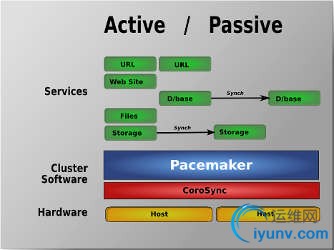
Linux Cluster (source: clusterlabs.org)
This is the first part of my “Linux Cluster” posts:
- Linux Cluster Part 1 – Install Corosync and Pacemaker on CentOS 6 - Learn how to install Corosync and Pacemaker on CentOS 6
- Linux Cluster Part 2 – Adding and Deleting Cluster Resources - Learn how to add and delete Linux Cluster Resources and how to use CRM Shell
- Linux Cluster Part 3 – Manage Cluster Nodes and Resources - Learn how to manage Linux Cluster Nodes (maintenance mode, standby mode, …) and Linux Cluster Resources (resource constraints – order, colocation, …)
Corosync
Corosync is an open source Cluster Engine. It is actually a Communication System that enables two or more Linux Cluster nodes to transfer information between them. Corosync is constantly listening on configured port number where Linux Cluster nodes are sending information. Corosync Communication System enables all of the nodes to know the exact state of each other at all time. In case one of the Linux Cluster nodes fails this information will be immediately transferred to other still exsisting Linux Cluster nodes.
Pacemaker
Pacemaker is an open source high availability Resource Manager. As the name says, Pacemaker manages resources. Pacemaker enables detection and recovery of application and machine failures. Pacemaker holds the configuration of all Resources Linux Cluster will manage as also all relations between the Machines and Resources. In case one of the Linux Cluster nodes fails Pacemaker will detect this and start configured Resources on one of the othe available Linux Cluster nodes.
Let’s learn how to Install and Configure Linux Cluster!
In the following steps we will configure a two node Linux Cluster – multiple node Linux Cluster is also available with Corosync and Pacemaker.
1. DNS resolution
Make sure you have successfully set up DNS resolution and NTP time synchronization for both your Linux Cluster nodes.
2. Add repository
Add HA-Clustering Repository from OpenSuse on both nodes! You will need this Repository to install CRM Shell, to manage Pacemaker resources:
/etc/yum.repos.d/ha-clustering.repo
[haclustering]
name=HA Clustering
baseurl=http://download.opensuse.org/repositories/network:/ha-clustering:/Stable/CentOS_CentOS-6/
enabled=1
gpgcheck=0
3. Install packages
Install Corosync, Pacemaker and CRM Shell. Run this command on both Linux Cluster nodes:
/usr/bin/yum install pacemaker corosync crmsh -y
4. Create configuration
Create Corosync configuration file which must be located in “/etc/corosync/” folder. You can copy /paste the following configuration and edit the “bindnetaddr: 192.168.1.100″ to the IP address of your first Linux Cluster node:
/etc/corosync/corosync.conf
compatibility: whitetank
aisexec { # Run as root - this is necessary to be able to manage resources with Pacemaker user: root group: root
}
service { # Load the Pacemaker Cluster Resource Manager ver: 1 name: pacemaker use_mgmtd: no use_logd: no
}
totem { version: 2 #How long before declaring a token lost (ms) token: 5000 # How many token retransmits before forming a new configuration token_retransmits_before_loss_const: 10 # How long to wait for join messages in the membership protocol (ms) join: 1000 # How long to wait for consensus to be achieved before starting a new # round of membership configuration (ms) consensus: 7500 # Turn off the virtual synchrony filter vsftype: none # Number of messages that may be sent by one processor on receipt of the token max_messages: 20 # Stagger sending the node join messages by 1..send_join ms send_join: 45 # Limit generated nodeids to 31-bits (positive signed integers) clear_node_high_bit: yes # Disable encryption secauth: off # How many threads to use for encryption/decryption threads: 0 # Optionally assign a fixed node id (integer) # nodeid: 1234interface { interface { ringnumber: 0 # The following values need to be set based on your environment bindnetaddr: 192.168.1.100 mcastaddr: 226.94.1.1 mcastport: 5405 ttl: 1 } }
logging { fileline: off to_stderr: no to_logfile: yes to_syslog: yes logfile: /var/log/cluster/corosync.log debug: off timestamp: on
logger_subsys { subsys: AMF debug: off }
}
amf { mode: disabled
}
Copy Corosync configuration file to the second Linux Cluster node and edit the “bindnetaddr: 192.168.1.100″ to the IP address of your second Linux Cluster node.
5. Generate Auth Key
Generate Corosync Authentication Key by running “corosync-keygen” – This might take some time!. The key is located in “/etc/corosync” directory, file is named “authkey”:
[iyunv@foo1 /]# corosync-keygen
Corosync Cluster Engine Authentication key generator.
Gathering 1024 bits for key from /dev/random.
Press keys on your keyboard to generate entropy.
Press keys on your keyboard to generate entropy (bits = 176).
Press keys on your keyboard to generate entropy (bits = 240).
Press keys on your keyboard to generate entropy (bits = 304).
Press keys on your keyboard to generate entropy (bits = 368).
Press keys on your keyboard to generate entropy (bits = 432).
Press keys on your keyboard to generate entropy (bits = 496).
Press keys on your keyboard to generate entropy (bits = 560).
Press keys on your keyboard to generate entropy (bits = 624).
Press keys on your keyboard to generate entropy (bits = 688).
Press keys on your keyboard to generate entropy (bits = 752).
Press keys on your keyboard to generate entropy (bits = 816).
Press keys on your keyboard to generate entropy (bits = 880).
Press keys on your keyboard to generate entropy (bits = 944).
Press keys on your keyboard to generate entropy (bits = 1008).
Writing corosync key to /etc/corosync/authkey.
Transfer the “/etc/corosync/authkey” file to the second Linux Cluster node.
6. Start Corosync service on both nodes:
[iyunv@foo1 /]# service corosync start
Starting Corosync Cluster Engine (corosync): [ OK ]
[iyunv@foo2 /]# service corosync start
Starting Corosync Cluster Engine (corosync): [ OK ]
7. Start Pacemaker service on both nodes:
[iyunv@foo1 /]# service pacemaker start
Starting Pacemaker Cluster Manager: [ OK ]
[iyunv@foo2 ~]# service pacemaker start
Starting Pacemaker Cluster Manager: [ OK ]
8. Check cluster status
After a few seconds you can check your Linux Cluster status with “crm status” command:
[iyunv@foo1 /]# crm status
Last updated: Thu Sep 19 15:28:49 2013
Last change: Thu Sep 19 15:11:57 2013 via crmd on foo2.geekpeek.net
Stack: classic openais (with plugin)
Current DC: foo1.geekpeek.net - partition with quorum
Version: 1.1.9-2.2-2db99f1
2 Nodes configured, 2 expected votes
0 Resources configured.
Online: [ foo1.geekpeek.net foo2.geekpeek.net ]
As we can see the status says 2 nodes are configured in this Linux Cluster – foo1.geekpeek.net and foo2.geekpeek.net. Both nodes are online. Current DC is foo1.geekpeek.net.
NEXT STEP is to configure Pacemaker resources – applications, IP addresses, mount points in the cluster. I will be covering Pacemaker resource configuration in the next post soon. Stay tuned in!
Linux Cluster Part 2 – Adding and Deleting Cluster Resources
This is the second part of my “Linux Cluster” posts:
- Linux Cluster Part 1 – Install Corosync and Pacemaker on CentOS 6 - Learn how to install Corosync and Pacemaker on CentOS 6
- Linux Cluster Part 2 – Adding and Deleting Cluster Resources - Learn how to add and delete Linux Cluster Resources and how to use CRM Shell
- Linux Cluster Part 3 – Manage Cluster Nodes and Resources - Learn how to manage Linux Cluster Nodes (maintenance mode, standby mode, …) and Linux Cluster Resources (resource constraints – order, colocation, …)
Linux Cluster Resources
1. CRM Shell
CRM Shell is a command line interface to configure and manage Pacemaker. The CRM Shell should be installed on all your nodes, you can install it from HA-Clustering Repository. Add the following lines to “/etc/yum.repos.d/ha-clustering.repo” file:
[haclustering]
name=HA Clustering
baseurl=http://download.opensuse.org/repositories/network:/ha-clustering:/Stable/CentOS_CentOS-6/
enabled=1
gpgcheck=0
Once installed we can run “crm” command from linux command line and manage our Pacemaker instance. Below is an example of running “crm help” command. If you want help on additional “crm” commands run for example “crm cib help “:
[iyunv@foo1 ~]# crm help
This is crm shell, a Pacemaker command line interface.
Available commands: cib manage shadow CIBs resource resources management configure CRM cluster configuration node nodes management options user preferences history CRM cluster history site Geo-cluster support ra resource agents information center status show cluster status help,? show help (help topics for list of topics) end,cd,up go back one level quit,bye,exit exit the program
View Linux Cluster Status
[iyunv@foo1 ~]# crm status
Last updated: Mon Oct 7 13:41:11 2013
Last change: Mon Oct 7 13:41:08 2013 via crm_attribute on foo1.geekpeek.net
Stack: classic openais (with plugin)
Current DC: foo1.geekpeek.net - partition with quorum
Version: 1.1.9-2.6-2db99f1
2 Nodes configured, 2 expected votes
0 Resources configured.
Online: [ foo1.geekpeek.net foo2.geekpeek.net ]
View Linux Cluster Configuration
[iyunv@foo1 ~]# crm configure show
node foo1.geekpeek.net
node foo2.geekpeek.net
property $id="cib-bootstrap-options" \ dc-version="1.1.9-2.6-2db99f1" \ cluster-infrastructure="classic openais (with plugin)" \ expected-quorum-votes="2"
2. Adding Cluster Resources
Every cluster resource is defined by a Resource Agent. Resource Agents must provide Linux Cluster with a complete resource status and availability at any time! The most important and most used Resource Agent classes are:
- LSB (Linux Standard Base) – These are common cluster resource agents found in /etc/init.d directory (init scripts).
- OCF (Open Cluster Framework) – These are actually extended LSB cluster resource agents and usually support additional parameters
From this we can presume it is always better to use OCF (if available) over LSB Resource Agents since OCF support additional configuration parameters and are optimized for Cluster Resources.
We can check for available Resource Agents by running the “crm ra list” and the desired resource agent:
[iyunv@foo1 ~]# crm ra list lsb
auditd blk-availability corosync corosync-notifyd crond halt ip6tables iptables iscsi iscsid
killall logd lvm2-lvmetad lvm2-monitor mdmonitor multipathd netconsole netfs network nfs
nfslock pacemaker postfix quota_nld rdisc restorecond rpcbind rpcgssd rpcidmapd rpcsvcgssd
rsyslog sandbox saslauthd single sshd udev-post winbind
[iyunv@foo1 ~]# crm ra list ocf
ASEHAagent.sh AoEtarget AudibleAlarm CTDB ClusterMon Delay Dummy EvmsSCC Evmsd
Filesystem HealthCPU HealthSMART ICP IPaddr IPaddr2 IPsrcaddr IPv6addr LVM
LinuxSCSI MailTo ManageRAID ManageVE NodeUtilization Pure-FTPd Raid1 Route SAPDatabase
SAPInstance SendArp ServeRAID SphinxSearchDaemon Squid Stateful SysInfo SystemHealth VIPArip
VirtualDomain WAS WAS6 WinPopup Xen Xinetd anything apache apache.sh
asterisk clusterfs.sh conntrackd controld db2 dhcpd drbd drbd.sh eDir88
ethmonitor exportfs fio fs.sh iSCSILogicalUnit iSCSITarget ids ip.sh iscsi
jboss ldirectord lvm.sh lvm_by_lv.sh lvm_by_vg.sh lxc mysql mysql-proxy mysql.sh
named named.sh netfs.sh nfsclient.sh nfsexport.sh nfsserver nfsserver.sh nginx o2cb
ocf-shellfuncs openldap.sh oracle oracledb.sh orainstance.sh oralistener.sh oralsnr pgsql ping
pingd portblock postfix postgres-8.sh pound proftpd remote rsyncd rsyslog
samba.sh script.sh scsi2reservation service.sh sfex slapd smb.sh svclib_nfslock symlink
syslog-ng tomcat tomcat-5.sh tomcat-6.sh varnish vm.sh vmware zabbixserver
We configure cluster resources with “crm configure primitive” command following by a Resource Name, Resource Agent and Additional Parameters (example):
crm configure primitive resourcename resourceagent parameters
We can see HELP and additional Resource Agent parameters by running “crm ra meta” command following by a resource name (example):
[iyunv@foo1 ~]# crm ra meta IPaddr2
Before we start adding Resources to our Cluster we need to disable STONITH (Shoot The Other Node In The Head) – since we are not using it in our configuration:
[iyunv@foo1 ~]# crm configure property stonith-enabled=false
We can check the Linux Cluster configuration by running “crm configure show” command:
[iyunv@foo1 ~]# crm configure show
node foo1.geekpeek.net
node foo2.geekpeek.net
property $id="cib-bootstrap-options" \ dc-version="1.1.9-2.6-2db99f1" \ cluster-infrastructure="classic openais (with plugin)" \ expected-quorum-votes="2" \ stonith-enabled="false"
..to confirm STONITH was disabled!
Adding IP Address Resource
Let’s add IP address resource to our Linux Cluster. The information we need to configure IP address is:
Cluster Resource Name: ClusterIP
Resource Agent: ocf:heartbeat:IPaddr2 (get this info with “crm ra meta IPaddr2″)
IP address: 192.168.1.150
Netmask: 24
Monitor interval: 30 seconds (get this info with “crm ra meta IPaddr2″)
Run the following command on a Linux Cluster node to configure ClusterIP resource:
[iyunv@foo1 ~]# crm configure primitive ClusterIP ocf:heartbeat:IPaddr2 params ip=192.168.1.150 cidr_netmask="24" op monitor interval="30s"
Check Cluster Configuration with:
[iyunv@foo1 ~]# crm configure show
node foo1.geekpeek.net
node foo2.geekpeek.net
primitive ClusterIP ocf:heartbeat:IPaddr2 \ params ip="192.168.61.150" cidr_netmask="24" \ op monitor interval="30s"
property $id="cib-bootstrap-options" \ dc-version="1.1.9-2.6-2db99f1" \ cluster-infrastructure="classic openais (with plugin)" \ expected-quorum-votes="2" \ stonith-enabled="false" \ last-lrm-refresh="1381240623"
Check Cluster Status with:
[iyunv@foo1 ~]# crm status
Last updated: Tue Oct 8 15:59:19 2013
Last change: Tue Oct 8 15:58:11 2013 via cibadmin on foo1.geekpeek.net
Stack: classic openais (with plugin)
Current DC: foo1.geekpeek.net - partition with quorum
Version: 1.1.9-2.6-2db99f1
2 Nodes configured, 2 expected votes
1 Resources configured.
Online: [ foo1.geekpeek.net foo2.geekpeek.net ] ClusterIP (ocf::heartbeat:IPaddr2): Started foo1.geekpeek.net
As we can see a new resource called ClusterIP is configured in the Cluster and started on foo1.geekpeek.net node.
Adding Apache (httpd) Resource
Next resource is an Apache Web Server. Prior to Apache Cluster Resource Configuration, httpd package must be installed and configured on both nodes! The information we need to configure Apache Web Server is:
Cluster Resource Name: Apache
Resource Agent: ocf:heartbeat:apache (get this info with “crm ra meta apache”)
Configuration file location: /etc/httpd/conf/httpd.conf
Monitor interval: 30 seconds (get this info with “crm ra meta apache”)
Start timeout: 40 seconds (get this info with “crm ra meta apache”)
Stop timeout: 60 seconds (get this info with “crm ra meta apache”)
Run the following command on a Linux Cluster node to configure Apache resource:
[iyunv@foo1 ~]# crm configure primitive Apache ocf:heartbeat:apache params configfile=/etc/httpd/conf/httpd.conf op monitor interval="30s" op start timeout="40s" op stop timeout="60s"
Check Cluster Configuration with:
[iyunv@foo1 ~]# crm configure show
node foo1.geekpeek.net
node foo2.geekpeek.net
primitive Apache ocf:heartbeat:apache \ params configfile="/etc/httpd/conf/httpd.conf" \ op monitor interval="30s" \ op start timeout="40s" interval="0" \ op stop timeout="60s" interval="0" \ meta target-role="Started"
primitive ClusterIP ocf:heartbeat:IPaddr2 \ params ip="192.168.61.150" cidr_netmask="24" \ op monitor interval="30s"
property $id="cib-bootstrap-options" \ dc-version="1.1.9-2.6-2db99f1" \ cluster-infrastructure="classic openais (with plugin)" \ expected-quorum-votes="2" \ stonith-enabled="false" \ last-lrm-refresh="1381240623"
Check Cluster Status with:
[iyunv@foo1 ~]# crm status
Last updated: Thu Oct 10 11:13:59 2013
Last change: Thu Oct 10 11:07:38 2013 via cibadmin on foo1.geekpeek.net
Stack: classic openais (with plugin)
Current DC: foo1.geekpeek.net - partition with quorum
Version: 1.1.9-2.6-2db99f1
2 Nodes configured, 2 expected votes
2 Resources configured.
Online: [ foo1.geekpeek.net foo2.geekpeek.net ] ClusterIP (ocf::heartbeat:IPaddr2): Started foo1.geekpeek.net Apache (ocf::heartbeat:apache): Started foo2.geekpeek.net
As we can see both Cluster Resources (Apache and ClusterIP) are configured and started – ClusterIP is started on foo1.geekpeek.net Cluster node and Apache is started on foo2.geekpeek.net node.
Apache and ClusterIP are at the moment running on different Cluster nodes but we will fix this later, setting Resource Constraints like: colocation (colocating resources), order (order in which resources start and stop), …
Resource Constraints will be explained in detail in the next “Linux Cluster Part 3″ post!
3. Deleting Cluster Resources
We can delete the configured Cluster Resources with “crm configure delete” command following by a Resource Name we want to delete (example:)
crm configure delete resourcename
We must always stop the Cluster Resource prior to deleting it!!
We can stop the Resource by running “crm resource stop” command following by a Resource Name we want to stop.
Cluster Resource and Cluster Node management will be explained in detail in the next “Linux Cluster Part 3″ post!
We can check the Linux Cluster configuration by running “crm configure show” command and see, if the Cluster Resource was successfully removed from Cluster Configuration.
Deleting Apache (httpd) Resource
Let’s stop and delete our Apache Cluster Resource configured in the steps above:
[iyunv@foo1 ~]# crm resource stop Apache
[iyunv@foo1 ~]# crm configure delete Apache
Check Cluster Configuration with:
[iyunv@foo1 ~]# crm configure show
node foo1.geekpeek.net
node foo2.geekpeek.net
primitive ClusterIP ocf:heartbeat:IPaddr2 \ params ip="192.168.61.150" cidr_netmask="24" \ op monitor interval="30s"
property $id="cib-bootstrap-options" \ dc-version="1.1.9-2.6-2db99f1" \ cluster-infrastructure="classic openais (with plugin)" \ expected-quorum-votes="2" \ stonith-enabled="false" \ last-lrm-refresh="1381240623"
… to confirm Apache resource was deleted from Cluster Configuration.
Deleting IP Address Resource
Next let’s stop and delete ClusterIP Resource:
[iyunv@foo1 ~]# crm resource stop ClusterIP
[iyunv@foo1 ~]# crm configure delete ClusterIP
Check Cluster Configuration with:
[iyunv@foo1 ~]# crm configure show
node foo1.geekpeek.net
node foo2.geekpeek.net
property $id="cib-bootstrap-options" \ dc-version="1.1.9-2.6-2db99f1" \ cluster-infrastructure="classic openais (with plugin)" \ expected-quorum-votes="2" \ stonith-enabled="false" \ last-lrm-refresh="1381240623"
… to confirm the ClusterIP Resource was deleted from our Cluster Configuration.
Be sure to read the nex post Linux Cluster Part 3 – Manage Cluster Nodes and Resources (COMMING SOON!).
Linux Cluster Part 3 – Manage Cluster Nodes and Resources
This is the third part of my “Linux Cluster” posts:
- Linux Cluster Part 1 – Install Corosync and Pacemaker on CentOS 6 - Learn how to install Corosync and Pacemaker on CentOS 6
- Linux Cluster Part 2 – Adding and Deleting Cluster Resources - Learn how to add and delete Linux Cluster Resources and how to use CRM Shell
- Linux Cluster Part 3 – Manage Cluster Nodes and Resources – Learn how to manage Linux Cluster Resources (resource constraints – group, order, colocation, …) and Learn how to manage Linux Cluster Nodes (maintenance mode, standby mode, …).
Cluster Nodes
In Linux Cluster Part 3 post we will continue to manage our Linux Cluster Nodes and Resources from Linux Cluster Part 2!
Pre-configured resources are ClusterIP and Apache on nodes foo1.geekpeek.net and foo2.geekpeek.net.
1. Cluster Node Management
CRM Shell is also used for Linux Cluster node management using “crm node” commands.
The following examples cover the basic Linux Cluster node management commands i usually use. Additional help is available by executing “crm node help” command! Take note, that all changes made with “crm node” commands are saved as Linux Cluster Node attributes – if we want to remove it we must run “crm node attribute nodename delete attribute“.
List Cluster Nodes – Lists the Linux Cluster nodes – “crm node list“
[iyunv@foo1 ~]# crm node list
foo1.geekpeek.net: normal
foo2.geekpeek.net: normal
Maintenance Mode – Puts Linux Cluster node in maintenance mode – “crm node maintenance nodename“
[iyunv@foo1 ~]# crm node maintenance foo1.geekpeek.net
[iyunv@foo1 ~]# crm node status
<nodes> <node id="foo1.geekpeek.net" uname="foo1.geekpeek.net"> <instance_attributes id="nodes-foo1.geekpeek.net"> <nvpair id="nodes-foo1.geekpeek.net-maintenance" name="maintenance" value="on"/> </instance_attributes> </node> <node id="foo2.geekpeek.net" uname="foo2.geekpeek.net"/>
</nodes>
Once we put a Linux Cluster node into a Maintenance Mode we need to run “crm node ready nodename” to get it back online!
Ready Mode – Returns Linux Cluster node from maintenance mode – “crm node ready nodename“
[iyunv@foo1 ~]# crm node ready foo1.geekpeek.net
[iyunv@foo1 ~]# crm node status
<nodes> <node id="foo1.geekpeek.net" uname="foo1.geekpeek.net"> <instance_attributes id="nodes-foo1.geekpeek.net"> <nvpair id="nodes-foo1.geekpeek.net-maintenance" name="maintenance" value="off"/> </instance_attributes> </node> <node id="foo2.geekpeek.net" uname="foo2.geekpeek.net"/>
</nodes>
Show/Delete/Set Node Attribute – Shows/Deletes/Sets the desired attributes set on Linux Cluster node – “crm node attribute nodename show/delete/set attribute“
[iyunv@foo1 ~]# crm node attribute foo1.geekpeek.net delete maintenance
Deleted nodes attribute: id=nodes-foo1.geekpeek.net-maintenance name=maintenance
[iyunv@foo1 ~]# crm node status
<nodes> <node id="foo1.geekpeek.net" uname="foo1.geekpeek.net"> <instance_attributes id="nodes-foo1.geekpeek.net"/> </node> <node id="foo2.geekpeek.net" uname="foo2.geekpeek.net"/>
</nodes>
Standby Mode – Puts the Linux Cluster node into a Standby mode – “crm node standby nodename“
[iyunv@foo1 ~]# crm node standby foo1.geekpeek.net
[iyunv@foo1 ~]# crm node status
<nodes> <node id="foo1.geekpeek.net" uname="foo1.geekpeek.net"> <instance_attributes id="nodes-foo1.geekpeek.net"> <nvpair id="nodes-foo1.geekpeek.net-standby" name="standby" value="on"/> </instance_attributes> </node> <node id="foo2.geekpeek.net" uname="foo2.geekpeek.net"/>
</nodes>
Online Mode – Returns Linux Cluster node to Online mode from Standby – “crm node online nodename“
[iyunv@foo1 ~]# crm node online foo1.geekpeek.net
[iyunv@foo1 ~]# crm node status
<nodes> <node id="foo1.geekpeek.net" uname="foo1.geekpeek.net"> <instance_attributes id="nodes-foo1.geekpeek.net"> <nvpair id="nodes-foo1.geekpeek.net-standby" name="standby" value="off"/> </instance_attributes> </node> <node id="foo2.geekpeek.net" uname="foo2.geekpeek.net"/>
</nodes>
2. Cluster Resource Management
CRM Shell is used for Linux Cluster management. We can use “crm configure” with “group, order, location, colocation, …” parameters and “crm resource” with “start, stop, status, migrate, cleanup, …“.
The following examples cover the basic Linux Cluster resource management commands you might find useful. Additional help is available by executing “crm configure help” or “crm resource help” command.
Our current Linux Cluster resource configuration is:
[iyunv@foo1 ~]# crm configure show
node foo1.geekpeek.net
node foo2.geekpeek.net
primitive Apache ocf:heartbeat:apache \ params configfile="/etc/httpd/conf/httpd.conf" \ op monitor interval="30s" \ op start timeout="40s" interval="0" \ op stop timeout="60s" interval="0"
primitive ClusterIP ocf:heartbeat:IPaddr2 \ params ip="192.168.1.150" cidr_netmask="24" \ op monitor interval="30s"
property $id="cib-bootstrap-options" \ dc-version="1.1.10-1.el6_4.4-368c726" \ cluster-infrastructure="classic openais (with plugin)" \ expected-quorum-votes="2" \ stonith-enabled="false" \ last-lrm-refresh="1383902488"
Group Linux Cluster Resources “crm configure group groupname resource1 resource2″
Group your Linux Cluster resources and start/stop and manage your resource group with one single command.
[iyunv@foo1 ~]# crm configure group HTTP-GROUP ClusterIP Apache
[iyunv@foo1 ~]# crm configure show
node foo1.geekpeek.net
node foo2.geekpeek.net
primitive Apache ocf:heartbeat:apache \
params configfile="/etc/httpd/conf/httpd.conf" \
op monitor interval="30s" \
op start timeout="40s" interval="0" \
op stop timeout="60s" interval="0"
primitive ClusterIP ocf:heartbeat:IPaddr2 \
params ip="192.168.1.150" cidr_netmask="24" \
op monitor interval="30s"
group HTTP-GROUP ClusterIP Apache
property $id="cib-bootstrap-options" \
dc-version="1.1.10-1.el6_4.4-368c726" \
cluster-infrastructure="classic openais (with plugin)" \
expected-quorum-votes="2" \
stonith-enabled="false" \
last-lrm-refresh="1383902488"
In this example we created a resource group called HTTP-GROUP with ClusterIP and Apache resources. We can now manage all our grouped resources by starting, stopping and managing HTTP-GROUP group resource.
Linux Cluster Resources Start/Stop Order “crm configure order ordername inf: resource1 resource2:start“
With this command we can configure start and stop order of our Linux Cluster resources.
[iyunv@foo1 ~]# crm configure order ClusterIP-before-Apache inf: ClusterIP Apache:start
[iyunv@foo1 ~]# crm configure show
node foo1.geekpeek.net
node foo2.geekpeek.net
primitive Apache ocf:heartbeat:apache \ params configfile="/etc/httpd/conf/httpd.conf" \ op monitor interval="30s" \ op start timeout="40s" interval="0" \ op stop timeout="60s" interval="0"
primitive ClusterIP ocf:heartbeat:IPaddr2 \ params ip="192.168.1.150" cidr_netmask="24" \ op monitor interval="30s"
order ClusterIP-before-Apache inf: ClusterIP Apache:start
property $id="cib-bootstrap-options" \ dc-version="1.1.10-1.el6_4.4-368c726" \ cluster-infrastructure="classic openais (with plugin)" \ expected-quorum-votes="2" \ stonith-enabled="false" \ last-lrm-refresh="1383902488"
In this example we configured the start and stop order of our ClusterIP and Apache resources. As configured, ClusterIP resource will start first and only then Apache resource can be started. When stopping, Apache resource will be stopped and only then ClusterIP resource can be stopped too.
Linux Cluster Resources Colocation “crm configure colocation colocationname inf: resource1 resource2“
We can configure Linux Cluster resources colocation. Like said we colocate the desired resources and make sure we always run desired resources on the same node at all time.
[iyunv@foo1 ~]# crm configure colocation IP-with-APACHE inf: ClusterIP Apache
[iyunv@foo1 ~]# crm configure show
node foo1.geekpeek.net
node foo2.geekpeek.net
primitive Apache ocf:heartbeat:apache \ params configfile="/etc/httpd/conf/httpd.conf" \ op monitor interval="30s" \ op start timeout="40s" interval="0" \ op stop timeout="60s" interval="0"
primitive ClusterIP ocf:heartbeat:IPaddr2 \ params ip="192.168.1.150" cidr_netmask="24" \ op monitor interval="30s"
group HTTP-GROUP ClusterIP Apache
colocation IP-with-APACHE inf: ClusterIP Apache
order ClusterIP-before-Apache inf: ClusterIP Apache:start
property $id="cib-bootstrap-options" \ dc-version="1.1.10-1.el6_4.4-368c726" \ cluster-infrastructure="classic openais (with plugin)" \ expected-quorum-votes="2" \ stonith-enabled="false" \ last-lrm-refresh="1384349363"
In this example, we configured colocation for ClusterIP and Apache resources. ClusterIP and Apache resources will always be started and running together, on the same Linux Cluster node.
Linux Cluster Resources Prefered Location “crm configure location locationname resource score: clusternode“
We can configure a prefered location for our Linux Cluster resources or resource groups. We must always set the location score – ositive values indicate the resource should run on this node. Negative values indicate the resource should not run on this node.
[iyunv@foo1 ~]# crm configure location HTTP-GROUP-prefer-FOO1 HTTP-GROUP 50: foo1.geekpeek.net
[iyunv@foo1 ~]# crm configure show
node foo1.geekpeek.net
node foo2.geekpeek.net
primitive Apache ocf:heartbeat:apache \ params configfile="/etc/httpd/conf/httpd.conf" \ op monitor interval="30s" \ op start timeout="40s" interval="0" \ op stop timeout="60s" interval="0"
primitive ClusterIP ocf:heartbeat:IPaddr2 \ params ip="192.168.61.150" cidr_netmask="24" \ op monitor interval="30s"
group HTTP-GROUP ClusterIP Apache
location HTTP-GROUP-prefer-FOO1 HTTP-GROUP 50: foo1.geekpeek.net
colocation IP-with-APACHE inf: ClusterIP Apache
order ClusterIP-before-Apache inf: ClusterIP Apache:start
property $id="cib-bootstrap-options" \ dc-version="1.1.10-1.el6_4.4-368c726" \ cluster-infrastructure="classic openais (with plugin)" \ expected-quorum-votes="2" \ stonith-enabled="false" \ last-lrm-refresh="1384349363"
In this example we configured the prefered location of HTTP-GROUP resource group. By configuring score 50, HTTP-GROUP will prefer to run on foo1.geekpeek.net node but will still in case of foo1 failure move to foo2.geekpeek.net. When foo2 recovers, HTTP-GROUP will move back to prefered foo1.geekpeek.net.
Checking the status of our Linux Cluster Nodes and Resources:
[iyunv@foo1 ~]# crm status
Last updated: Wed Nov 13 15:30:45 2013
Last change: Wed Nov 13 15:01:06 2013 via cibadmin on foo1.geekpeek.net
Stack: classic openais (with plugin)
Current DC: foo2.geekpeek.net - partition with quorum
Version: 1.1.10-1.el6_4.4-368c726
2 Nodes configured, 2 expected votes
2 Resources configured
Online: [ foo1.geekpeek.net foo2.geekpeek.net ] Resource Group: HTTP-GROUP ClusterIP (ocf::heartbeat:IPaddr2): Started foo1.geekpeek.net Apache (ocf::heartbeat:apache): Started foo1.geekpeek.net |
|