|
|
hadoop生态圈框架工具甚多,自己整合起来很是繁琐,特别是oozie以及hue结合来实现hive、mr、spark等定时依赖任务更是一步一个坑,为了减少踩坑,只好从apache hadoop,转向CDH。
两个各有利弊,CDH贵在整合方便。本次教程大部分来自http://www.cnblogs.com/fujiangong/p/5620050.html,稍作修改,记录踩下的坑。
JDK环境
JDK版本:jdk-8u121-linux-x64.rpm
CM包
CM版本:5.10.0 cloudera-manager-centos7-cm5.10.0_x86_64.tar.gz
下载地址:http://archive.cloudera.com/cm5/cm/5/cloudera-manager-centos7-cm5.10.0_x86_64.tar.gz
CDH包
CDH版本:5.10.0
CDH-5.10.0-1.cdh5.10.0.p0.41-el7.parcel CDH-5.10.0-1.cdh5.10.0.p0.41-el7.parcel.sha1 manifest.json
下载地址
http://archive.cloudera.com/cdh5/parcels/5.10.0/CDH-5.10.0-1.cdh5.10.0.p0.41-el7.parcel
http://archive.cloudera.com/cdh5/parcels/5.10.0/CDH-5.10.0-1.cdh5.10.0.p0.41-el7.parcel.sha1
http://archive.cloudera.com/cdh5/parcels/5.10.0/manifest.json
java-mysql连接jar包
下载地址:http://central.maven.org/maven2/mysql/mysql-connector-java/5.1.22/mysql-connector-java-5.1.22.jar
备注:mysql的jar包不要使用6.x版本,会有兼容问题,这里使用的是5.1.22
数据库
类型:MariaDB
节点
10.0.0.1 slave1
10.0.0.2 slave2
10.0.0.3 slave3
10.0.0.4 slave4
10.0.0.5 master
10.0.0.6 standby
二、底层环境准备
注:准备安装前需要把相关的包文件下载下来,并上传到服务器上
1、安装JDK
所有节点
1)安装系统原有java
2)卸载OpenJDK
cdh指定使用oracle jdk,所以卸载掉
openjdk-headless
openjdk
保留其它工具包
3)安装下载的java
rpm -ivh jdk-8u121-linux-x64.rpm
|
2、更改主机名和hosts
所有节点
注意每个主机名对应的IP,按实际情况更改。
/etc/hostname
/etc/hosts
3、关闭防火墙
systemctl stop firewalld
systemctl disable firewalld
sed -i "s/SELINUX=enforcing/SELINUX=disabled/" /etc/selinux/config
reboot
|
4、安装NTP服务
所有节点
配置略过
5、SSH无密码登陆
配置Cloudera Management Service所在节点无密码登陆到其他节点
本次在节点standby节点
ssh-keygen -t rsa
Generating public/private rsa key pair.
Enter file in which to save the key (/root/.ssh/id_rsa): 回车
Enter passphrase (empty for no passphrase): 回车
Enter same passphrase again: 回车
Your identification has been saved in /root/.ssh/id_rsa.
Your public key has been saved in /root/.ssh/id_rsa.pub.
The key fingerprint is:
bc:14:e2:59:42:1f:21:80:eb:49:d8:3b:7c:8d:b7:f9 root@bigdata05.tfpay.com
The key's randomart image is:
+--[ RSA 2048]----+
| ...o o. |
| . . o . |
| o . o + |
|. + . * . |
| + o oo S |
| * o o. . |
| o . o. |
| o |
| .E |
+-----------------+
ssh-copy-id master
ssh-copy-id slave1
ssh-copy-id slave2
ssh-copy-id slave3
ssh-copy-id slave4
|
6、安装数据库
service节点
yum -y install mariadb-servervi /etc/my.cnf
[mysqld]
datadir=/var/lib/mysql
socket=/var/lib/mysql/mysql.sock
symbolic-links=0
character-set-server=utf8 \\添加的行
[mysqld_safe]
log-error=/var/log/mariadb/mariadb.log
pid-file=/var/run/mariadb/mariadb.pidsystemctl start mariadb
systemctl enable mariadb
|
初始化数据库
mysql_secure_installation/usr/bin/mysql_secure_installation: line 379: find_mysql_client: command not found
NOTE: RUNNING ALL PARTS OF THIS SCRIPT IS RECOMMENDED FOR ALL MariaDB
SERVERS IN PRODUCTION USE! PLEASE READ EACH STEP CAREFULLY!
In order to log into MariaDB to secure it, we'll need the current
password for the root user. If you've just installed MariaDB, and
you haven't set the root password yet, the password will be blank,
so you should just press enter here.
Enter current password for root (enter for none):
OK, successfully used password, moving on...
Setting the root password ensures that nobody can log into the MariaDB
root user without the proper authorisation.
Set root password? [Y/n] y \\设置数据库root密码
New password: \\设置密码
Re-enter new password: \\再次输入密码
Password updated successfully!
Reloading privilege tables..
... Success!
By default, a MariaDB installation has an anonymous user, allowing anyone
to log into MariaDB without having to have a user account created for
them. This is intended only for testing, and to make the installation
go a bit smoother. You should remove them before moving into a
production environment.
Remove anonymous users? [Y/n] y \\移除匿名用户
... Success!
Normally, root should only be allowed to connect from 'localhost'. This
ensures that someone cannot guess at the root password from the network.
Disallow root login remotely? [Y/n] y \\禁止root用户远程登录
... Success!
By default, MariaDB comes with a database named 'test' that anyone can
access. This is also intended only for testing, and should be removed
before moving into a production environment.
Remove test database and access to it? [Y/n] y \\删除测试数据库
- Dropping test database...
... Success!
- Removing privileges on test database...
... Success!
Reloading the privilege tables will ensure that all changes made so far
will take effect immediately.
Reload privilege tables now? [Y/n] //
... Success!
Cleaning up...
All done! If you've completed all of the above steps, your MariaDB
installation should now be secure.
Thanks for using MariaDB!
|
7、其他安装与配置
所有节点
# yum -y install psmisc MySQL-python at bc bind-libs bind-utils cups-client cups-libs cyrus-sasl-gssapi cyrus-sasl-plain ed fuse fuse-libs httpd httpd-tools keyutils-libs-devel krb5-devel libcom_err-devel libselinux-devel libsepol-devel libverto-devel mailcap noarch mailx mod_ssl openssl-devel pcre-devel postgresql-libs python-psycopg2 redhat-lsb-core redhat-lsb-submod-security x86_64 spax time zlib-devel
# chmod +x /etc/rc.d/rc.local
# echo "echo 0 > /proc/sys/vm/swappiness" >>/etc/rc.d/rc.local
# echo "echo never > /sys/kernel/mm/transparent_hugepage/defrag" >>/etc/rc.d/rc.local
# echo 0 > /proc/sys/vm/swappiness
# echo never > /sys/kernel/mm/transparent_hugepage/defrag
# yum -y install rpcbind
# systemctl start rpcbind
# echo "systemctl start rpcbind" >> /etc/rc.d/rc.local
|
三、开始安装CDH
1、传宝、解包
把下载好的一下相应包文件上传到service节点内
mysql-java连接包在所有节点上都要上传
tar zxvf cloudera-manager-centos7-cm5.10.0_x86_64.tar.gz -C /opt/
|
2、创建数据库
# mysql -uroot -p
Enter password: \\输入数据库密码
Welcome to the MariaDB monitor. Commands end with ; or \g.
Your MariaDB connection id is 10
Server version: 5.5.47-MariaDB MariaDB Server
Copyright (c) 2000, 2015, Oracle, MariaDB Corporation Ab and others.
Type 'help;' or '\h' for help. Type '\c' to clear the current input statement.
MariaDB [(none)]> create database hive DEFAULT CHARSET utf8 COLLATE utf8_general_ci;
Query OK, 1 row affected (0.00 sec)
MariaDB [(none)]> create database amon DEFAULT CHARSET utf8 COLLATE utf8_general_ci;
Query OK, 1 row affected (0.00 sec)
MariaDB [(none)]> create database hue DEFAULT CHARSET utf8 COLLATE utf8_general_ci;
Query OK, 1 row affected (0.00 sec)
MariaDB [(none)]> create database monitor DEFAULT CHARSET utf8 COLLATE utf8_general_ci;
Query OK, 1 row affected (0.00 sec)
MariaDB [(none)]> create database oozie DEFAULT CHARSET utf8 COLLATE utf8_general_ci;
Query OK, 1 row affected (0.00 sec)
MariaDB [(none)]> grant all on *.* to root@"%" Identified by "1234.com";
Query OK, 0 rows affected (0.00 sec)
MariaDB [(none)]> exit
# /opt/cm-5.10.0/share/cmf/schema/scm_prepare_database.sh mysql cm -hlocalhost -uroot -p1234.com --scm-host localhost scm scm scm
JAVA_HOME=/usr/java/jdk1.8.0_121
Verifying that we can write to /opt/cm-5.10.0/etc/cloudera-scm-server
Creating SCM configuration file in /opt/cm-5.10.0/etc/cloudera-scm-server
Executing: /usr/java/jdk1.8.0_121/bin/java -cp /usr/share/java/mysql-connector-java.jar:/usr/share/java/oracle-connector-java.jar:/opt/cm-5.10.0/share/cmf/schema/../lib/* com.cloudera.enterprise.dbutil.DbCommandExecutor /opt/cm-5.10.0/etc/cloudera-scm-server/db.properties com.cloudera.cmf.db.
2016-06-17 13:32:20,562 [main] INFO com.cloudera.enterprise.dbutil.DbCommandExecutor - Successfully connected to database.
All done, your SCM database is configured correctly!
|
3、创建用户
所有节点
useradd --system --home=/opt/cm-5.10.0/run/cloudera-scm-server --shell=/bin/false --comment "Cloudera SCM User" cloudera-scm
|
4、制作本地源
service节点执行
cp CDH-5.10.0-1.cdh5.10.0.p0.41-el7.parcel CDH-5.10.0-1.cdh5.10.0.p0.41-el7.parcel.sha1 manifest.json /opt/cloudera/parcel-repo/
mv CDH-5.10.0-1.cdh5.10.0.p0.41-el7.parcel.sha1 CDH-5.10.0-1.cdh5.10.0.p0.41-el7.parcel.sha
|
5、拷贝jar包
所有节点
cp mysql-connector-java-5.1.22.jar /usr/share/java/mysql-connector-java.jar
|
service节点
cp mysql-connector-java-5.1.22.jar /opt/cm-5.10.0/share/cmf/lib/
|
6、更改配置
sed -i "s/server_host=localhost/server_host=10.0.0.6/" /opt/cm-5.10.0/etc/cloudera-scm-agent/config.ini
mkdir /opt/cm-5.10.0/run/cloudera-scm-agent
|
7、启动服务
service节点
/opt/cm-5.10.0/etc/init.d/cloudera-scm-server start
scp -r /opt/cm-5.10.0 master:/opt
scp -r /opt/cm-5.10.0 slave1:/opt
………………
|
所有节点
/opt/cm-5.10.0/etc/init.d/cloudera-scm-agent start
|
8、浏览页面开始安装
1)登陆
打开浏览器,访问service节点的7180端口
输入用户名和密码admin、admin
安装的时候没有截图,图就用网上的教程里的了,CDH5都差不多,小版本改动不大
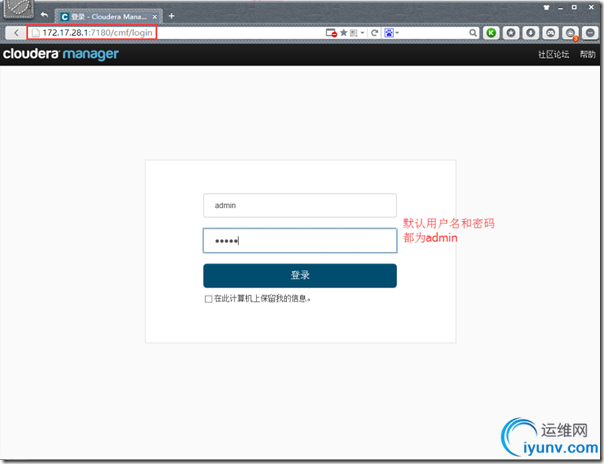
2)接受协议
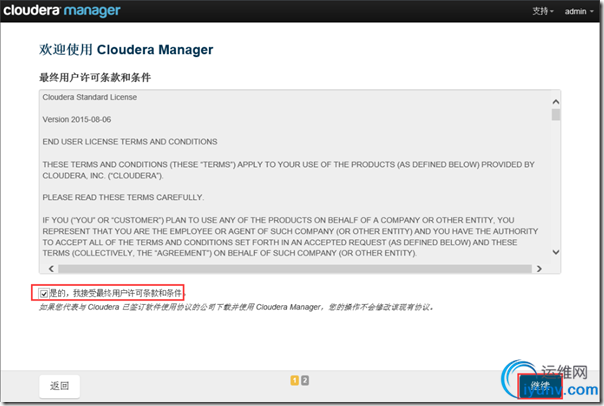
3)选择版本
本文档选择Cloudera Express免费开源版本
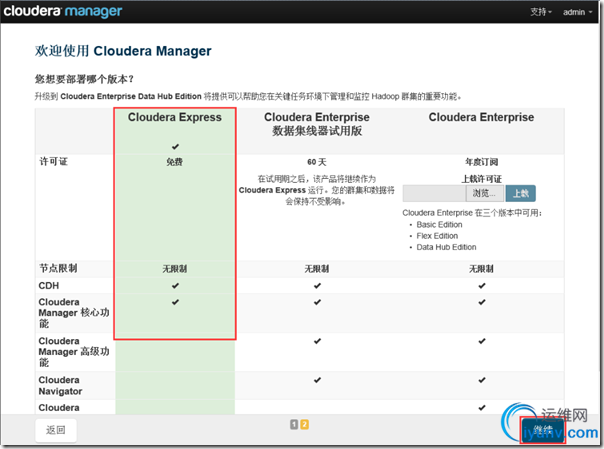
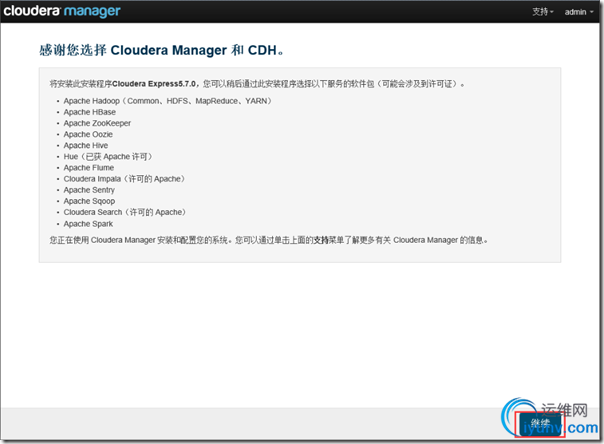
4)指定主机
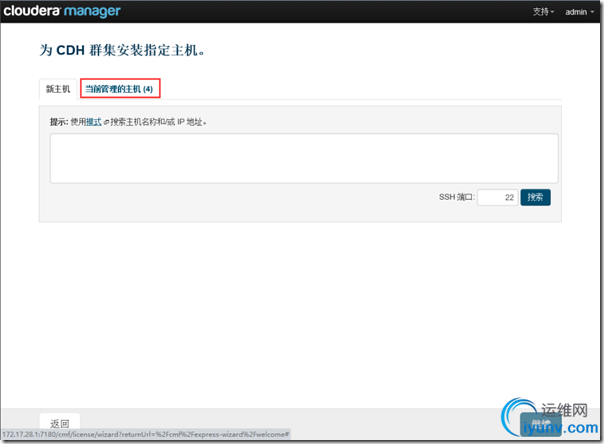
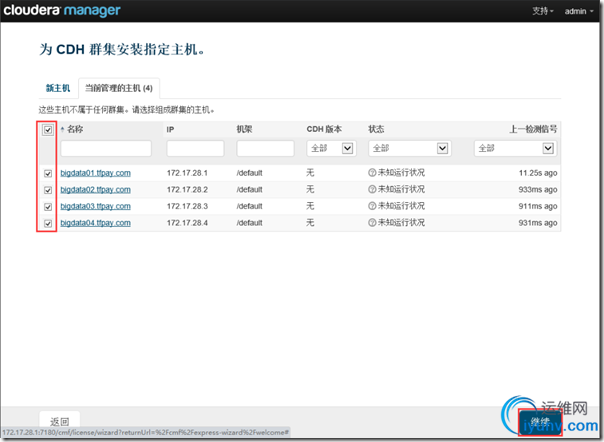
5)选择CDH版本
注:选择在制作本地源时选择的版本,如果选择别的版本的话会去官网下载那样安装速度会很慢
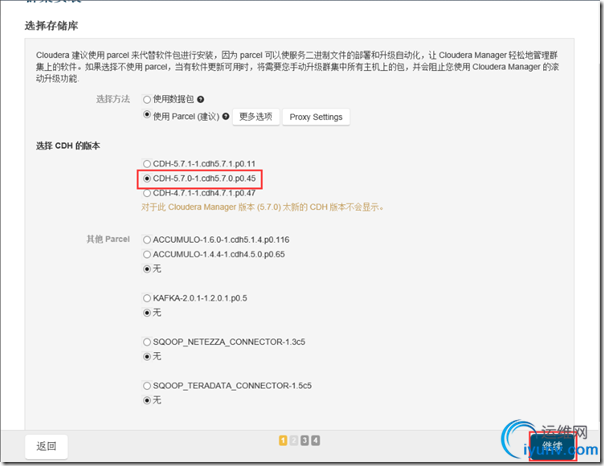
上图里我们选5.10.0
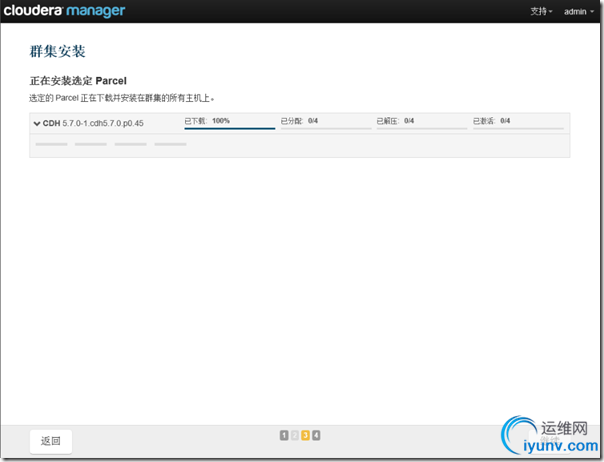
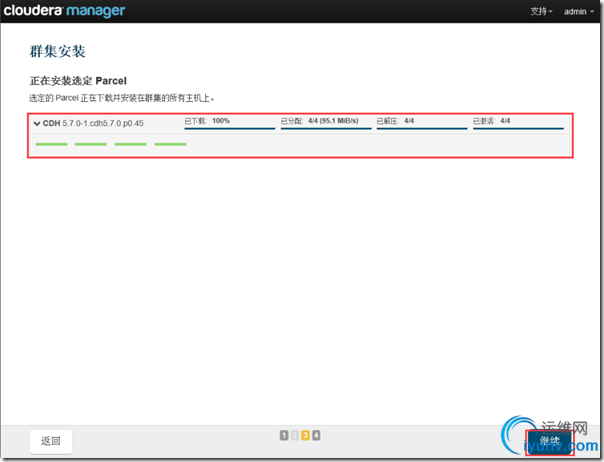
6)检查主机正确性
确保全部验证通过
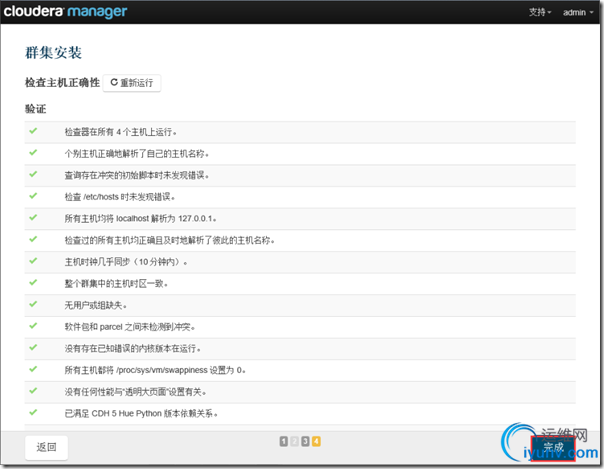
7)选择安装的服务
本文选择的是安装所有服务
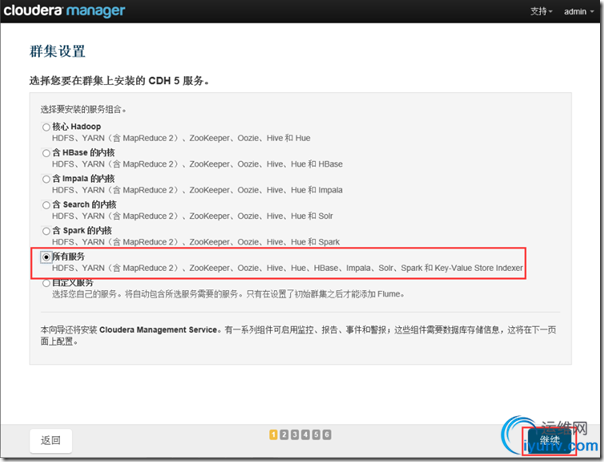
8)角色分配
这里应该根据自己的实际需求和服务器的硬件参数自己选择
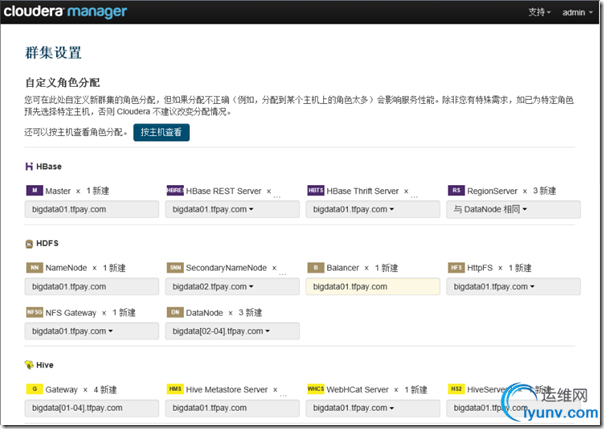
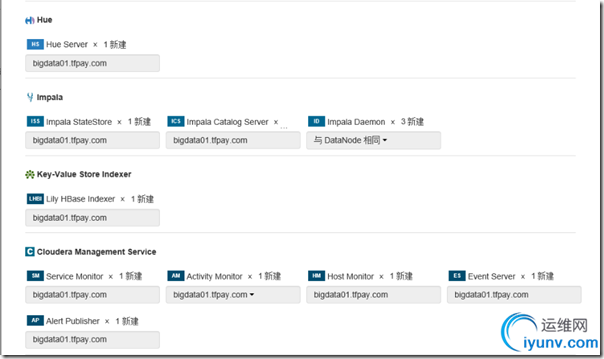
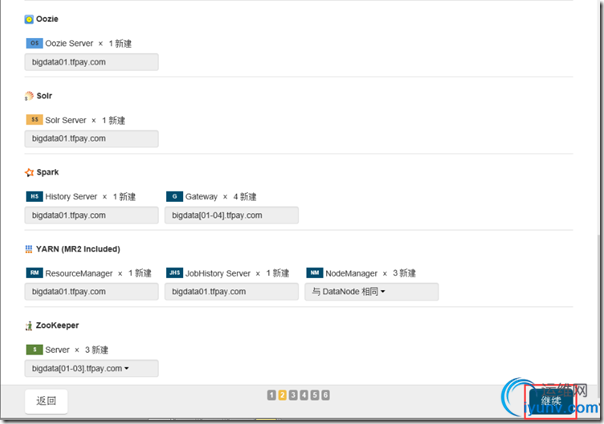
9)数据库设置
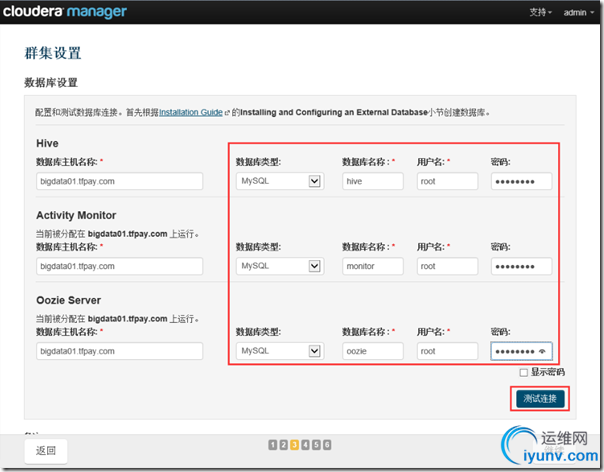
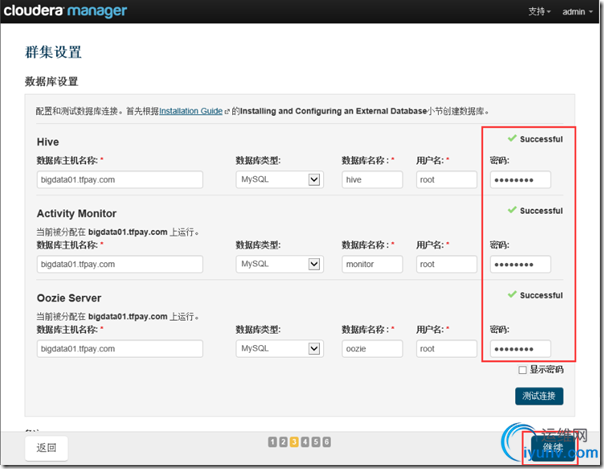
10)群集设置
可以根据自己的实际情况更改设置,本文采用默认配置。这些配置可以在集群安装完成以后后续更改
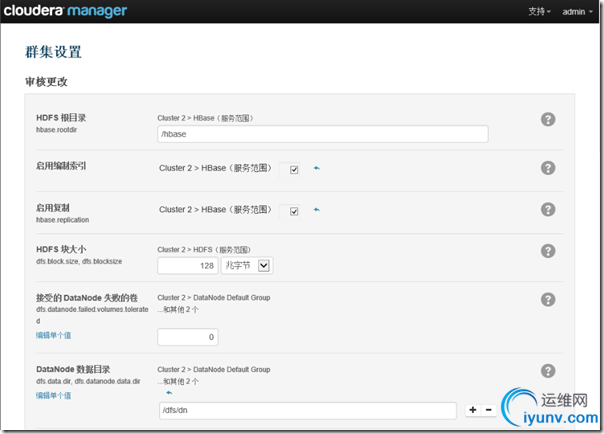
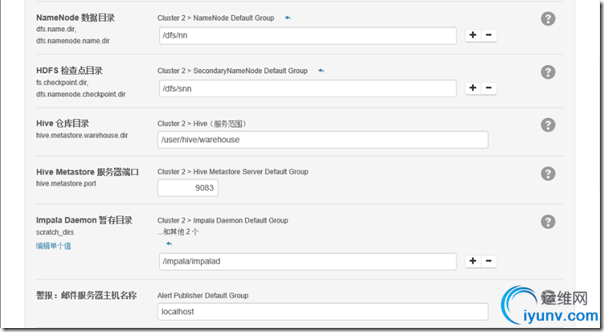
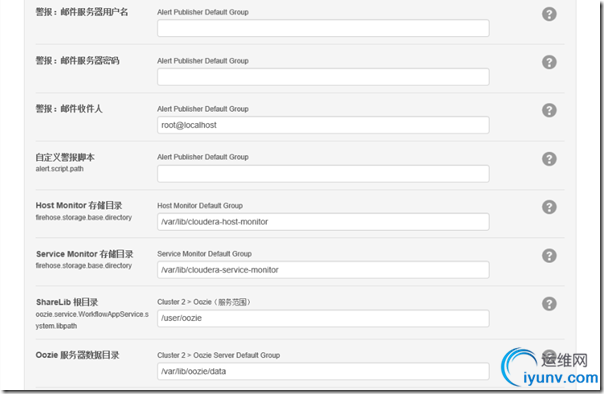
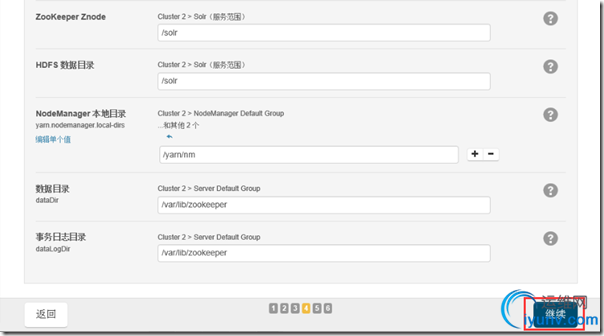
11)开始安装
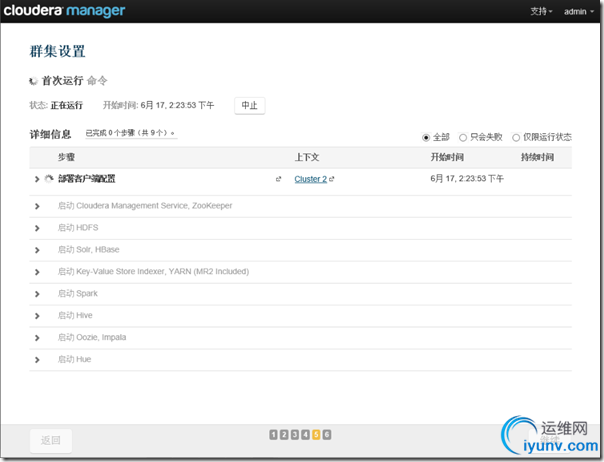
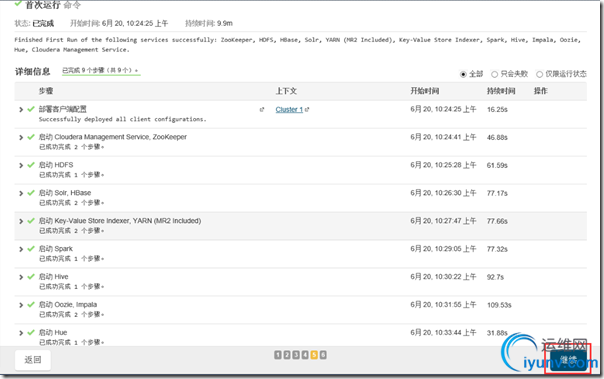
无错误信息全部通过
12)安装完成
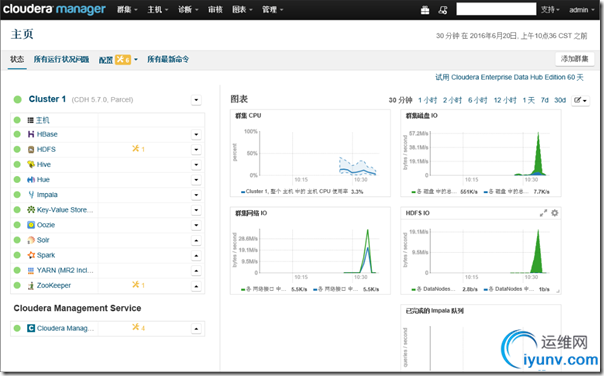
第一次安装完成后,会出现一些配置的警告信息。这些可以根据提示信息更改。
四、问题总结
1、由于我们的服务器是在阿里云上,无法通过内网IP访问HUE,所有,需要设置HUE可通过外网访问:
勾选之后重启hue,但是过会儿就会提示运行状态不良,这里是CDH有个问题,讲HUE绑定0.0.0.0之后,agent检测hue时,检测IP地址也会使用0.0.0.0,而不是内网IP,导致通讯是由于安全原因出现问题,所以需要添加配置:
2、开启hue的notebook选项卡
默认不开启notebook,需要添加配置:
|
|