NFS Server : Install
Install NFS Server to share folders.
[1]Run Server Manager and Click [Add roles and features].
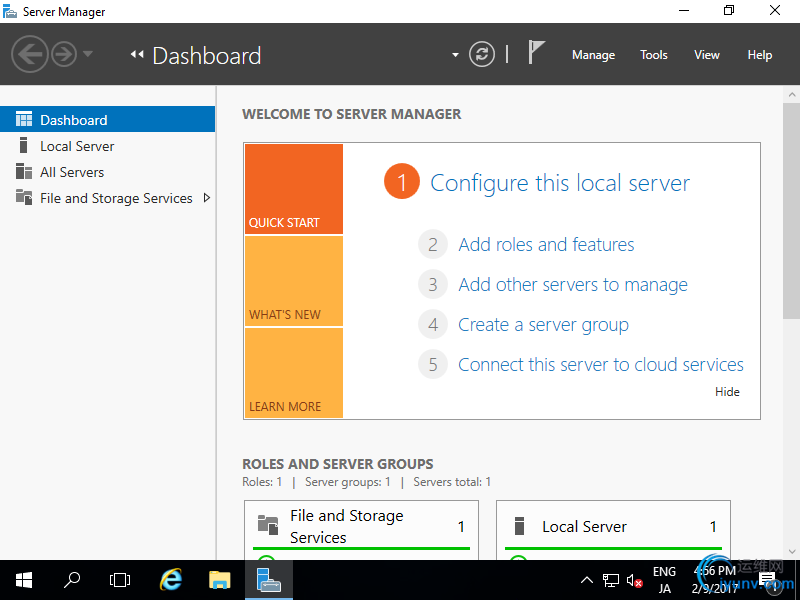 [2]Click [Next] button.
[2]Click [Next] button.
 [3]Select [Role-based or feature-based installation].
[3]Select [Role-based or feature-based installation].
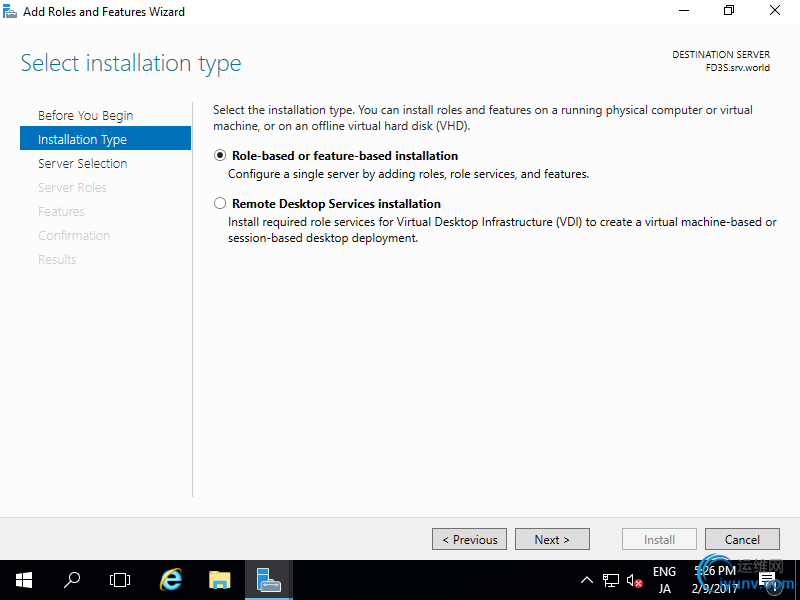 [4]Select a Host which you'd like to add services.
[4]Select a Host which you'd like to add services.
 [5]Check a box [Server for NFS].
[5]Check a box [Server for NFS].
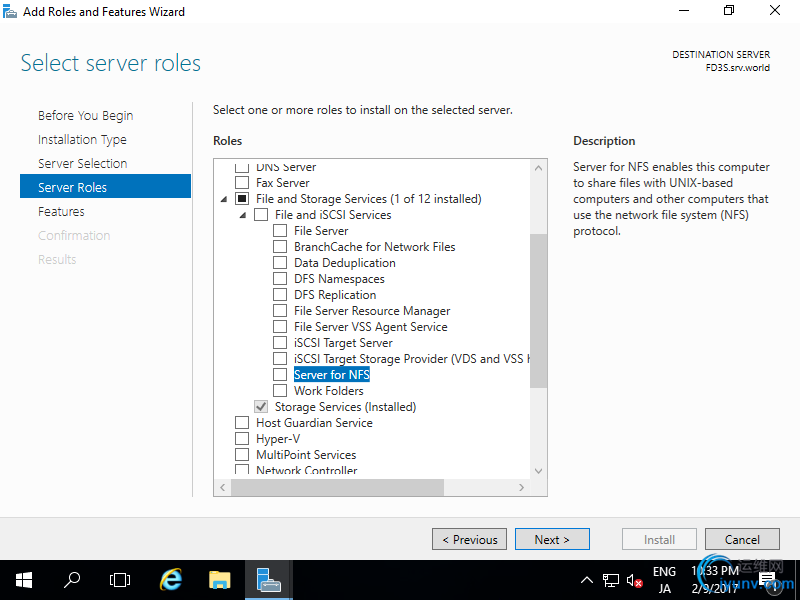 [6]Addtional features are required to add NFS Server. Click [Add Features] button.
[6]Addtional features are required to add NFS Server. Click [Add Features] button.
 [7]Click [Next] button.
[7]Click [Next] button.
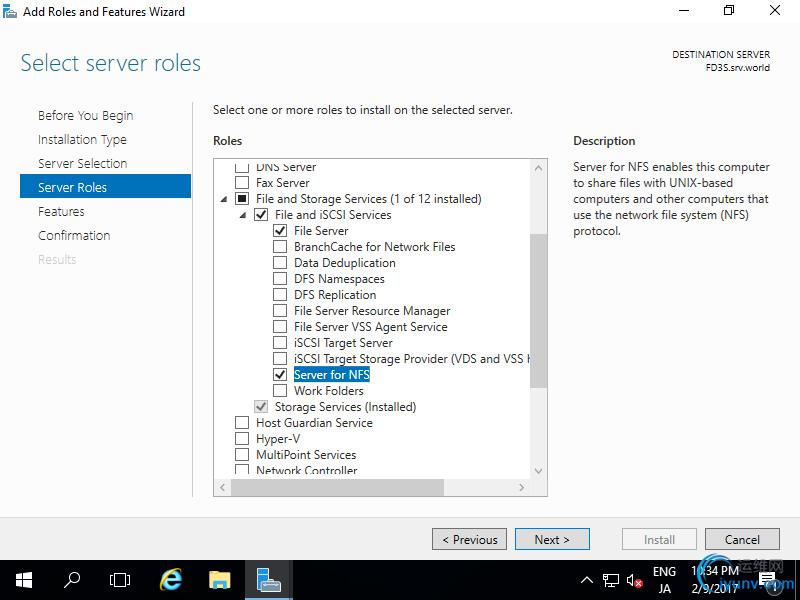 [8]Click [Next] button.
[8]Click [Next] button.
 [9]Click [Install] button.
[9]Click [Install] button.
 [10]After finishing Installation, click [Close] button.
[10]After finishing Installation, click [Close] button.
 NFS Server : Configure NFS Shared Folder
NFS Server : Configure NFS Shared Folder
Configure NFS Shared Folder.
For example on here, create a shared folder which requires no authentication.
[1]Run Server Manager and Click [File and Storage Services].
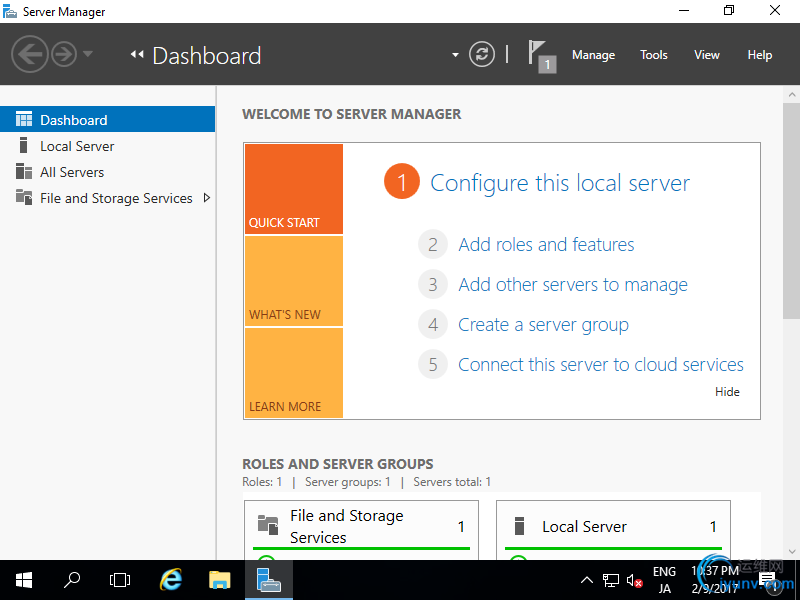 [2]Select [Shares] on the left pane and click [TASKS] - [New Share...].
[2]Select [Shares] on the left pane and click [TASKS] - [New Share...].
 [3]For example, select [NFS Share - Quick] on here.
[3]For example, select [NFS Share - Quick] on here.
 [4]For example, configure a specific folder as shared one, so check a box [Type a custom path] and input the path for specific folder you'd like to set as shared folder. (set as "Share" on this exmaple)
[4]For example, configure a specific folder as shared one, so check a box [Type a custom path] and input the path for specific folder you'd like to set as shared folder. (set as "Share" on this exmaple)
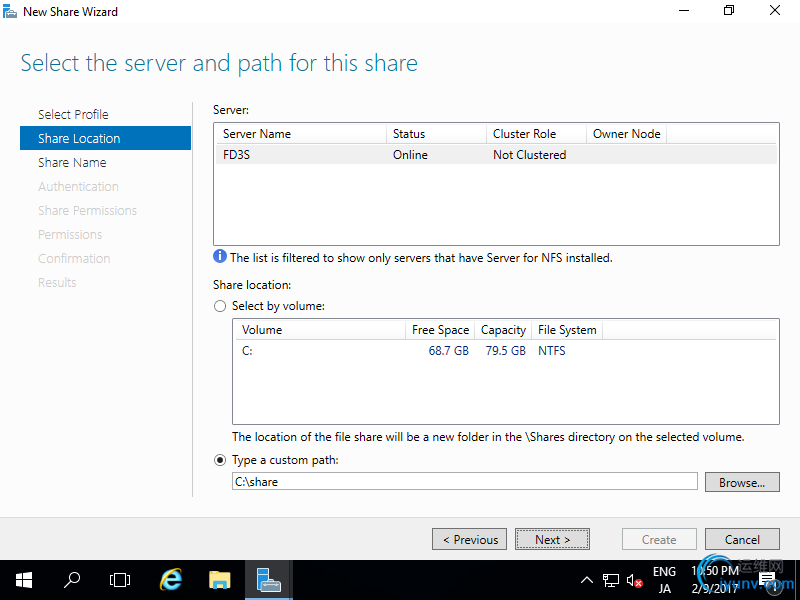 [5]Input local and remote share path.
[5]Input local and remote share path.
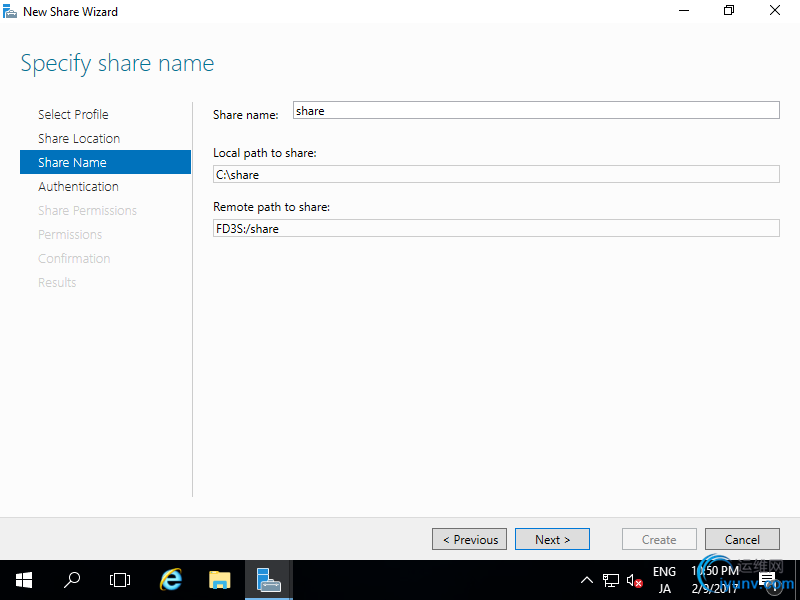 [6]Specify authentication methods.
[6]Specify authentication methods.
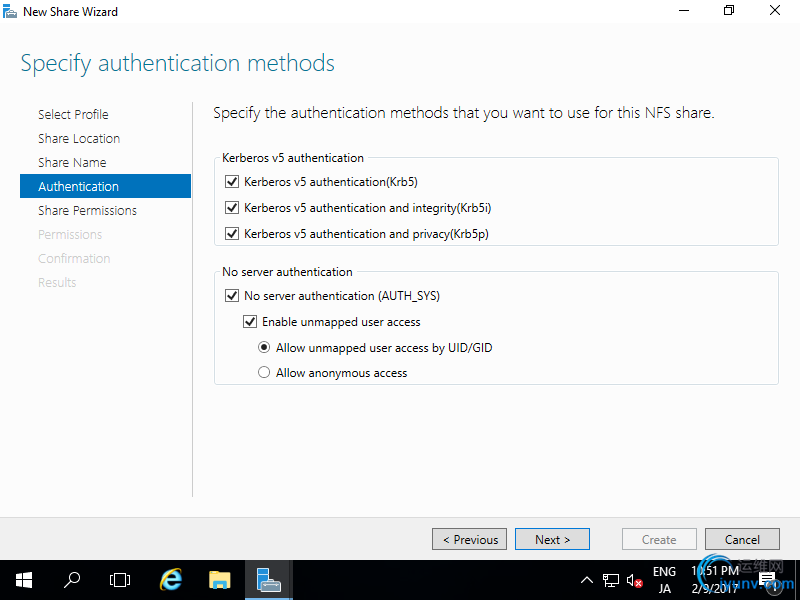 [7]Set the share permissions. Click [Add...] button.
[7]Set the share permissions. Click [Add...] button.
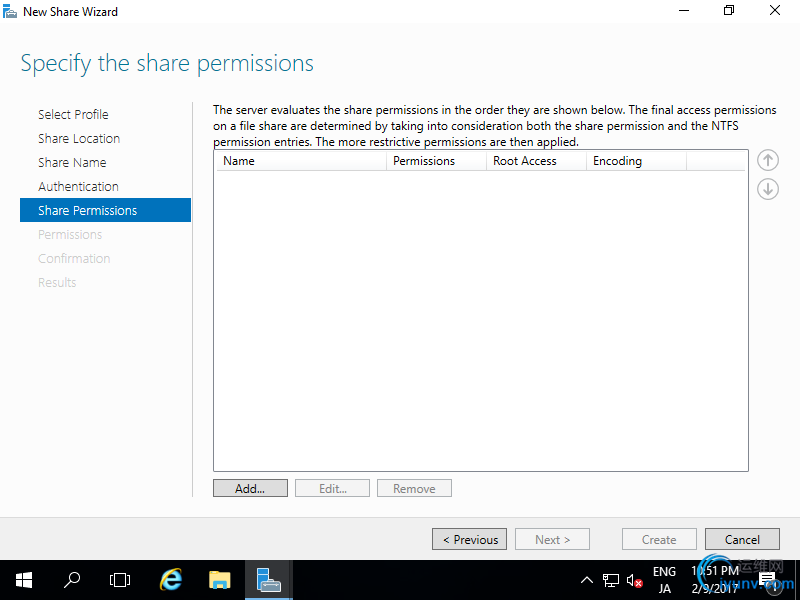 [8]Specify the Hosts you'd like to grant access permissions like the example below.
[8]Specify the Hosts you'd like to grant access permissions like the example below.
 [9]Click [Next] button.
[9]Click [Next] button.
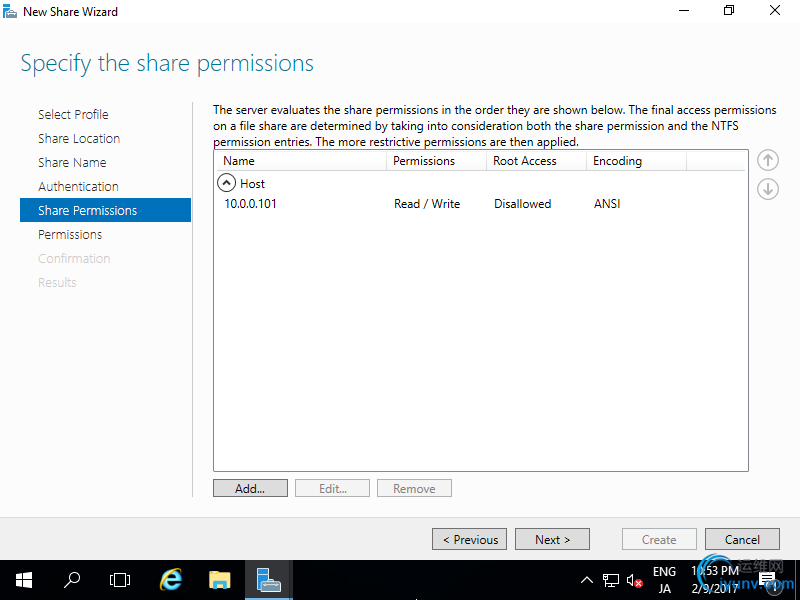 [10]Specify permissions to control access on here.
[10]Specify permissions to control access on here.
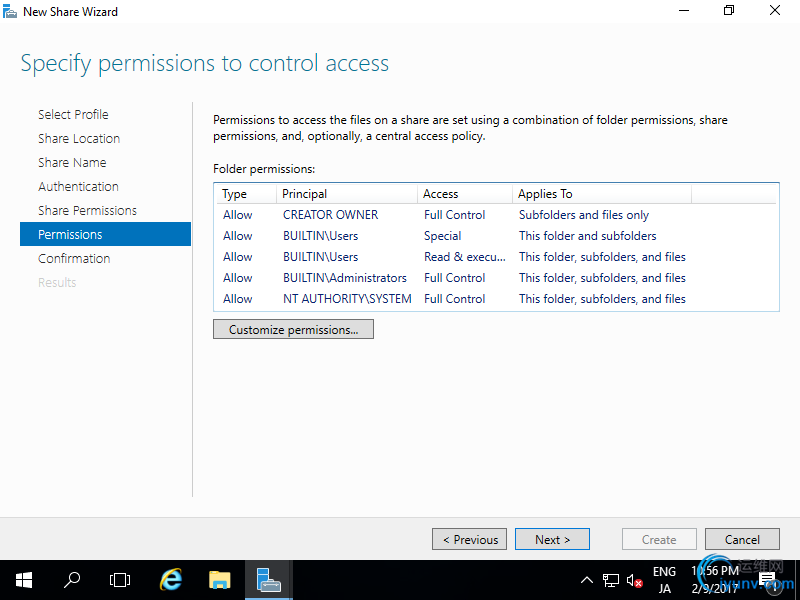 [11]Confirm selections and it's no ploblem, Click [Create] button.
[11]Confirm selections and it's no ploblem, Click [Create] button.
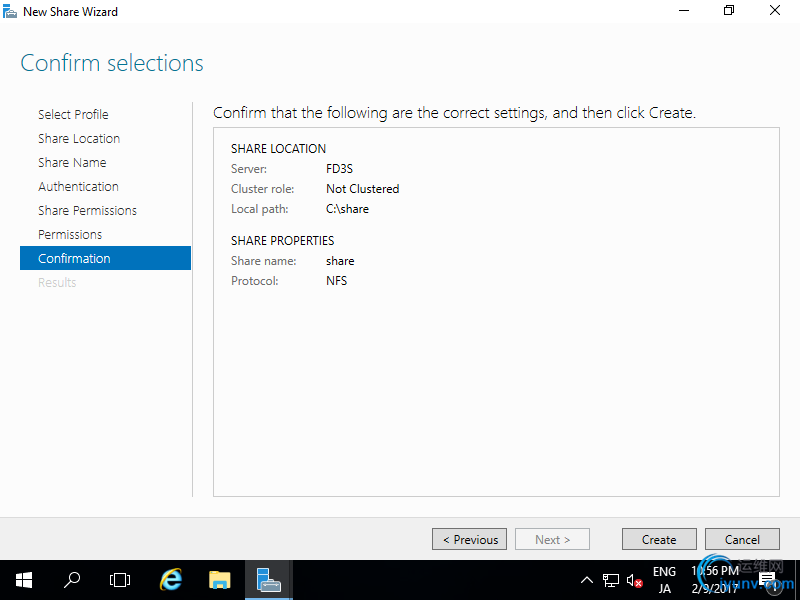 [12]After finishing creating, Click [Close] button.
[12]After finishing creating, Click [Close] button.
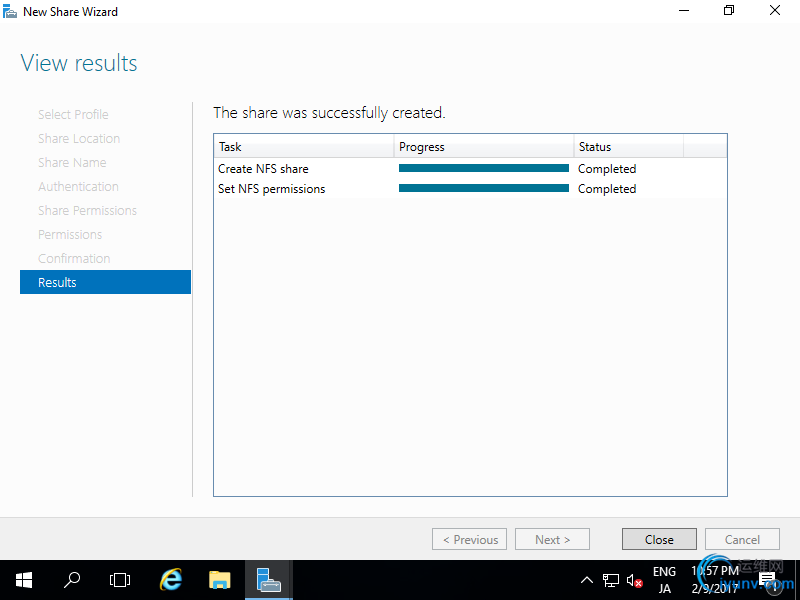 [13]NFS shared folder has been just configured.
[13]NFS shared folder has been just configured.
 NFS Server : Configure NFS Client (Server OS)
NFS Server : Configure NFS Client (Server OS)
Configure NFS Client (Windows Server OS).
This example is based on Windows Server 2012 R2.
[1]Run Server Manager and Click [Add roles and features].[2]Click [Next] button.[3]Select [Role-based or feature-based installation].[4]Select a Host which you'd like to add services.
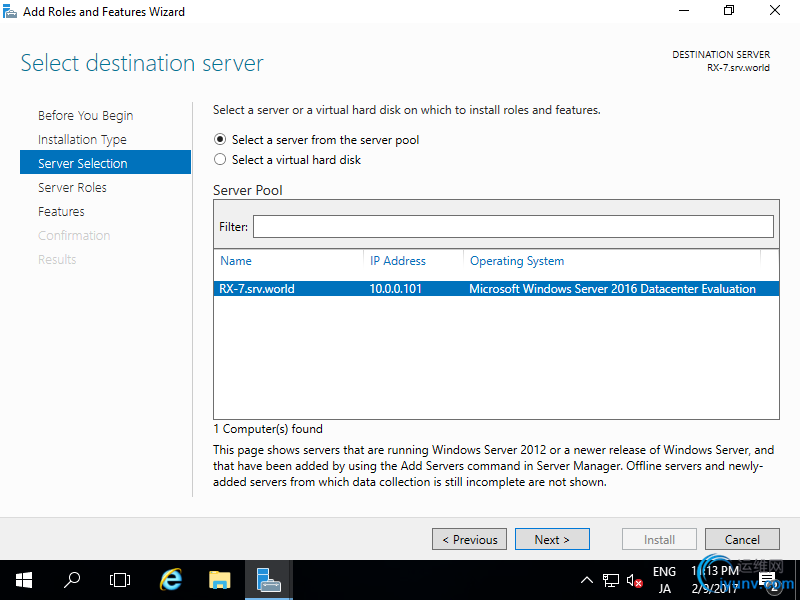 [5]Click [Next] button.
[5]Click [Next] button.
 [6]Check a box [Client for NFS].
[6]Check a box [Client for NFS].
 [7]Click [Install] button.
[7]Click [Install] button.
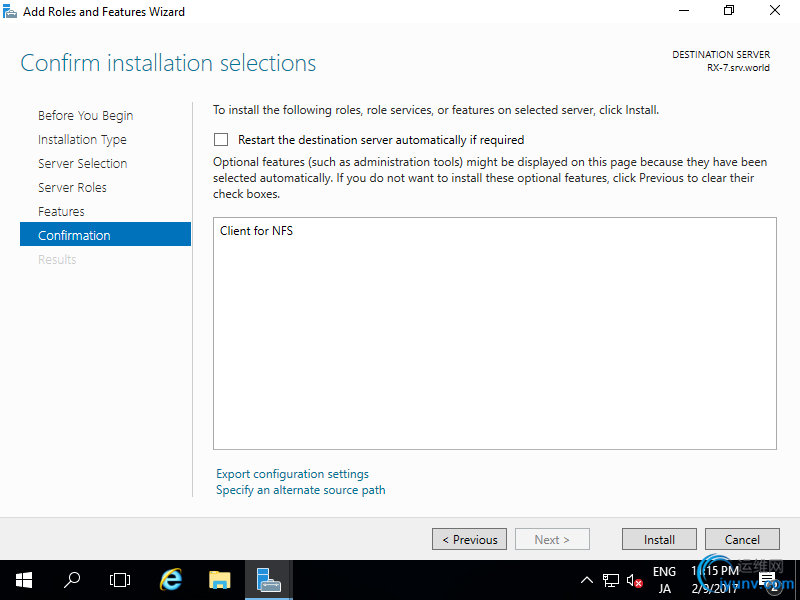 [8]After finishing Installation, click [Close] button.
[8]After finishing Installation, click [Close] button.
 [9]Run Command Prompt and input commands like follows. ⇒ mount [NFS server's Hostname or IP address]:/[share name] [Local Drive to mount]:\
[9]Run Command Prompt and input commands like follows. ⇒ mount [NFS server's Hostname or IP address]:/[share name] [Local Drive to mount]:\

[10]Run Explorer, then NFS share folder is displayed.

[11]It's possible to read/write files or folders by access control.
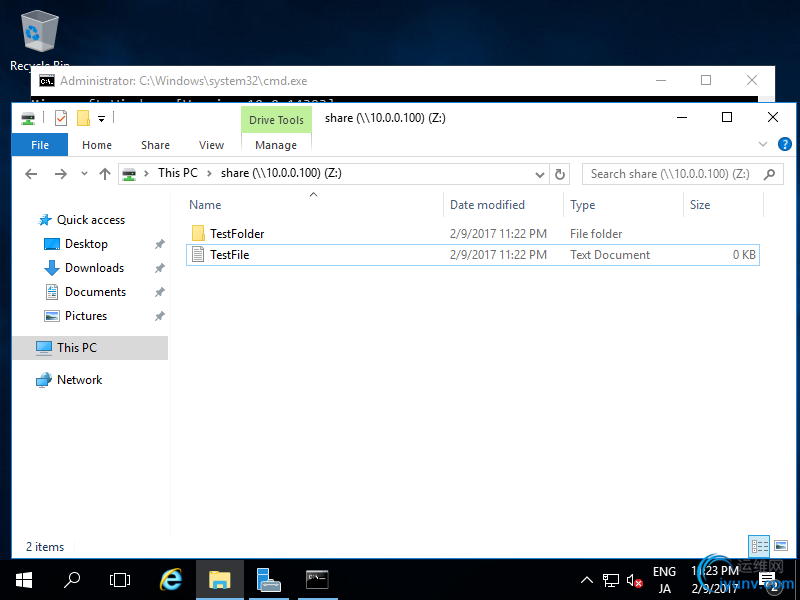
NFS Client : Configure NFS Client (Client OS)
Configure NFS Client (Windows Client OS).
This example is based on Windows 10 Pro.
[1]Open [Control Panel] - [Programs and Features].
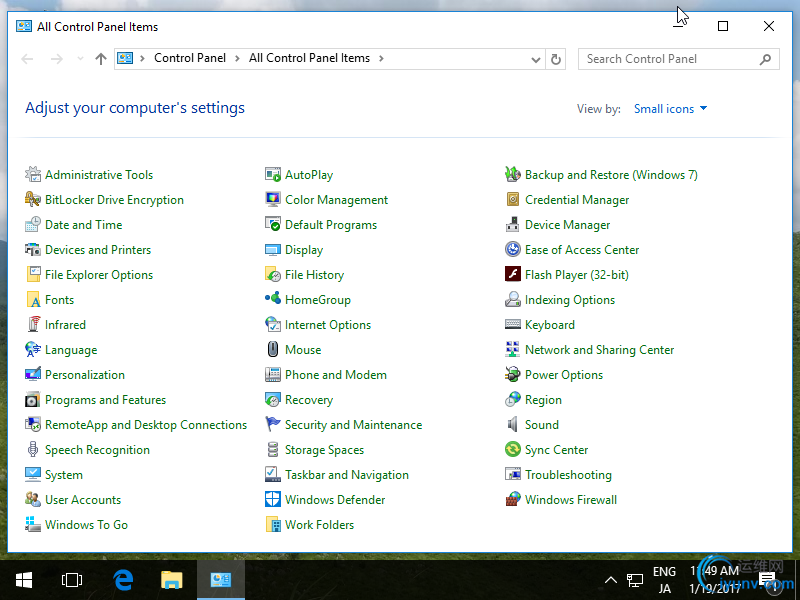 [2]Check a box [Client for NFS] and click [OK] button.
[2]Check a box [Client for NFS] and click [OK] button.
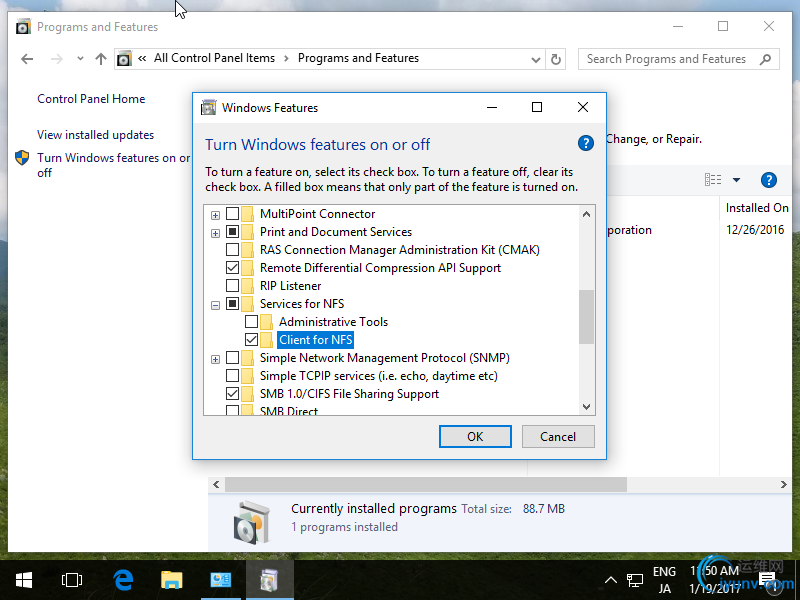 [3]Run Command Prompt and input commands like follows. ⇒ mount [NFS server's Hostname or IP address]:/[share name] [Local Drive to mount]:\
[3]Run Command Prompt and input commands like follows. ⇒ mount [NFS server's Hostname or IP address]:/[share name] [Local Drive to mount]:\

[4]Run Explorer, then NFS share folder is displayed.

|