|
|
在centos7上安装lamp。
centos7系统光盘默认带的httpd-2.4版本
第一步:
yum安装httpd
yum install httpd
安装mod_ssl模块,使httpd支持ssl协议,
[iyunv@localhost conf.d]# yum install mod_ssl
安装完成后启动并查看:
[iyunv@localhost conf.d]# systemctl start httpd.service
[iyunv@localhost conf.d]# netstat -tunlp | grep httpd
tcp6 0 0 :::80 :::* LISTEN 29185/httpd
tcp6 0 0 :::443 :::* LISTEN 29185/httpd
[iyunv@localhost conf.d]# httpd -M | grep ssl
AH00558: httpd: Could not reliably determine the server's fully qualified domain name, using localhost.localdomain. Set the 'ServerName' directive globally to suppress this message
ssl_module (shared)
httpd服务已经加载mod_ssl模块。
新建三个虚拟主机:
需要首先禁用中心主机
#DocumentRoot "/var/www/html"
一:
<VirtualHost "*:80">
DocumentRoot "/var/www/pma/"
ServerName pma.stu.com
<Directory "/">
AllowOverride None
# Allow open access:
Require all granted
DirectoryIndex index.html
</Directory>
</VirtualHost>
二:
<VirtualHost "*:80">
DocumentRoot "/var/www/wp/"
ServerName "wp.stu.com"
<Directory "/">
AllowOverride None
# Allow open access:
Require all granted
DirectoryIndex index.html
</Directory>
</VirtualHost>
三:
<VirtualHost "*:80">
DocumentRoot "/var/www/dz/"
ServerName "dz.stu.com"
<Directory "/">
AllowOverride None
# Allow open access:
Require all granted
DirectoryIndex index.html
</Directory>
</VirtualHost>
分别创建每个虚拟主机的根目录,并在各目录下创建用于测试的index.html文件:
[iyunv@localhost www]# mkdir pma
[iyunv@localhost www]# mkdir wp
[iyunv@localhost www]# mkdir dz
[iyunv@localhost wp]# echo "php ceshi " > index.html
[iyunv@localhost wp]# cd ../wp
[iyunv@localhost wp]# echo "wordpress ceshi " > index.html
[iyunv@localhost wp]# cd ../dz
[iyunv@localhost dz]# echo "discuz ceshi " > index.html
[iyunv@localhost dz]#
修改/etc/hosts文件
172.16.249.209 pma.stu.com
172.16.249.209 wp.stu.com
172.16.249.209 dz.stu.com
测试三个虚拟主机可以访问:
[iyunv@localhost pma]# curl http://pma.stu.com
phpmyadmin ceshi
[iyunv@localhost wp]# curl http://wp.stu.com
wordpress ceshi
[iyunv@localhost wp]# curl http://dz.stu.com
discuz ceshi
yum安装php、mariadb-server
[iyunv@localhost pma]# yum install php mariadb-server
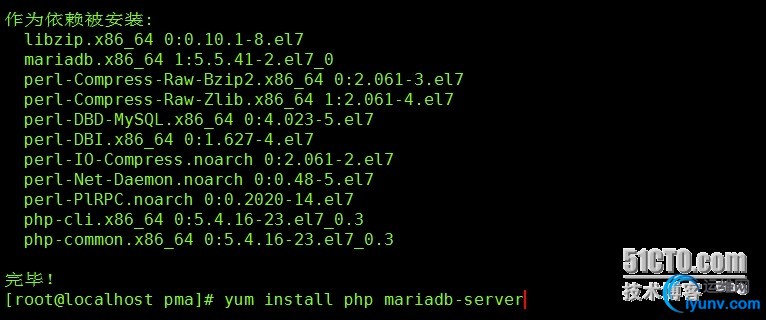
启动mariadb-server测试
[iyunv@localhost mariadb]# systemctl start mariadb.service
[iyunv@localhost mariadb]# netstat -tunlp | grep 3306
tcp 0 0 0.0.0.0:3306 0.0.0.0:* LISTEN 31860/mysqld
[iyunv@localhost mariadb]#
测试mysql客户端可以正常连接mariadb数据库
[iyunv@localhost mysql]# mysql
Welcome to the MariaDB monitor. Commands end with ; or \g.
Your MariaDB connection id is 2
Server version: 5.5.41-MariaDB MariaDB Server
Copyright (c) 2000, 2014, Oracle, MariaDB Corporation Ab and others.
Type 'help;' or '\h' for help. Type '\c' to clear the current input statement.
MariaDB [(none)]>
测试php
[iyunv@localhost logs]# curl http://pma.stu.com/index.php
php ceshi page
[iyunv@localhost logs]# curl http://wp.stu.com/index.php
wordpress ceshi page[ro
[iyunv@localhost logs]# curl http://dz.stu.com/index.php
discuz ceshi page
为第一主机添加phpmyadmin功能:
直接解压phpMyAdmin-4.4.5-all-languages.zip到第一虚拟主机的根目录下并设软连接
ln -sv ./phpMyAdmin-4.4.5-all-languages.zip phpadmin
修改此虚拟主机的配置文件:添加以下内容:
<Directory "/phpadmin/">
AllowOverride None
# Allow open access:
Require all granted
DirectoryIndex index.php
</Directory>
重新启动httpd服务
第一次访问提示提示mbstring缺少,安装即可。(mbstring是一个支持多语言字符编码格式的软件包,是为了弥补php自身支持字符编码格式有限的一个程序包)
[iyunv@localhost logs]# yum install php-mbstring
再次重启出现phpmyadmin的页面

phpmyadmin必须使用用户和密码登录,因此使用mysql客户端登录服务器修改root的密码即可。
MariaDB [mysql]> set password for "root"@"localhost"=password("111111");
Query OK, 0 rows affected (0.03 sec)
重新登录

此时phpmyadmin部署完成。
接下来为此虚拟主机添加认证登录机制。查看httpd服务是否安装mod_ssl模块。
[iyunv@localhost setup]# httpd -M | grep ssl
AH00558: httpd: Could not reliably determine the server's fully qualified domain name, using ::1. Set the 'ServerName' directive globally to suppress this message
ssl_module (shared)
因此可以直接在配置文件对/phpadmin/目录设置中添加以下几行,并保存配置文件。
AuthType Basic //基于basic模式认证
AuthName "admim can access" //提示认证的原因
AuthUserFile "/var/www/pma/htpasswd" //提供认证的证书文件
Require user lpw // 允许认证通过的名单
然后用htpasswd命令为需要登录的用户设置密码:
[iyunv@localhost pma]# htpasswd -c htpasswd lpw
New password:
Re-type new password:
Adding password for user lpw
[iyunv@localhost pma]#
注意:第一次使用htpasswd时需要使用-c选项指定创建htpasswd文件,以后往这个文件中添加用户密码就不用指定-c选项了。
[iyunv@localhost pma]# cat htpasswd
lpw:$apr1$qasopCLe$jmVh9M2Vx4iBp.JDVUzN4.
并设置配置文件
<Location "/phpadmin/">
AllowOverride None
# Allow open access:
Require all denied
DirectoryIndex index.php
AuthType Basic
AuthName "admin can access"
AuthUserFile "/etc/httpd/htpasswd"
Require user lpw
</Location>
注意:此处必须使用<Location></Location>来限定访问路径才能使用用户认证登录,而使用 </Directory>不能实现用户访问
然后重启httpd服务器
[iyunv@localhost pma]# systemctl restart httpd.service
为第二个虚拟主机添加wordpress论坛服务:
将解压后的wordpress放在此虚拟主机的根路径下
root@localhost wp]# ls
index.html index.php wordpress
[iyunv@localhost wp]#
[iyunv@localhost wordpress]# mv wp-config-sample.php wp-config.php
注意:修改此配置文件中内容(需要提前在数据库服务器上创建一个数据库并设置好密码)
/** WordPress数据库的名称 */
define('DB_NAME', 'wordpress');
/** MySQL数据库用户名 */
define('DB_USER', 'root');
/** MySQL数据库密码 */
define('DB_PASSWORD', '111111');
/** MySQL主机 */
define('DB_HOST', 'localhost');
然后在浏览器中打开此站点,开始配置wordpress

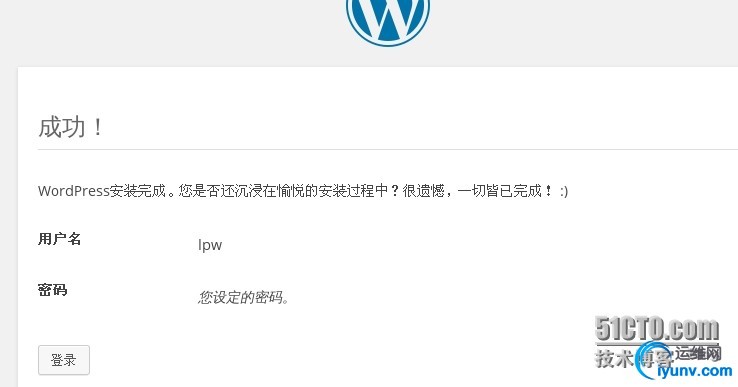
至此个人的wordpress站点搭建完成。
为第三个虚拟主机添加discus论坛功能
解压Discuz_X3.2_SC_GBK.zip后生成三个包 readme、upload、 utility
将upload包移动到第三个虚拟主机的根目录下
首次打开站点出现乱码情况,修改httpd的主配置文件中的
AddDefaultCharset GBK (把原来的UTF-8改为GBK)
即可开始配置Discuz个人论坛
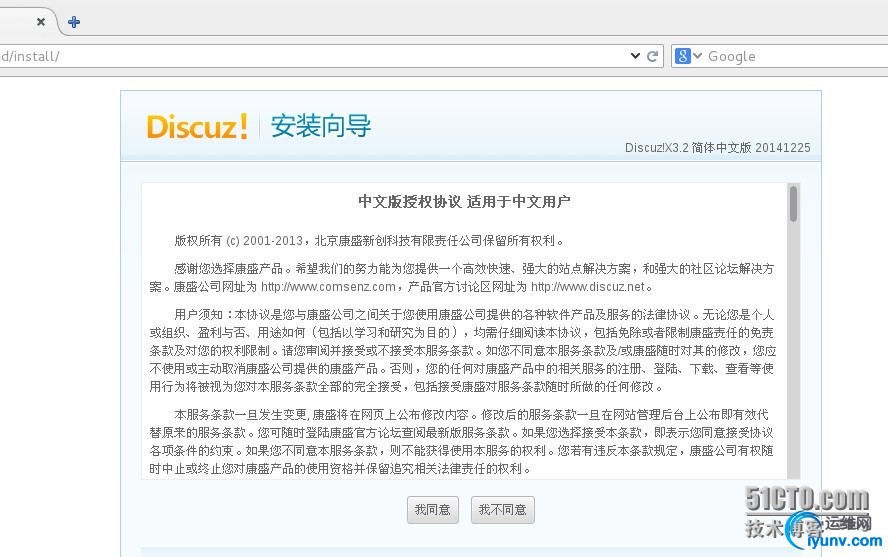
为discuz指定数据库,需要先创建数据库以及用户和权限等信息
MariaDB [(none)]> create database discuz;
Query OK, 1 row affected (0.01 sec)
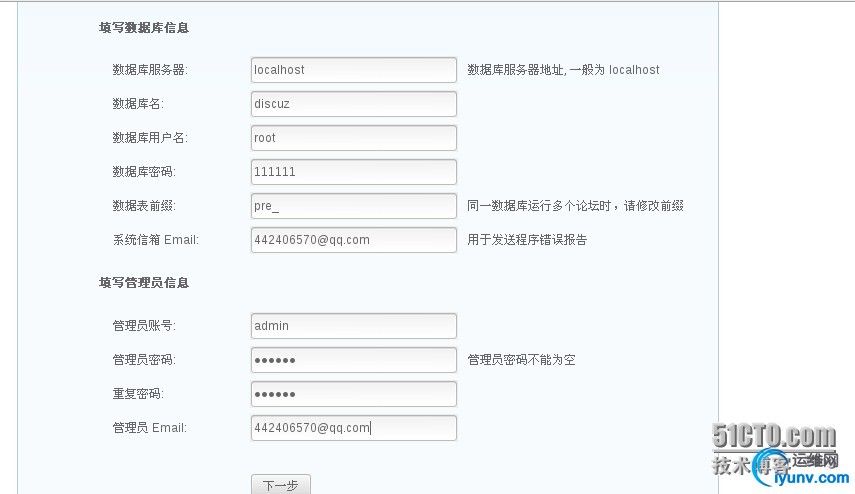
安装步骤填写即可完成论坛站点安装

|
|